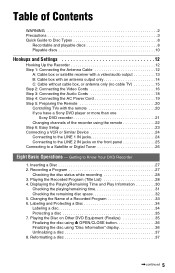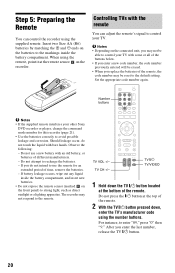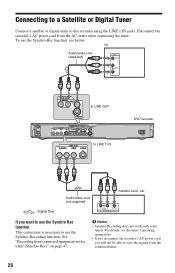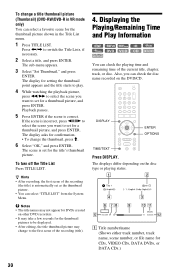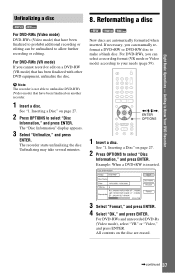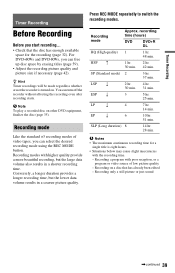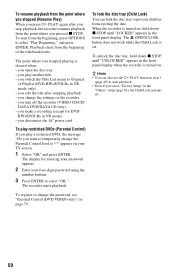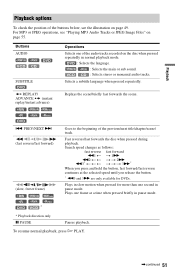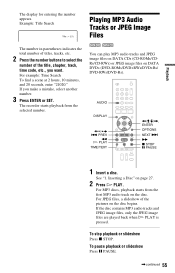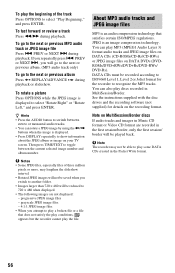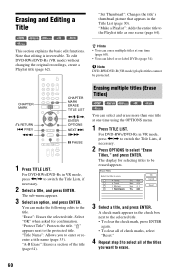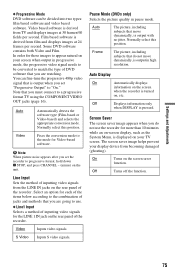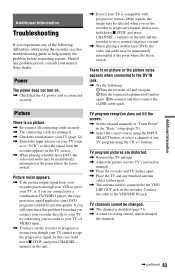Sony RDR-GX330 Support Question
Find answers below for this question about Sony RDR-GX330 - DVD Recorder With TV Tuner.Need a Sony RDR-GX330 manual? We have 1 online manual for this item!
Question posted by koch on October 16th, 2011
Chapter Marks
I cannot manually set chapter marks during recording. I use a DVD-R. Automatic chapter setting is off. DVD mode is set a VR (I have also tired Video). When I press the chapter mark button, nothing happens. Separate chapters are not formed. I don't know what I am missing.
Current Answers
Related Sony RDR-GX330 Manual Pages
Similar Questions
How To Connect Sony Vcr/dvd Recorder Rdr-vx500 To A Tv
(Posted by joeJVPS 9 years ago)
What Is The Manufacturer's Code For This Dvd Recorder To Program A Remote Contro
(Posted by clucero1 12 years ago)
I Cant Seem To Record Anything Im Always Getting A Disc Error
(Posted by Anonymous-38401 12 years ago)
Need Help With My Dvd Recorder
my sonya RDR-GX330 -DVD Recorder is stuck on welcome what should i do
my sonya RDR-GX330 -DVD Recorder is stuck on welcome what should i do
(Posted by tchick37 12 years ago)