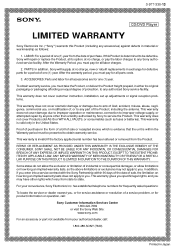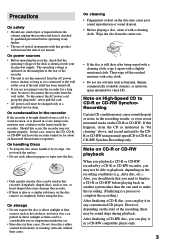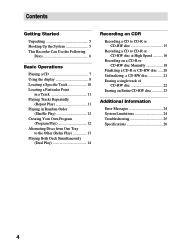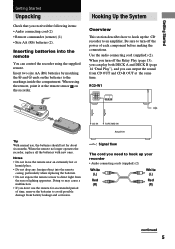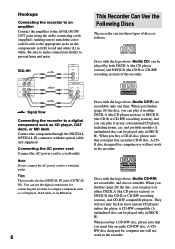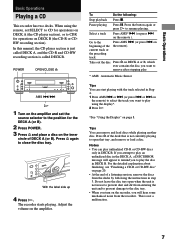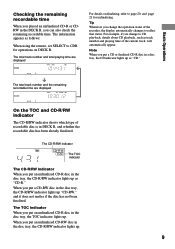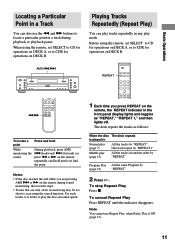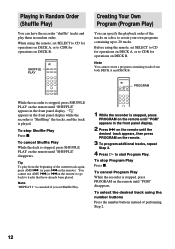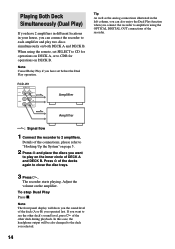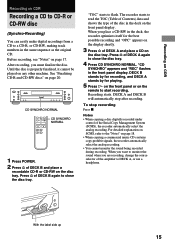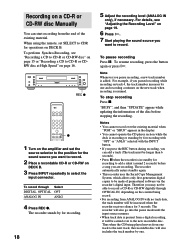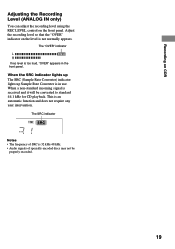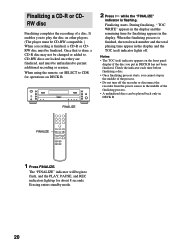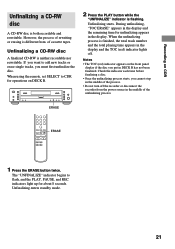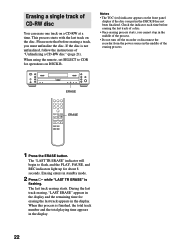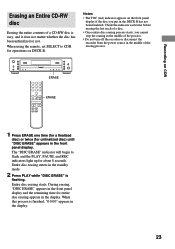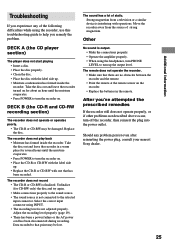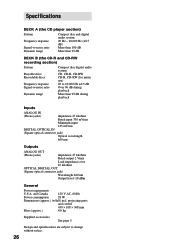Sony RCD-W1 Support Question
Find answers below for this question about Sony RCD-W1 - Cd/cdr Recorder/player.Need a Sony RCD-W1 manual? We have 2 online manuals for this item!
Question posted by smhawter1 on May 4th, 2011
What Did This Item Cost?
The person who posted this question about this Sony product did not include a detailed explanation. Please use the "Request More Information" button to the right if more details would help you to answer this question.
Current Answers
Related Sony RCD-W1 Manual Pages
Similar Questions
Sony Walkman Cd Player
which sony walkman cd player plays audio cd, mp3, cd-r, cd-rw with high quality sound
which sony walkman cd player plays audio cd, mp3, cd-r, cd-rw with high quality sound
(Posted by mjsingh 9 years ago)
How Do You Start The Recording Functions?
Dont Know How To Use The Buttons
(Posted by Anonymous-80158 11 years ago)
To Record A Cd Have To Hit Record Every Time For Another Song Won't Record The C
It won'record the whole cd have to keep pressing the record for every song trying to record on a USB...
It won'record the whole cd have to keep pressing the record for every song trying to record on a USB...
(Posted by Anonymous-60376 11 years ago)
The B Deck Will Not Record; The Display Reads 'no Audio.'
The B deck will not record; the display reads "no audio."
The B deck will not record; the display reads "no audio."
(Posted by toowens 13 years ago)