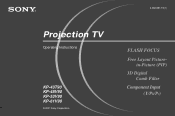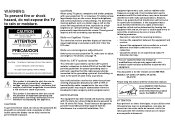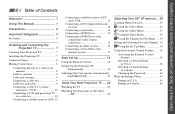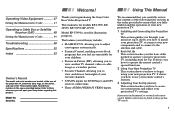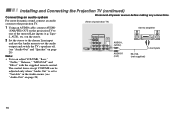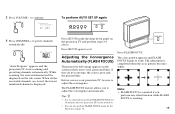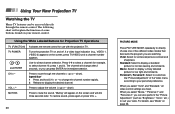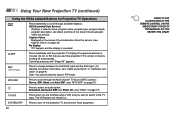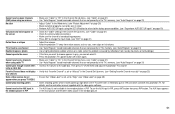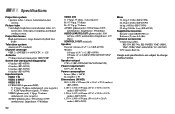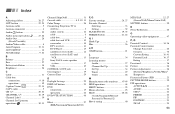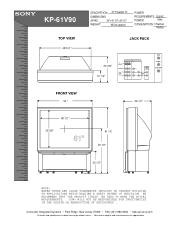Sony KP-61V90 Support Question
Find answers below for this question about Sony KP-61V90 - 61" Projection Tv.Need a Sony KP-61V90 manual? We have 4 online manuals for this item!
Question posted by beverlyrandall on May 21st, 2010
Can The Convergence Be Manually Adjusted Without A Remote
The person who posted this question about this Sony product did not include a detailed explanation. Please use the "Request More Information" button to the right if more details would help you to answer this question.
Current Answers
Related Sony KP-61V90 Manual Pages
Similar Questions
What Is The Value Of 61 In Sony Kp-61v90?
I would like to know the value of this TV.
I would like to know the value of this TV.
(Posted by pati3518 8 years ago)
I Need A Manual Adjustment Download For The Convergence Menu.
(Posted by guitarherowanabe 11 years ago)
Can I Download A Page For Manually Adjusting Convergence With Remote?
(Posted by guitarherowanabe 11 years ago)
Sony Kp61v90 Rear Projector Tv Help
sony kp61v90 rear projector TV doesn't show true white color. Green overpowers white and makes white...
sony kp61v90 rear projector TV doesn't show true white color. Green overpowers white and makes white...
(Posted by ingledew 14 years ago)