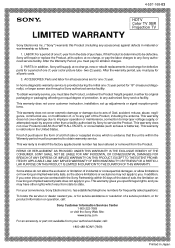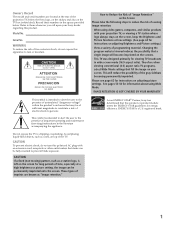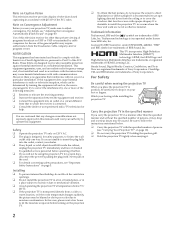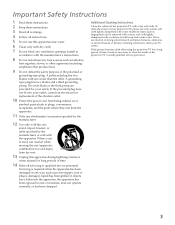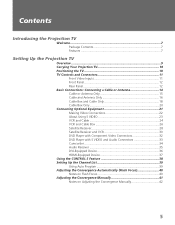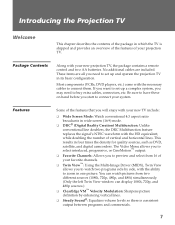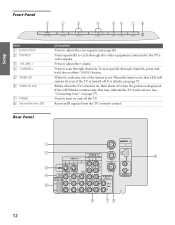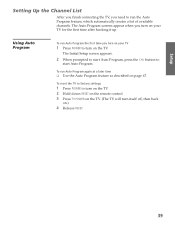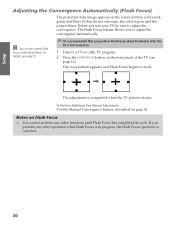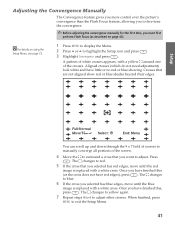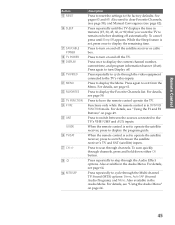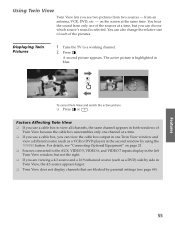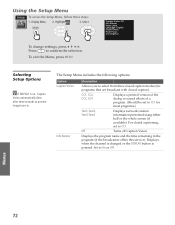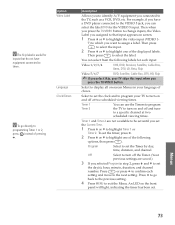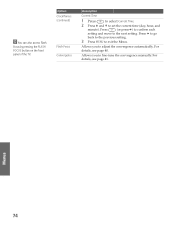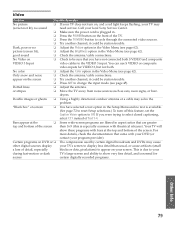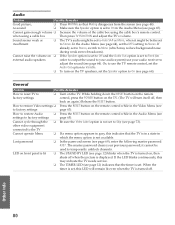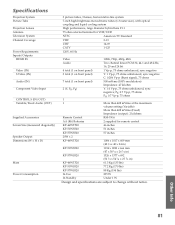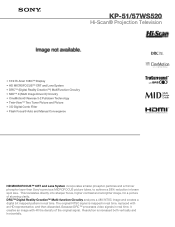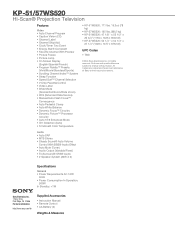Sony KP-51WS520 Support Question
Find answers below for this question about Sony KP-51WS520 - 51" Hi-scan Projection Television.Need a Sony KP-51WS520 manual? We have 4 online manuals for this item!
Question posted by richardcrocket on December 4th, 2011
Screen Goes Blue Then Shuts Off. Standby Light Flashing Six Times.
The person who posted this question about this Sony product did not include a detailed explanation. Please use the "Request More Information" button to the right if more details would help you to answer this question.
Current Answers
Answer #1: Posted by TVDan on December 4th, 2011 6:54 PM
If the blue picture is bright and you can see horizontal lines in the picture that are equally spaced and slightly ramped up on the right side, then you have either a bad blue picture tube or the driver board is bad. The TV sees this problem and shuts down and the blinking light s are saying that there is too much current flowing (because the tube is on full blast). This will require a technician to check and see which is bad. The cost to fix this will likely be $300 (parts on driver board)- $500 (new blue picture tube).
TV Dan
Related Sony KP-51WS520 Manual Pages
Similar Questions
Sony Wega Kp-51ws520 Red Light Blinking 7 Times
My sony HDTV Projection TV has a blinking red light on the front panel. This light blinks 7 times th...
My sony HDTV Projection TV has a blinking red light on the front panel. This light blinks 7 times th...
(Posted by jcru1163 9 years ago)
Sony Wega Kp-51ws520 Standby Light Blinking Tv Will Not Turn On
(Posted by kinMel 9 years ago)
Shading Problems
Is there adjustments for color shading? Left side of screen seems to not show a pure white it looks ...
Is there adjustments for color shading? Left side of screen seems to not show a pure white it looks ...
(Posted by bede4 12 years ago)
My Sony Rm-y192 Tv Won't Turn On. The Timer/standby Light Flashes 9 Times
(Posted by Anonymous-40213 12 years ago)
Standby Light Flashing
standby light flashing continuos. what is the code?
standby light flashing continuos. what is the code?
(Posted by WEAGLEWARDAMNEAGLE 12 years ago)