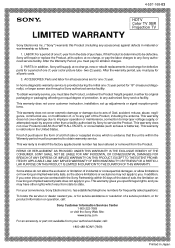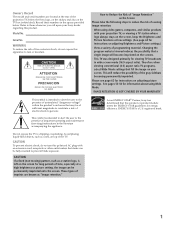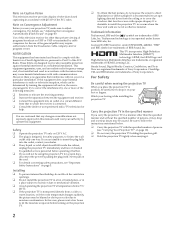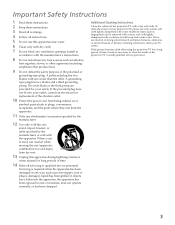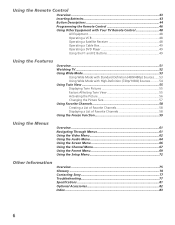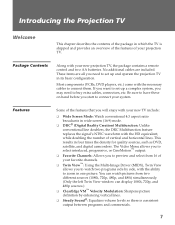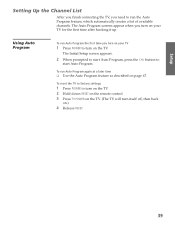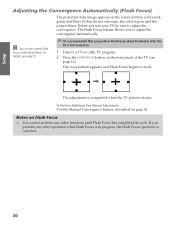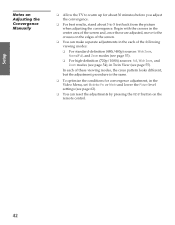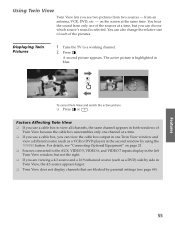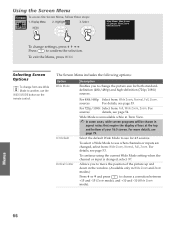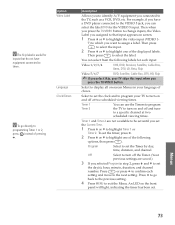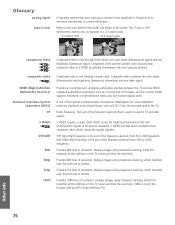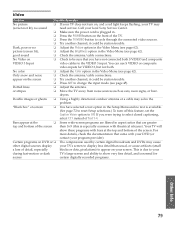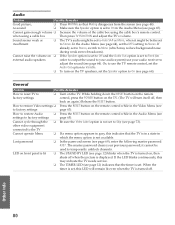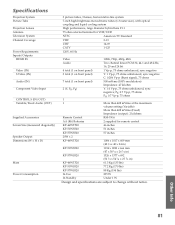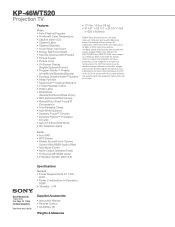Sony KP-46WT520 Support Question
Find answers below for this question about Sony KP-46WT520 - Wide Screen Projection Tv.Need a Sony KP-46WT520 manual? We have 4 online manuals for this item!
Question posted by dougmanderson on February 2nd, 2011
Blinking Light 9 Times
Current Answers
Answer #1: Posted by DreadPirateRoberts on March 11th, 2011 7:12 AM
You can reach Sony Electronics Customer Support by going to http://www.sony.com/support or by calling 1-888-476-6972.
Here are the blinking codes I found online.
Unit is dead, No blinks - Problem in the standby power section. Might check fuse, R607, Q601, IC601, R612 and VDR601 (should show open).
Continuous blink once a second, no pausing - No reply from the jungle IC301 (data bus is busy, shorted to ground, or held high), IK video path is defective. I have found no such part in the Service Manual for KV-35S42.
One blink - not used for the self-diagnosis
Two blinks - B+ over current protection (OCP), the unit goes into standby mode then displays the 2 blink fault. This could be a short in the power supply of any of the circuits.
Three blinks - B+ over voltage protection (OVP), the unit goes into standby mode then displays the 3 blink fault. This is also a problem in the power supply circuit , check T603 and R672.
Four blinks - No vertical Deflection (V STOP), Screen goes to a single horizontal line then the video signal muted. Check IC1509, Q1505
Five blinks - AKB circuit (automatic kine bias), the timer/standby indicator blinks for about 30 seconds then goes to the self-diagnosis function. Something is wrong with the video. Check video out, Q705, 732, 761 and other components on the C board, also check Q218, 219, 220 on the A board. In addition, unit could be in IK blanking, try turning up screen slightly.
Six blinks - No Horizontal (H STOP), no raster, goes to the blinking self-diagnosis function immediately. Check C515 & 516 and the jungle IC, IC206.
Seven blinks - High voltage shutdown. The high voltage has exceeded 33k and the unit goes immediately into safety shutdown. Check power supply regulation and horizontal circuits.
Eight blinks - Problem with the audio (AUDIO), unit goes to standby and blinks the self-diagnosis code. Check IC406 audio amp, PS401, and 402. On some projection models of Sony TV sets, this code means that T8005 (fly back transformer), or the associative components in the high voltage circuits are defective on the D board.
Nine blinks - Replace D 6116 and D 6301 on the "G" board, do not resolder as this will fix the problem temporary. This could also be a Panel Module Error or Thermal Error. If it is intermittent 9 blinks, meaning sometimes the TV comes on and other times you get flashing, then change the switching regulator on the "G" board or check connections. Make sure the regulator is -12 or -13 (negative).
Ten blinks - Check Q8014 and Q8013 for shorts, leakage, or bad solder connections on the "D" board. If the transistors are bad, check R8051 and IC8005, also on the "D" board
Related Sony KP-46WT520 Manual Pages
Similar Questions
flashes