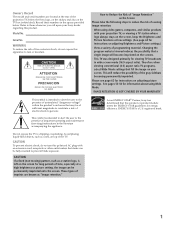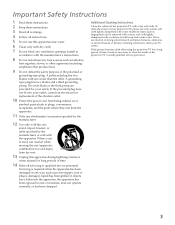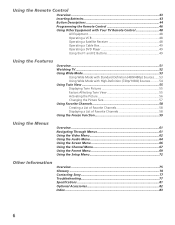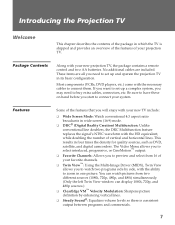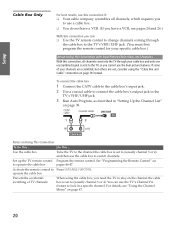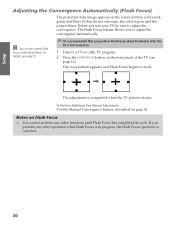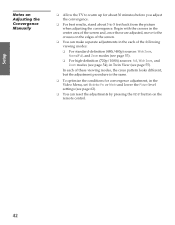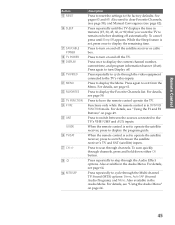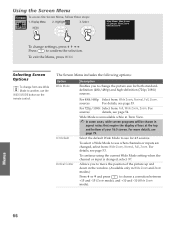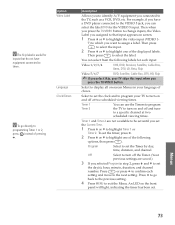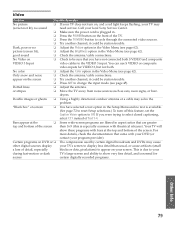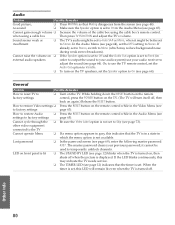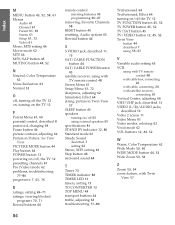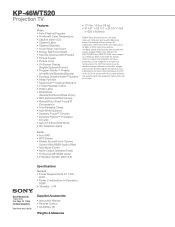Sony KP-46WT520 Support Question
Find answers below for this question about Sony KP-46WT520 - Wide Screen Projection Tv.Need a Sony KP-46WT520 manual? We have 4 online manuals for this item!
Question posted by Ewenfdaniaz on August 15th, 2014
Tv Keeps Blinking And Menu Does Not Stay
The person who posted this question about this Sony product did not include a detailed explanation. Please use the "Request More Information" button to the right if more details would help you to answer this question.
Current Answers
Related Sony KP-46WT520 Manual Pages
Similar Questions
My Lamp Light On Front Of The Tv Keeps Blinking Red And I Have No Picture
(Posted by jeffspigner024 3 years ago)
Sony Tv Model Kp46wt520 Standby Blinks 10 Times No Picture Whats Wrong
(Posted by KsRedtrash 9 years ago)
Sony Tv Model Number Kp-46wt520 Will Not Come On Sometimes And Standby Light
flashes
flashes
(Posted by hah22OCH 10 years ago)
Tv Takes Forever To Come On
my stand by light stays on and keeps blinking. It takes several several times before it comes on? wh...
my stand by light stays on and keeps blinking. It takes several several times before it comes on? wh...
(Posted by dpence3100 11 years ago)
Keeps Blinking On Standby And Wont Let Me Turn It On
(Posted by cwheatley05 12 years ago)