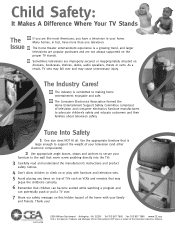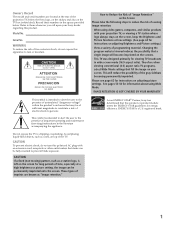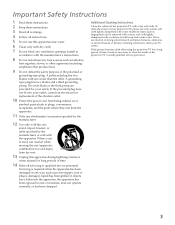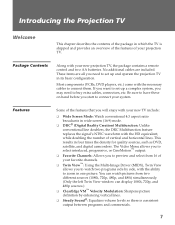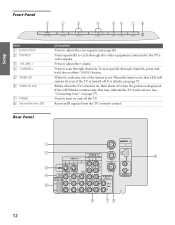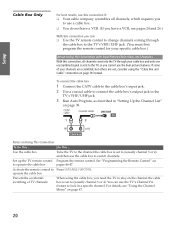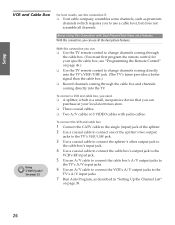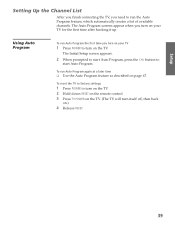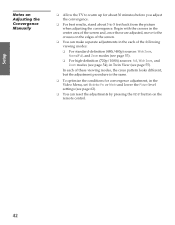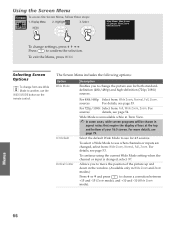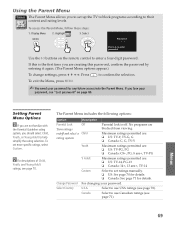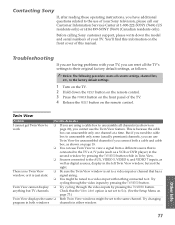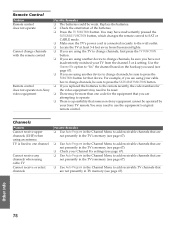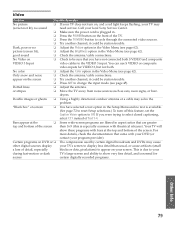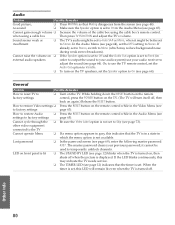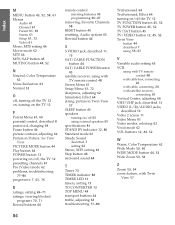Sony KP-46WT520 Support Question
Find answers below for this question about Sony KP-46WT520 - Wide Screen Projection Tv.Need a Sony KP-46WT520 manual? We have 4 online manuals for this item!
Question posted by reggie41 on November 12th, 2017
I Would Like To Know If This Tv Set Needs A Stand And If It Does What Kind
I would like to know if this type of tv needs to be on a stand and if it does what kind
Current Answers
Answer #1: Posted by Odin on November 12th, 2017 6:31 PM
No stand is required. If you want one, try http://www.shopjimmy.com/ or http://www.tvserviceparts.com.
Hope this is useful. Please don't forget to click the Accept This Answer button if you do accept it. My aim is to provide reliable helpful answers, not just a lot of them. See https://www.helpowl.com/profile/Odin.
Related Sony KP-46WT520 Manual Pages
Similar Questions
How Much To Replace The Lens Or Tubes On A Sony Kp-46wt500 Wide Screen
projection tv
projection tv
(Posted by 14balla 9 years ago)
How Do You Access The Serice Screens On A Sony Kp-46wt520 Tv
(Posted by maninteche 10 years ago)
Sony Kp46wt520 Getting Sound, No Picture.
My 2004 Sony kp-46wt520, when turned on stanby blinks normally and sound comes on but no picture. Th...
My 2004 Sony kp-46wt520, when turned on stanby blinks normally and sound comes on but no picture. Th...
(Posted by dskijr 13 years ago)
Blinking Light 9 Times
sony kp46wt520 wont turn on standby light blinks 9 times
sony kp46wt520 wont turn on standby light blinks 9 times
(Posted by dougmanderson 13 years ago)