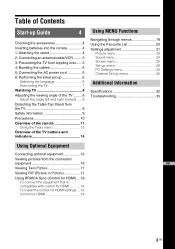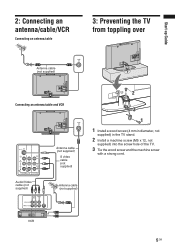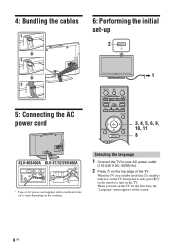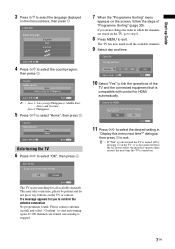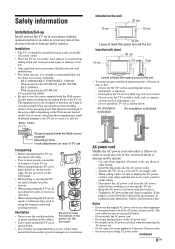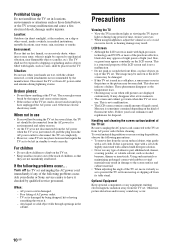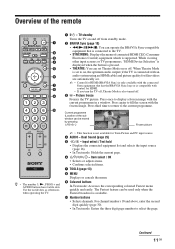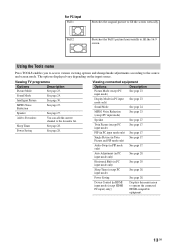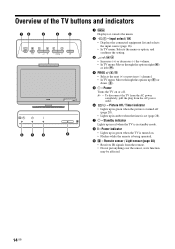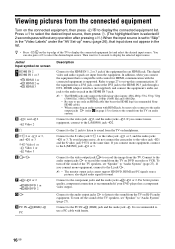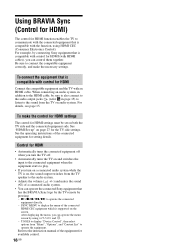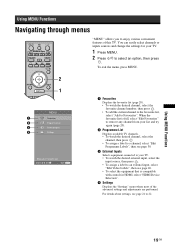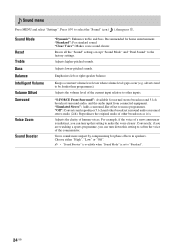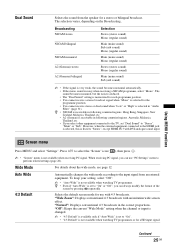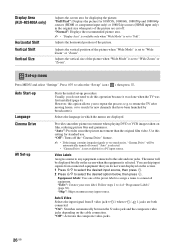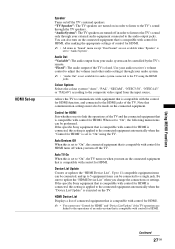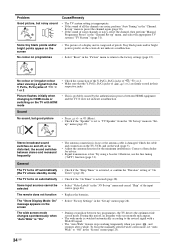Sony KLV-26S400A Support Question
Find answers below for this question about Sony KLV-26S400A - 26" Multi-System HDTV LCD TV.Need a Sony KLV-26S400A manual? We have 1 online manual for this item!
Question posted by Anonymous-172102 on August 14th, 2022
Mobile Se Internet Kaise Connect Kre
The person who posted this question about this Sony product did not include a detailed explanation. Please use the "Request More Information" button to the right if more details would help you to answer this question.
Current Answers
Answer #1: Posted by SonuKumar on August 14th, 2022 10:32 PM
Mobile - Hotspot turn on
Tv- connect with Wifi Process
Please respond to my effort to provide you with the best possible solution by using the "Acceptable Solution" and/or the "Helpful" buttons when the answer has proven to be helpful.
Regards,
Sonu
Your search handyman for all e-support needs!!
Related Sony KLV-26S400A Manual Pages
Similar Questions
Internet Connection.
The tv doesn't support wireless internet connection, can i use a tv box to support wifi connection? ...
The tv doesn't support wireless internet connection, can i use a tv box to support wifi connection? ...
(Posted by patienceressa 2 years ago)
Usb Not Recognized
how can usb be used in Sony Bravia TV KLV-26S400A
how can usb be used in Sony Bravia TV KLV-26S400A
(Posted by sujeet4636 2 years ago)
How To Connect Sony Bravia Klv 26s400a Tv With Dvd Settings With Image
(Posted by Krishnaverma934 8 years ago)
Connecting Sony Media Player W/my Youtube Account
Hello - I love the sony media player but can't seem to connect it to MY youtube account..Obviously m...
Hello - I love the sony media player but can't seem to connect it to MY youtube account..Obviously m...
(Posted by laurieawalsh 12 years ago)