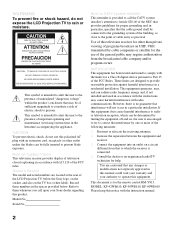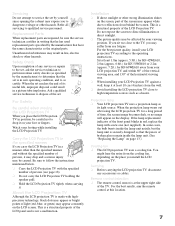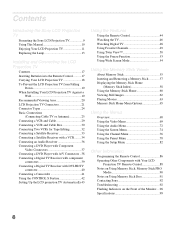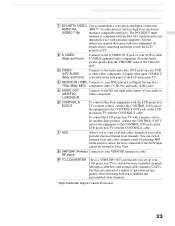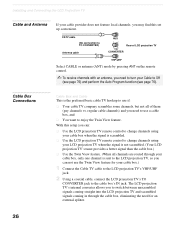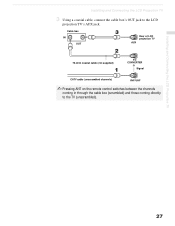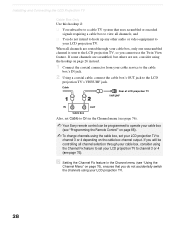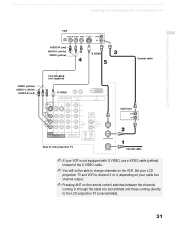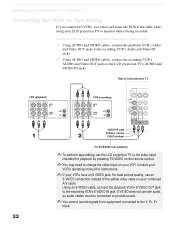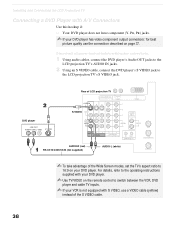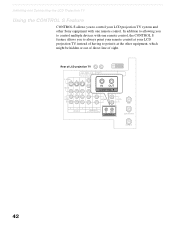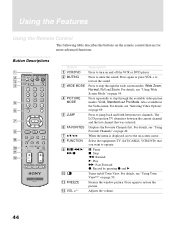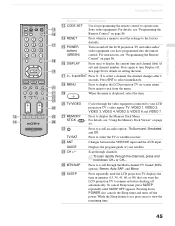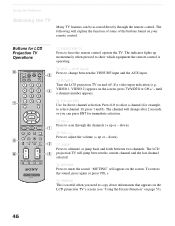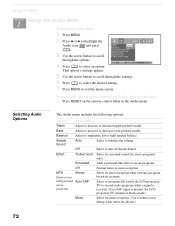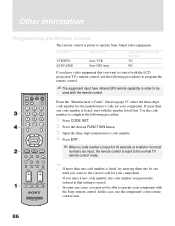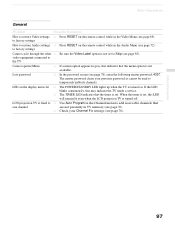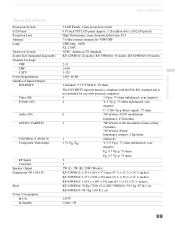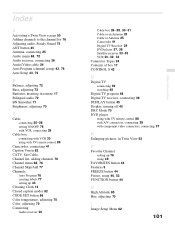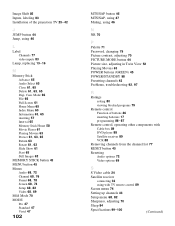Sony KF-42WE610 Support Question
Find answers below for this question about Sony KF-42WE610 - 42" Rear Projection TV.Need a Sony KF-42WE610 manual? We have 1 online manual for this item!
Question posted by Anonymous-171463 on June 2nd, 2022
How To Reset Without Remote
how do I reset my TV without the remote
Current Answers
Answer #1: Posted by SonuKumar on June 2nd, 2022 9:55 PM
Please respond to my effort to provide you with the best possible solution by using the "Acceptable Solution" and/or the "Helpful" buttons when the answer has proven to be helpful.
Regards,
Sonu
Your search handyman for all e-support needs!!
Related Sony KF-42WE610 Manual Pages
Similar Questions
How To Reset A Sony Lcd Projection Tv Model 42 We610
(Posted by Sho92meis 9 years ago)
Sony Grand Wega Kdf-55e2000 55-inch 3lcd Rear Projection Television Why Is It
so dark
so dark
(Posted by rdelesalleh 10 years ago)
Lost Tv Remote
wife or kids lost or thew out tv remote how can i set up a universal remote for it ?
wife or kids lost or thew out tv remote how can i set up a universal remote for it ?
(Posted by Anonymous-63187 11 years ago)
Sony Fs57m91 Rear Projection Television.
My Sony television, when powered on, goes to standby mode with led blinking thrice before repearing ...
My Sony television, when powered on, goes to standby mode with led blinking thrice before repearing ...
(Posted by rhljain 11 years ago)
Lcd Projector With Dull Picture
we have a lcd projection tv model kf42we610 with a bad picture. how do i fix it?
we have a lcd projection tv model kf42we610 with a bad picture. how do i fix it?
(Posted by e3rdpicasso 12 years ago)