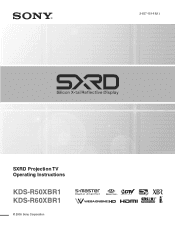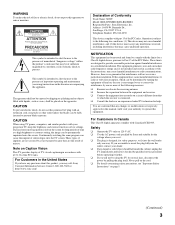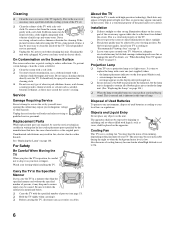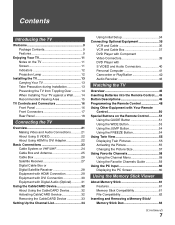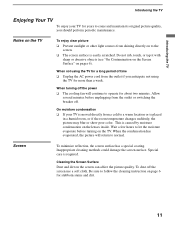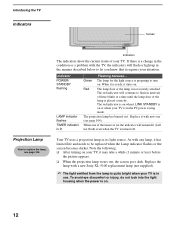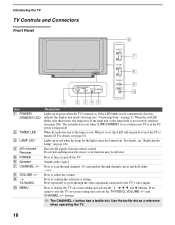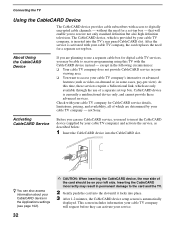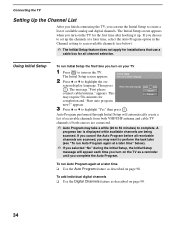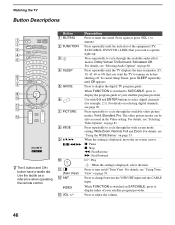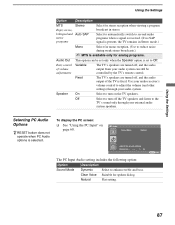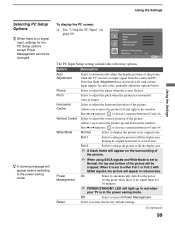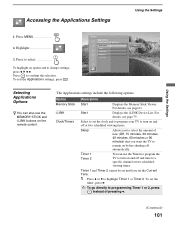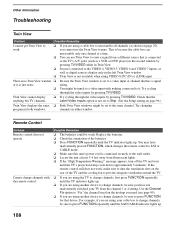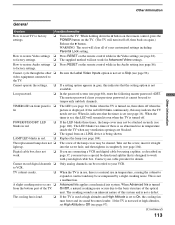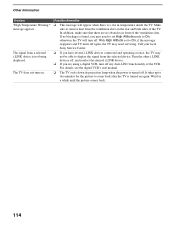Sony KDS-R60XBR1 Support Question
Find answers below for this question about Sony KDS-R60XBR1 - 60" Rear Projection TV.Need a Sony KDS-R60XBR1 manual? We have 1 online manual for this item!
Question posted by Anonymous-74032 on September 10th, 2012
Tv Turn's Off And Blinks 4 Times
Current Answers
Answer #1: Posted by TVDan on September 10th, 2012 9:24 PM
this usually means one of the fans is jammed with dust or the bearings are bad. the fan that usually goes bad is the lamp exhaust fan. http://www.encompassparts.com/item/6641071/Sony/8-835-860-11/Motor,_Dc_Fan_Sff21c
TV Dan
Related Sony KDS-R60XBR1 Manual Pages
Similar Questions
We have the stand and tv but do not know how to disconnect the tv from it's stand