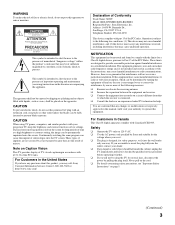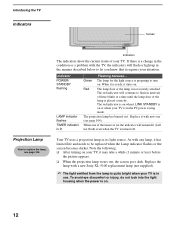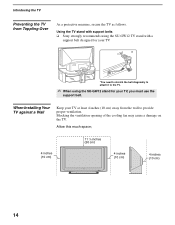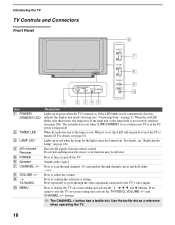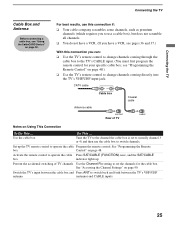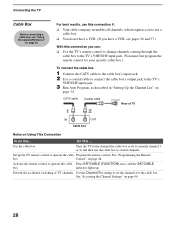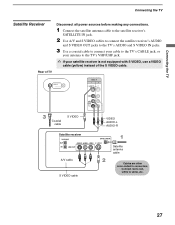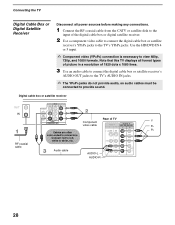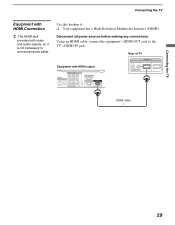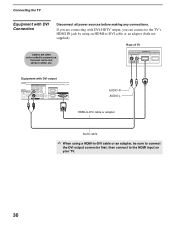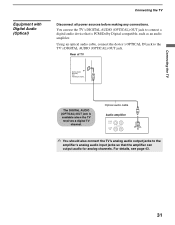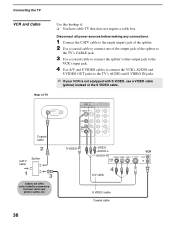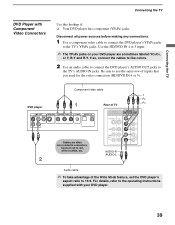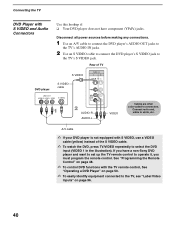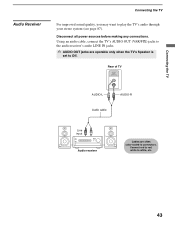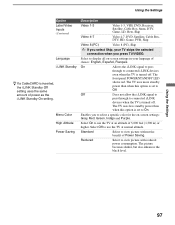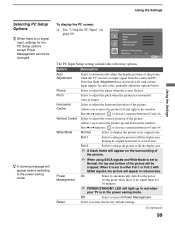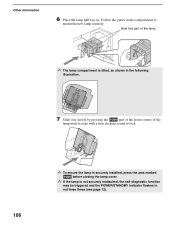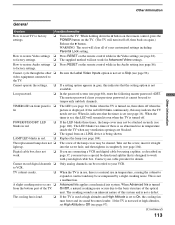Sony KDS-R60XBR1 Support Question
Find answers below for this question about Sony KDS-R60XBR1 - 60" Rear Projection TV.Need a Sony KDS-R60XBR1 manual? We have 1 online manual for this item!
Question posted by coachjr on September 12th, 2014
What Could It Be When The Power Standby Light Is Flashing On Your Sony
kds-r60xbr1 tv
Current Answers
Related Sony KDS-R60XBR1 Manual Pages
Similar Questions
Sony Wega Tv Wont Turn On Kds-r60xbr1 Red Light
(Posted by mojoh 10 years ago)
Power/standby Light Blinks And Tv Goes Off And The Back On
(Posted by wademcginnis 11 years ago)
Separating Tv From Stand?
We have the stand and tv but do not know how to disconnect the tv from it's stand
We have the stand and tv but do not know how to disconnect the tv from it's stand
(Posted by rrrobert 12 years ago)
My Sony Rm-y192 Tv Won't Turn On. The Timer/standby Light Flashes 9 Times
(Posted by Anonymous-40213 12 years ago)
Standby Light Flashing
standby light flashing continuos. what is the code?
standby light flashing continuos. what is the code?
(Posted by WEAGLEWARDAMNEAGLE 12 years ago)