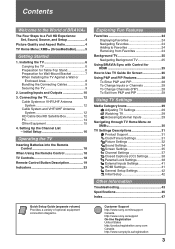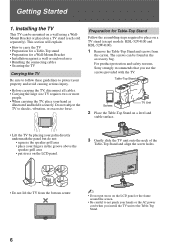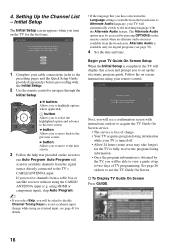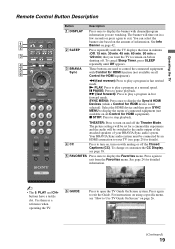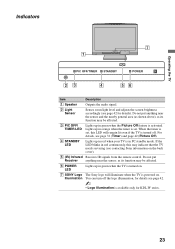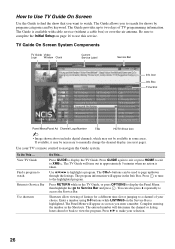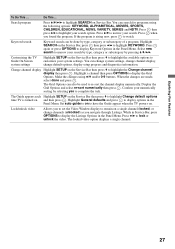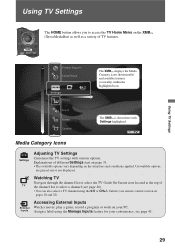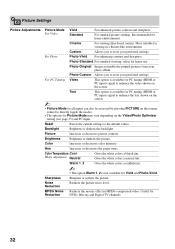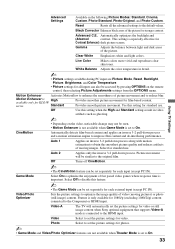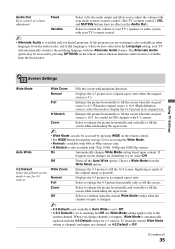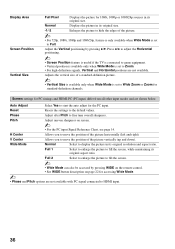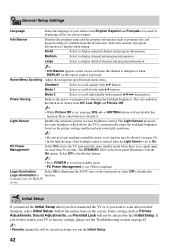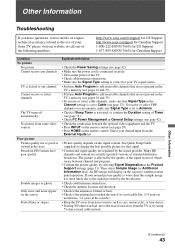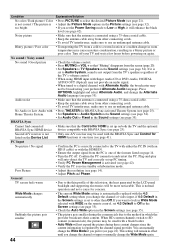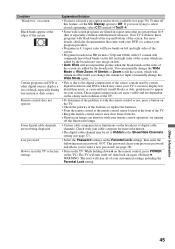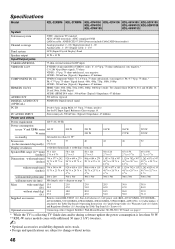Sony KDL-46W4100 Support Question
Find answers below for this question about Sony KDL-46W4100 - 46" LCD TV.Need a Sony KDL-46W4100 manual? We have 1 online manual for this item!
Question posted by baymk on May 22nd, 2015
How To Reset The Picture To Fill The Entire Screen,
I accidentally made some changes and now can not get back to the correct picture display, it does not fill the entire screen, HD setting is correct at 1080p, the remote control does not allow me to access setting. I do picture adjustment via the option button, used direct the 'picture' and wide button however the adjustments I make to not 'keep'
Current Answers
Answer #1: Posted by OldOwl on June 25th, 2015 7:29 AM
Hi there, thank you for posting your query to Helpowl. I would be happy if my answer solves your problem.
You can find everything about your TV by reading the free manual from HelpOwl, here.
Related Sony KDL-46W4100 Manual Pages
Similar Questions
Sony Kdl-40z5100 - 40' Lcd Tv - Closed Caption Not Working
I have a Sony KDL-40Z5100 - 40" LCD TV connected via HDMI to a Cablevision Scientic Atlantic Cable b...
I have a Sony KDL-40Z5100 - 40" LCD TV connected via HDMI to a Cablevision Scientic Atlantic Cable b...
(Posted by skolakowski 12 years ago)
My Sony Kdl46w4100 Bravia ,start To Show Multiple Color Lines On The Screen.
Multiple color lines appera in the corners and center of the screen. What is the fix for this proble...
Multiple color lines appera in the corners and center of the screen. What is the fix for this proble...
(Posted by balrajgarg 12 years ago)
Thin Blue Vertical Line On Sony Bravia Kdl-46w4100
I have a thin blue vertical line on the left side of my Sony Bravia kdl-46w4100 LCD TV. It only show...
I have a thin blue vertical line on the left side of my Sony Bravia kdl-46w4100 LCD TV. It only show...
(Posted by azwill18 12 years ago)
Reset Tv Without A Remote Control
Red light flashing 5 times. TV tech replaced part for no green tint in picture color with no results...
Red light flashing 5 times. TV tech replaced part for no green tint in picture color with no results...
(Posted by hotrodas 13 years ago)