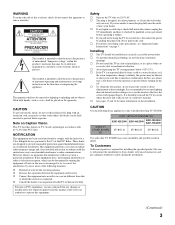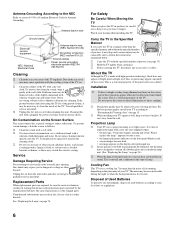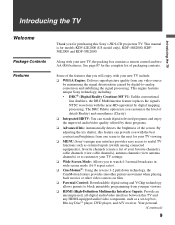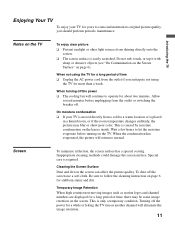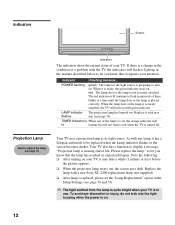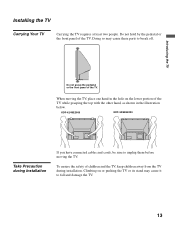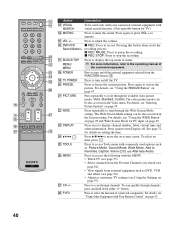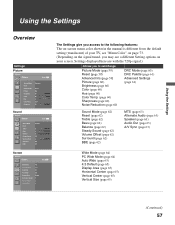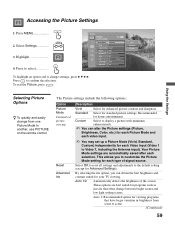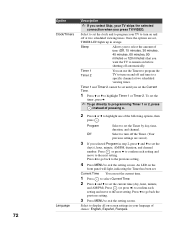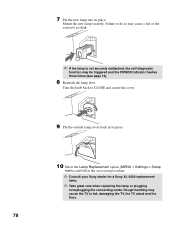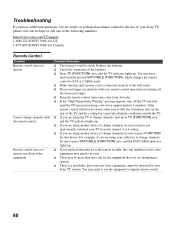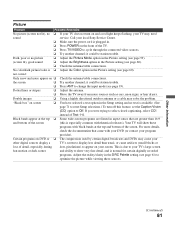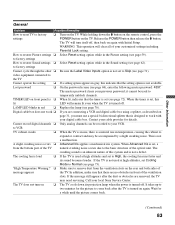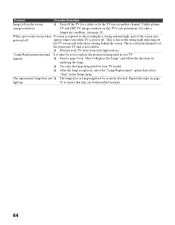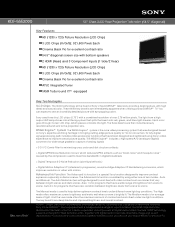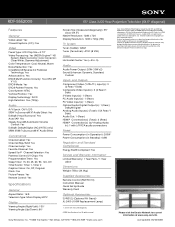Sony KDF-55E2000 Support Question
Find answers below for this question about Sony KDF-55E2000 - 55" Class 3lcd Rear Projection Television.Need a Sony KDF-55E2000 manual? We have 5 online manuals for this item!
Question posted by cjcvita on December 30th, 2013
How To Reset Sony Tv Screen After Moving
The person who posted this question about this Sony product did not include a detailed explanation. Please use the "Request More Information" button to the right if more details would help you to answer this question.
Current Answers
Related Sony KDF-55E2000 Manual Pages
Similar Questions
How To Reset Tv Lamp For 55 Inch Sony Wega
(Posted by dsheaxew 10 years ago)
How To Replace A Bulb On A Sony Grand Wega Kdf-55e2000 55-inch 3lcd Rear
projection television
projection television
(Posted by mt18lys 10 years ago)
Sony Grand Wega Kdf-55e2000 55-inch 3lcd Rear Projection Television Why Is It
so dark
so dark
(Posted by rdelesalleh 10 years ago)
Tv Screen Won't Turn On.
When I turn on the TV the green power/standby lamp will go out turn green and flash. It will then go...
When I turn on the TV the green power/standby lamp will go out turn green and flash. It will then go...
(Posted by 1065gto 11 years ago)