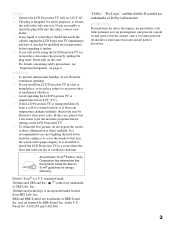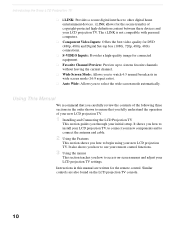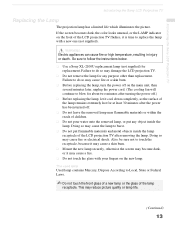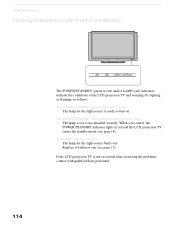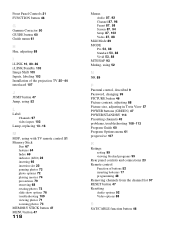Sony KDF-60XBR950 Support Question
Find answers below for this question about Sony KDF-60XBR950 - 60" Rear Projection TV.Need a Sony KDF-60XBR950 manual? We have 1 online manual for this item!
Question posted by 1065gto on June 19th, 2012
Tv Screen Won't Turn On.
When I turn on the TV the green power/standby lamp will go out turn green and flash. It will then go out and the red lamp light will come on and blink for a while and then go out. The TV screen never lights up. Does that mean the projection tube is bad. If so, how do I replace it?
Current Answers
Related Sony KDF-60XBR950 Manual Pages
Similar Questions
My T.v Turns Off After One Minute Sometimes 30minuts Red Light Flashes 6 Times.
(Posted by baldwinchristopher2000 3 years ago)
Replacement Rear Projection Color Tv.
i need to replace the rear projection glass in my Sony color big screen TV. Model # KP-43T90. where ...
i need to replace the rear projection glass in my Sony color big screen TV. Model # KP-43T90. where ...
(Posted by Shianne79 7 years ago)
What Do 3 Red Blinking Lights Mean On Sony Lcd Projection Tv Kdf-60xbr950
(Posted by dejdm 9 years ago)
Sony Rear Projection Tv Wont Turn On Green Light Blinks
(Posted by mariami 10 years ago)
60' Sony Lcd Kdf60xbr950 I Need The Entire Power Box For Back Of Tv
(Posted by tamibrown75 12 years ago)