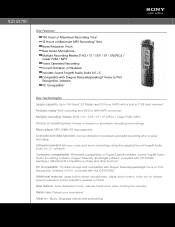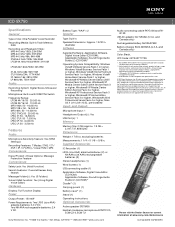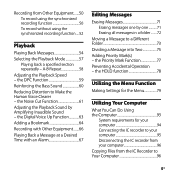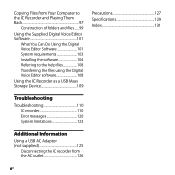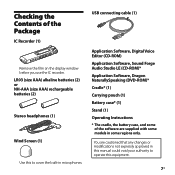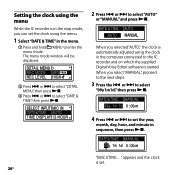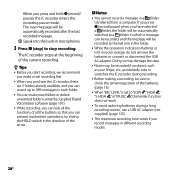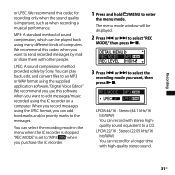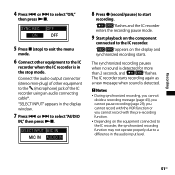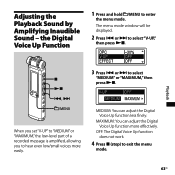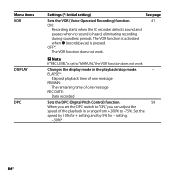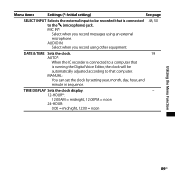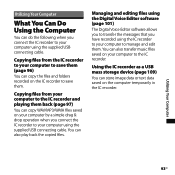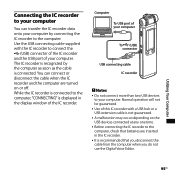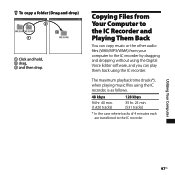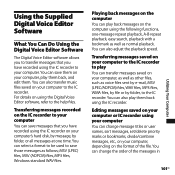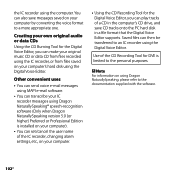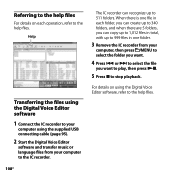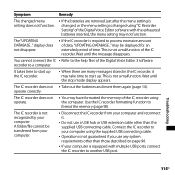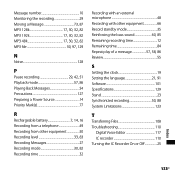Sony ICD-SX750 Support Question
Find answers below for this question about Sony ICD-SX750 - Digital Flash Voice Recorder.Need a Sony ICD-SX750 manual? We have 3 online manuals for this item!
Question posted by sjraabe on January 7th, 2015
Transfer Recordings To My Computer
Current Answers
Answer #1: Posted by BusterDoogen on January 7th, 2015 6:07 PM
I hope this is helpful to you!
Please respond to my effort to provide you with the best possible solution by using the "Acceptable Solution" and/or the "Helpful" buttons when the answer has proven to be helpful. Please feel free to submit further info for your question, if a solution was not provided. I appreciate the opportunity to serve you!
Related Sony ICD-SX750 Manual Pages
Similar Questions
record setting
no memory
Aftertrying to set up clock forfirst time in my new recorder ICD SX750, I made a mistake. I would li...