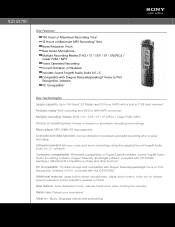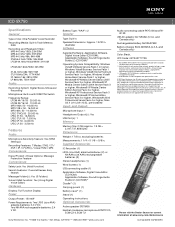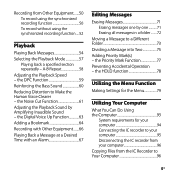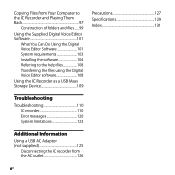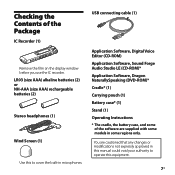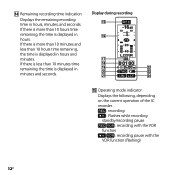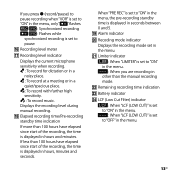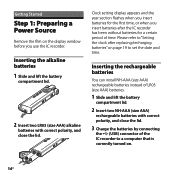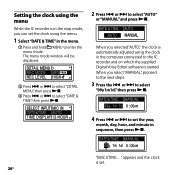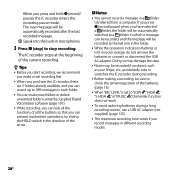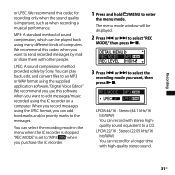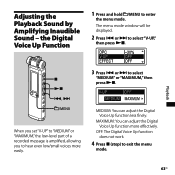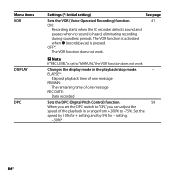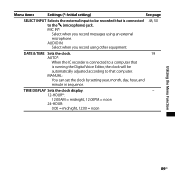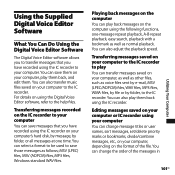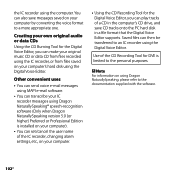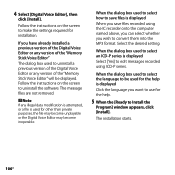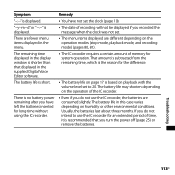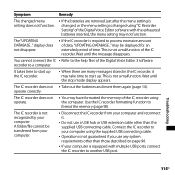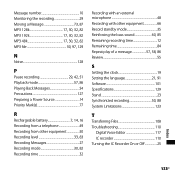Sony ICD-SX750 Support Question
Find answers below for this question about Sony ICD-SX750 - Digital Flash Voice Recorder.Need a Sony ICD-SX750 manual? We have 3 online manuals for this item!
Question posted by mcpandit on June 10th, 2011
Set Clock.
Current Answers
Answer #1: Posted by just1thought on September 9th, 2011 7:23 AM
1. Select DATE & TIME in the menu.
- Press and hold / MENU.The menu mode will be displayed in the display window.
- Press orto select DETAIL MENU and press
- Press orto select DATE & TIME and press
2. Press or to select AUTO or MANUAL and press
- When you have selected AUTO, the clock is automatically adjusted using the clock in the computer connected to the IC recorder and on which the supplied Digital Voice Editor software is started.- When you select MANUAL, proceed to the next steps.
3. Press orto select 09y1m1d and press
4. Press orto set the year, month, day, hour, and minute in sequence, and press
EXECUTING.... appears and the clock is set.5. Press to return to the normal display.
Notes:
- If you do not presswithin one minute of entering the clock setting data, the clock setting mode is cancelled and the window will return to the display window
- Please press /MENU to return to the previous operation.
- You can set the time display for the clock to 12-HOUR or 24-HOUR in the menu. When 12-HOUR is set, AM or PM appears in the display window.
Related Sony ICD-SX750 Manual Pages
Similar Questions
The recordings on the recorder do not appear on the computer screen, so I can't transfer them to the...
record setting
no memory