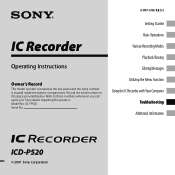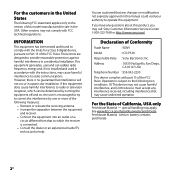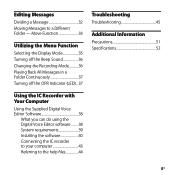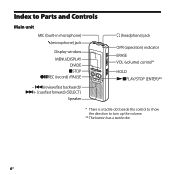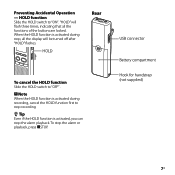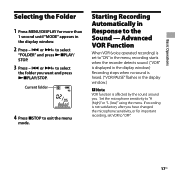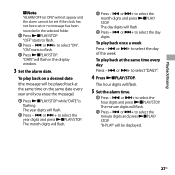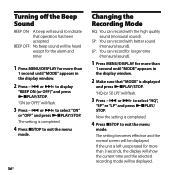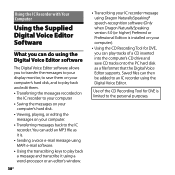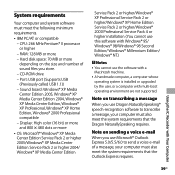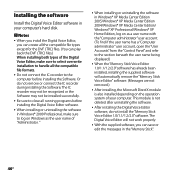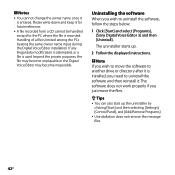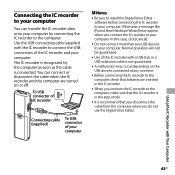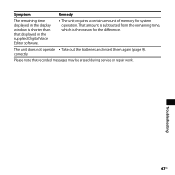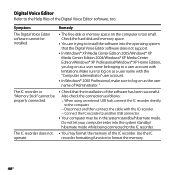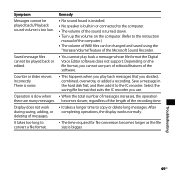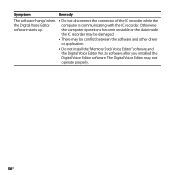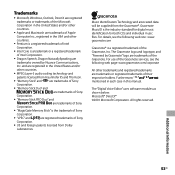Sony ICD-P520 Support Question
Find answers below for this question about Sony ICD-P520 - Digital Voice Recorder.Need a Sony ICD-P520 manual? We have 1 online manual for this item!
Question posted by Anonymous-174151 on May 21st, 2023
Turning Off Ice-p520
Current Answers
Answer #1: Posted by SonuKumar on May 22nd, 2023 9:34 AM
Stop any recording or playback activity: If you are currently recording or playing back any audio, press the "Stop" button to halt the operation.
Save your recordings: Make sure to save any recordings you want to keep. The Sony ICD-P520 typically saves recordings automatically, but it's a good practice to verify that your important recordings are stored before powering off.
Locate the power button: On the Sony ICD-P520, the power button is usually located on the side or top of the device. It may be labeled as "Power" or have a symbol resembling a circle with a line inside it.
Press and hold the power button: Press and hold the power button for a few seconds until the device powers off. You may need to hold the button for a short duration, typically around 3 to 5 seconds, to ensure the device shuts down completely.
Confirm the device is turned off: Check that the display screen and any indicator lights on the voice recorder have turned off, indicating that it is powered down.
By following these steps, you should be able to turn off the Sony ICD-P520 voice recorder. If you have any difficulties or if the device doesn't respond as expected, I recommend consulting the user manual for specific instructions or contacting Sony's customer support for further assistance.
Please respond to my effort to provide you with the best possible solution by using the "Acceptable Solution" and/or the "Helpful" buttons when the answer has proven to be helpful.
Regards,
Sonu
Your search handyman for all e-support needs!!
Related Sony ICD-P520 Manual Pages
Similar Questions
Hi, I just ran into my Sony Recorder ICD-B16. I can't seem to remember how to turn the recorder off/...
Why am I suddenly unable to erase messages from my ICD-P520 digital voice recorder? I have been able...
Is the Dragon software usable on a Mac? How do I make sure?
Sony ICD-BX800(2 GB internal flash memory digital voice recorder - the memory isn't removable and th...
Can I use the Sony ICD-P520 on Windows 7 64bit system? Where can I get the driver from?