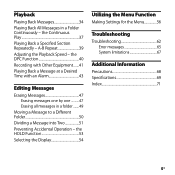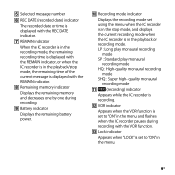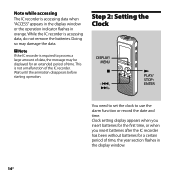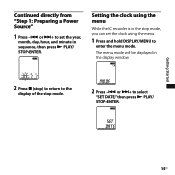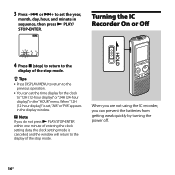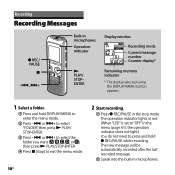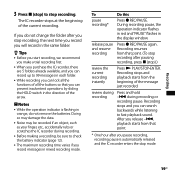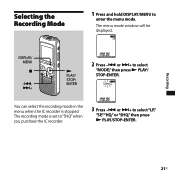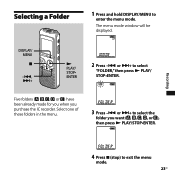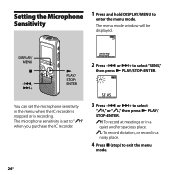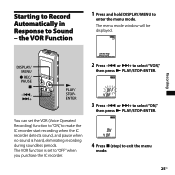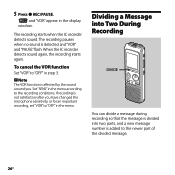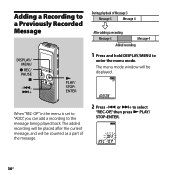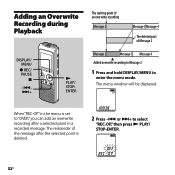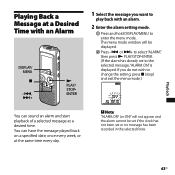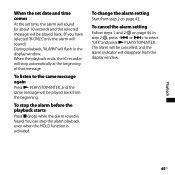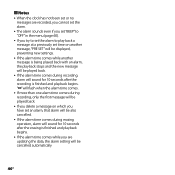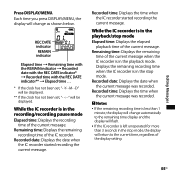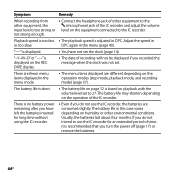Sony ICD BX700 Support Question
Find answers below for this question about Sony ICD BX700 - 1 GB Digital Voice Recorder.Need a Sony ICD BX700 manual? We have 1 online manual for this item!
Question posted by iniakidelacruz on March 20th, 2013
My Device Displays 'access' And It Wont Record Or Play.
The person who posted this question about this Sony product did not include a detailed explanation. Please use the "Request More Information" button to the right if more details would help you to answer this question.
Current Answers
Related Sony ICD BX700 Manual Pages
Similar Questions
Turning Off/on My Sony Recorder Icd- B16
Hi, I just ran into my Sony Recorder ICD-B16. I can't seem to remember how to turn the recorder off/...
Hi, I just ran into my Sony Recorder ICD-B16. I can't seem to remember how to turn the recorder off/...
(Posted by Caliyah1234567 3 years ago)
Is Sony Icd Px312 2 Gb Digital Voice Recorder Suitable For Dictation
(Posted by dazahi 10 years ago)
Down Loading The Recorded Material To Computer
when I purchsed voice recorder no gadget was given to transfer the recordings to computers please in...
when I purchsed voice recorder no gadget was given to transfer the recordings to computers please in...
(Posted by oberoi55 11 years ago)
How To
I need to transfer individual folders to my laptop, edit them (take out silent parts), and transfer ...
I need to transfer individual folders to my laptop, edit them (take out silent parts), and transfer ...
(Posted by abcca1960 11 years ago)
The Player Hangs Up, Displaying Access Or The Recording Red Led Is On.
The only way to get it to work again is to disconnect the battery, (a power on reset). Then it may w...
The only way to get it to work again is to disconnect the battery, (a power on reset). Then it may w...
(Posted by blarsson 11 years ago)