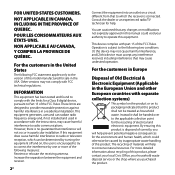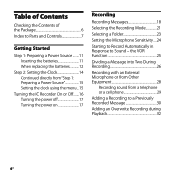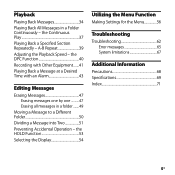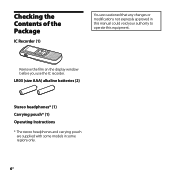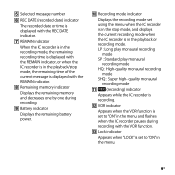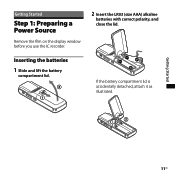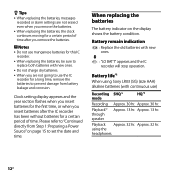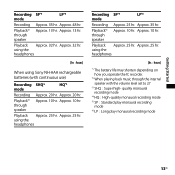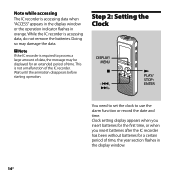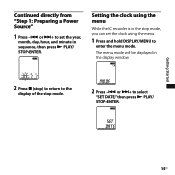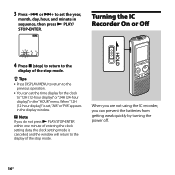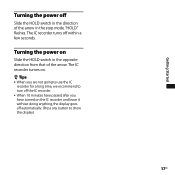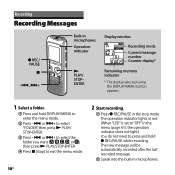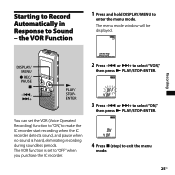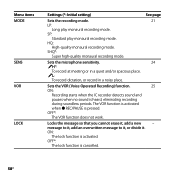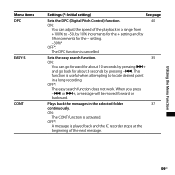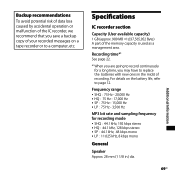Sony ICD BX700 Support Question
Find answers below for this question about Sony ICD BX700 - 1 GB Digital Voice Recorder.Need a Sony ICD BX700 manual? We have 1 online manual for this item!
Question posted by oberoi55 on March 26th, 2013
Down Loading The Recorded Material To Computer
Current Answers
Answer #1: Posted by LuxuriKnows on March 26th, 2013 6:32 AM
heres an alternative but requires :
- male to male Stereo Jack of 3.5mm (Patch Cable)
- recording software, can be purchased or if using Windows operating system ( Start>Accessories>recorder )
- Connect one end of cable to pc and the other end to microphone port on sony recorder
- Click Record on your software on pc and then select play option on your sony recorder
- Now you wait until all the audio has been recorded on your pc
you can visit the documentation here which will give you more info about your device.
★ Hit "Accepted" or "Helpful" ✔ : If I Helped to Resolve Question.
✘ Didn't help? Resubmit Your Question : Include More Details if Possible |✘
Related Sony ICD BX700 Manual Pages
Similar Questions
I have digital voice editor software for transcription. I recently had to purchase a new recorder, w...
Is the Dragon software usable on a Mac? How do I make sure?
I need to transfer individual folders to my laptop, edit them (take out silent parts), and transfer ...