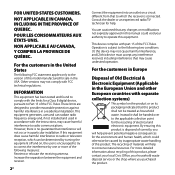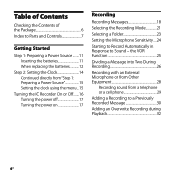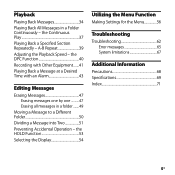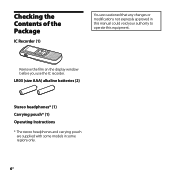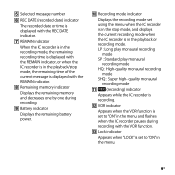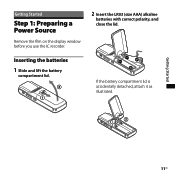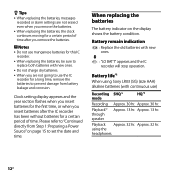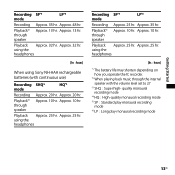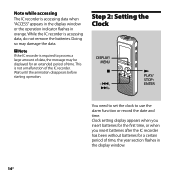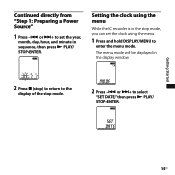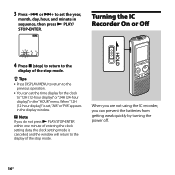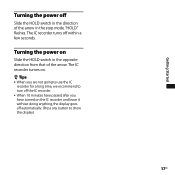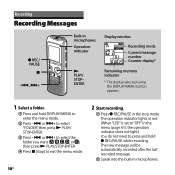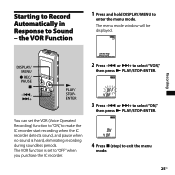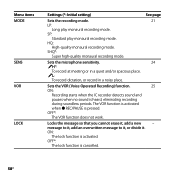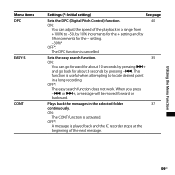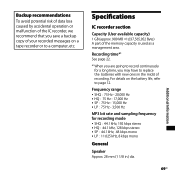Sony ICD BX700 Support Question
Find answers below for this question about Sony ICD BX700 - 1 GB Digital Voice Recorder.Need a Sony ICD BX700 manual? We have 1 online manual for this item!
Question posted by abcca1960 on November 17th, 2012
How To
I need to transfer individual folders to my laptop, edit them (take out silent parts), and transfer those recordings to cd.
I have worked solidly for three days trying to get it done and it A. Is taking forever, and B. Sometimes, it will save to the cd and sometimes not.
I know I am doing something wrong in hooking it up and paying attention to when it is finished but is there an easy way to transfer these folders?
.
Current Answers
Related Sony ICD BX700 Manual Pages
Similar Questions
Can't Transfer Files From Px312 To Digital Voice Editor.
I have digital voice editor software for transcription. I recently had to purchase a new recorder, w...
I have digital voice editor software for transcription. I recently had to purchase a new recorder, w...
(Posted by jenrene61 9 years ago)
Sony Icd-px333d Digital Voice Recorder With Dragon Software
Is the Dragon software usable on a Mac? How do I make sure?
Is the Dragon software usable on a Mac? How do I make sure?
(Posted by donnamaloof 10 years ago)
Is Sony Icd Px312 2 Gb Digital Voice Recorder Suitable For Dictation
(Posted by dazahi 10 years ago)
Down Loading The Recorded Material To Computer
when I purchsed voice recorder no gadget was given to transfer the recordings to computers please in...
when I purchsed voice recorder no gadget was given to transfer the recordings to computers please in...
(Posted by oberoi55 11 years ago)
My Device Displays 'access' And It Wont Record Or Play.
(Posted by iniakidelacruz 11 years ago)