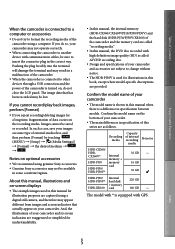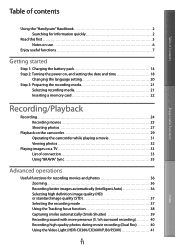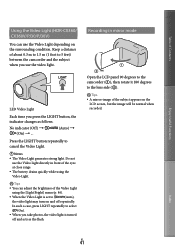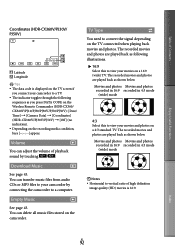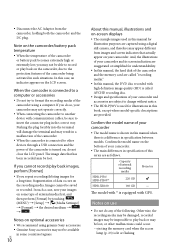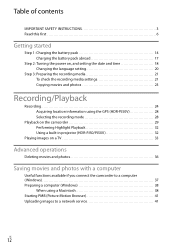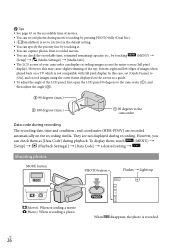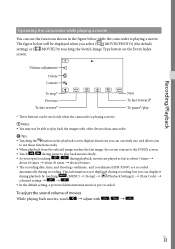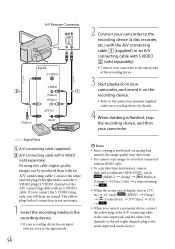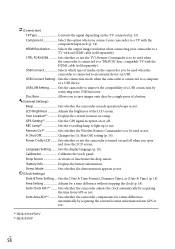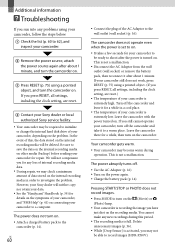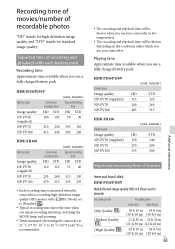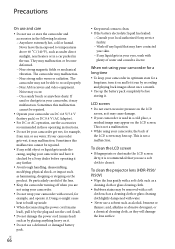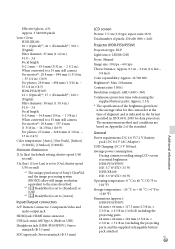Sony HDR-XR160 Support Question
Find answers below for this question about Sony HDR-XR160.Need a Sony HDR-XR160 manual? We have 2 online manuals for this item!
Question posted by 13gchan on February 10th, 2014
How To Disable Demo Video On Sony Hdr Pj50v Camcorder
The person who posted this question about this Sony product did not include a detailed explanation. Please use the "Request More Information" button to the right if more details would help you to answer this question.
Current Answers
Related Sony HDR-XR160 Manual Pages
Similar Questions
Disable Demo Mode
disable demo mode when not recording, just using video input to a computer
disable demo mode when not recording, just using video input to a computer
(Posted by bdaardvark 10 years ago)
How Do I Retrieve Deleted Videos?
Hi, My brother accidentally deleted all our videos from our camcorder. Is there any way to retrieve...
Hi, My brother accidentally deleted all our videos from our camcorder. Is there any way to retrieve...
(Posted by trishahassan 11 years ago)
Captions Or Words For The Video
i would like to know how to caption the video. is it included in the video camera or need to buy a s...
i would like to know how to caption the video. is it included in the video camera or need to buy a s...
(Posted by lsi262000 12 years ago)