Sony HDR-CX160 Support Question
Find answers below for this question about Sony HDR-CX160.Need a Sony HDR-CX160 manual? We have 3 online manuals for this item!
Question posted by Catchessie on June 22nd, 2011
How Do I Turn Up The Volume For Playback?
The volume seems very soft for playback or it that because it's better to connect to the computer for the playback mode?
Current Answers
There are currently no answers that have been posted for this question.
Be the first to post an answer! Remember that you can earn up to 1,100 points for every answer you submit. The better the quality of your answer, the better chance it has to be accepted.
Be the first to post an answer! Remember that you can earn up to 1,100 points for every answer you submit. The better the quality of your answer, the better chance it has to be accepted.
Related Sony HDR-CX160 Manual Pages
Handycam® Handbook - Page 5


... camcorder may be lost , or other devices through a USB connection and the power of the camcorder is turned on the bottom of your camcorder and accessories are captured using...] the desired medium (HDR-
Index
digital still camera, and therefore may be damaged, recorded
CX160/CX180)
. Images cannot be saved
HDR-CX160 HDR-CX180
Internal memory + memory card...
Handycam® Handbook - Page 10
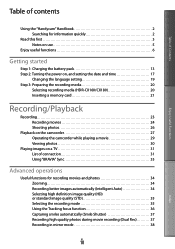
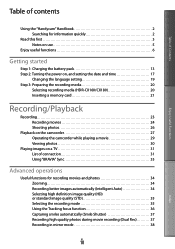
... the recording media 20
Selecting recording media (HDR-CX160/CX180 20 Inserting a memory card 21
Recording/Playback
Recording 23 Recording movies 24 Shooting photos 26
Playback on the camcorder 27 Operating the camcorder while playing a movie 29 Viewing photos 30
Playing images on a TV 31 List of connection 31 Using "BRAVIA" Sync 33
Advanced operations...
Handycam® Handbook - Page 11
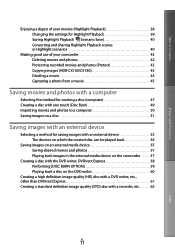
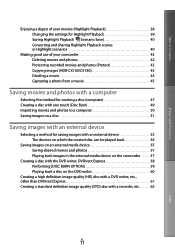
... of your movies (Highlight Playback 38 Changing the settings for Highlight Playback 39 Saving Highlight Playback ( Scenario Save 40 Converting and sharing Highlight Playback scenes or Highlight scenarios 40
Making good use of your camcorder 42 Deleting movies and photos 42 Protecting recorded movies and photos (Protect 43 Copying images (HDR-CX160/CX180 43 Dividing a movie...
Handycam® Handbook - Page 20
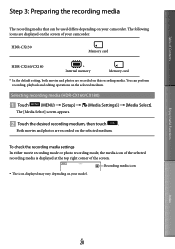
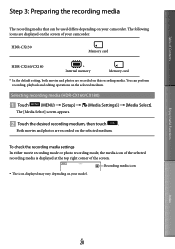
... camcorder. Selecting recording media (HDR-CX160/CX180)
Touch
(MENU) [Setup] [ (Media Settings)] [Media Select].
To check the recording media settings In either movie recording mode or photo recording mode, the media icon of the... the recording media
The recording media that can perform recording, playback and editing operations on the selected medium.
Handycam® Handbook - Page 23
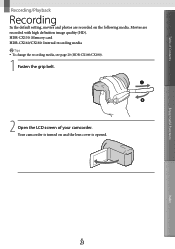
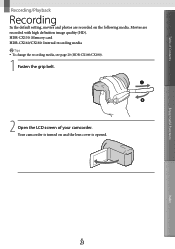
... is turned on the following media. Table of your camcorder.
Your camcorder is opened. US
23
Index HDR-CX130: Memory card HDR-CX160/CX180: Internal recording media Tips To change the recording media, see page 20 (HDR-CX160/CX180).
1 Fasten the grip belt.
2 Open the LCD screen of Contents
Enjoy Useful Functions
Recording/Playback
Recording...
Handycam® Handbook - Page 27
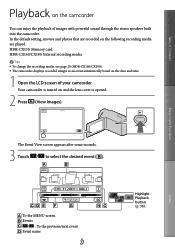
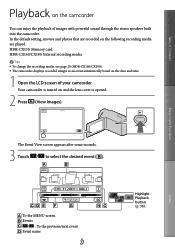
... / : To the previous/next event Event name
US
27
Highlight Playback button (p. 38). Your camcorder is turned on the following recording media are recorded on and the lens cover is opened.
2 Press (View Images). HDR-CX130: Memory card HDR-CX160/CX180: Internal recording media
Tips To change the recording media, see...
Handycam® Handbook - Page 29


... [ MOVIE] by touching
(MENU) [Setup] [ (Playback Settings)] [Data Code] a desired setting
.
In the default setting, a protected demonstration movie is playing a movie.
Notes You may not be used only when the camcorder is pre-recorded (HDR-CX160/CX180). Table of movies While playing back movies...
Handycam® Handbook - Page 42
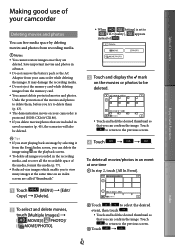
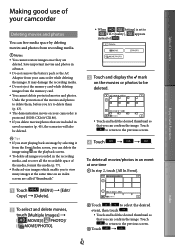
... before you try to delete them (p. 43).
The demonstration movie on your camcorder is protected (HDR-CX160/CX180).
If you delete movies/photos that are included in saved scenarios (p. 40), the scenarios...movies and photos from the Event Index screen, you can delete the image using on the playback screen.
To delete all images recorded in the recording media, and recover all...
Handycam® Handbook - Page 74


...in the
following cases. When you turn the [Wind Noise Reduct.] function
to [On], the [Blt-in Zoom Mic] function turns off automatically.
Enjoy Useful Functions
Wind Noise Reduct... faithfully. The rec & zoom buttons on your camcorder to the
movie recording, photo recording, or playback mode. On ( ) Enables wind noise reduction.
Tips
Positioning the subject at the...
Handycam® Handbook - Page 78
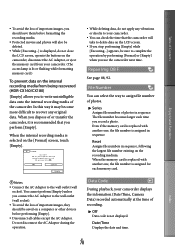
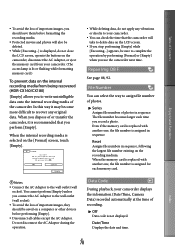
...or eject the memory card from being recovered (HDR-CX160/CX180)
[Empty] allows you connect the AC Adaptor to the wall outlet (wall ...recording media from your camcorder displays the information (Date/Time, Camera Data) recorded automatically at the time of or transfer the ... the date and time.
Data Code
During playback, your camcorder. (The access lamp is recommended that the camcorder will...
Handycam® Handbook - Page 85


... pack to the camcorder
correctly (p. 13). Connect the power cord (mains lead) to the
wall outlet...heard when you switch between movie recording and photo recording and playback modes. [ Fader] [ Self-Timer] ... Back Light] [Face Detection]
Batteries/power sources
The power abruptly turns off (A. The CHG (charge) lamp does not light while the battery pack...
Handycam® Handbook - Page 88
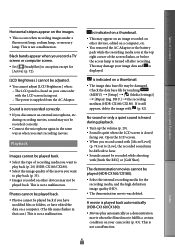
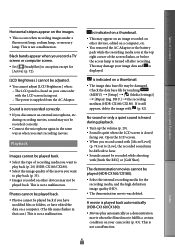
...playback.
Turn up the volume... be recorded correctly. Connect the microphone again in that case...Playback
Images cannot be played back. Select the type of recording media you want
to hear. Sounds cannot be recorded while shooting with the LCD screen facing out.
The power is supplied from the AC Adaptor.
DB F.] the recording medium (HDR-CX160...
Handycam® Handbook - Page 96
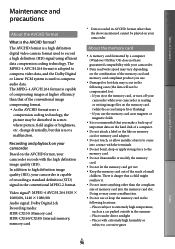
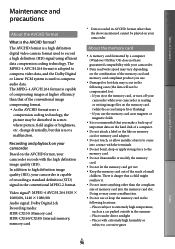
...Video signal*: MPEG-4 AVC/H.264 1920 1080/60i, 1440 1080/60i Audio signal: Dolby Digital 2ch Recording media: HDR-CX130: Memory card HDR-CX160...memory card (while the access lamp is a high definition digital video camera format used to record a high definition (HD) signal using ...; If you eject the memory card, or turn off your camcorder while your camcorder is capable of...
Handycam® Handbook - Page 103


...) Tele Macro (71) x.v.Color (75) Conversion Lens (72) Destination (83) Intelligent Auto (face detection/scene detection/ camera-shake detection) (34)
Center Indicator [STBY]/[REC]
Meaning Recording status (24) Slide show set
Warning (90)
Playback mode (29)
Right Indicator
60i
60min
0:00:00 00Min
9999 9999
100/112
Meaning
Recording image quality...
Operating Guide (Large File - 10.33 MB) - Page 11
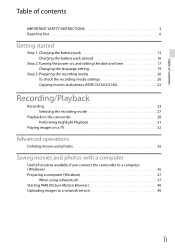
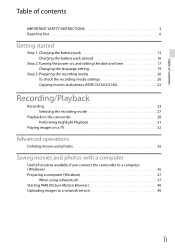
... settings 20 Copying movies and photos (HDR-CX160/CX180 22
Recording/Playback
Recording 23 Selecting the recording mode 27
Playback on the camcorder 28 Performing Highlight Playback 31
Playing images on a TV 32
Advanced operations
Deleting movies and photos 35
Saving movies and photos with a computer
Useful functions available if you connect the camcorder to a computer (Windows...
Operating Guide (Large File - 10.33 MB) - Page 23
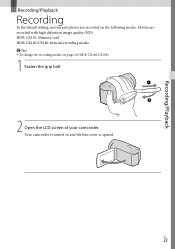
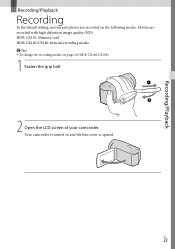
Your camcorder is turned on the following media. Recording/Playback
Recording/Playback
Recording
In the default setting, movies and photos are recorded with high definition image quality (HD).
Movies are recorded on and the lens cover is opened. US
23 HDR-CX130: Memory card HDR-CX160/CX180: Internal recording media Tips To change the recording...
Operating Guide (Large File - 10.33 MB) - Page 28
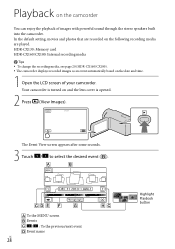
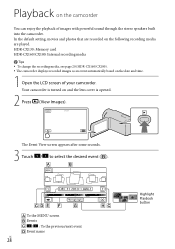
... camcorder
You can enjoy the playback of your camcorder. Your camcorder is turned on the following recording media are played. The Event View... Event name
US
28
Highlight Playback button
In the default setting, movies and photos that are recorded on and the lens cover is opened.
2 Press (View Images). HDR-CX130: Memory card HDR-CX160/CX180: Internal recording media
...
Operating Guide (Large File - 10.33 MB) - Page 30


...HDR-CX160/CX180). To adjust the sound volume of movies While playing back movies, touch adjust with other devices than camcorder.
Tips
Touching the button on the playback screen displays functions you can use those functions easily.
When playback... and shooting conditions are recorded automatically during playback by touching the Switch Image Type button ...
Operating Guide (Large File - 10.33 MB) - Page 66
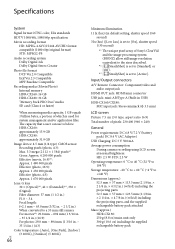
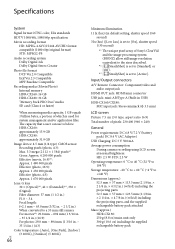
... A (Built-in USB)
HDR-CX160/CX180: MIC input jack: Stereo minijack ( 3.5 mm)
LCD screen
Picture: 7.5 cm (3.0 type, aspect ratio 16:9)
Total number of pixels: 230 400 (960 240)
General
Power requirements: DC 6.8 V/7.2 V (battery pack) DC 8.4 V (AC Adaptor)
USB Charging: DC 5 V 500 mA
Average power consumption: During camera recording using LCD screen...
Operating Guide (Large File - 10.33 MB) - Page 69


... Balance
SteadyShot off
Tele Macro
x.v.Color
Conversion Lens Destination Intelligent Auto (face detection/scene detection/ camera-shake detection)
Center Indicator [STBY]/[REC]
Meaning Recording status Slide show ...Fcs / Spot Meter / Exposure
Intelligent Auto
Slide show set
Warning
Playback mode
Right Indicator
60i
60min
0:00:00 00Min
9999 9999
100/112
Meaning
Recording image...
Similar Questions
Video Camera Eating Tapes
My video camera Sony DCR-TRV27 started messing up tapes (eating tapes) Any sugestion
My video camera Sony DCR-TRV27 started messing up tapes (eating tapes) Any sugestion
(Posted by janosurimb 1 year ago)
How To Download Video From Sony Video Camera Hdr-cx190 To A Mac Computer
(Posted by kichison 10 years ago)

