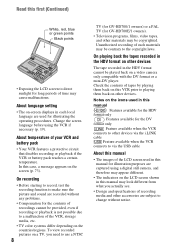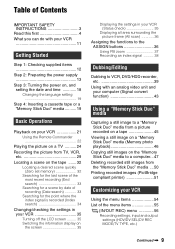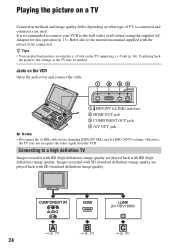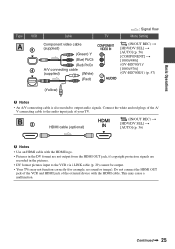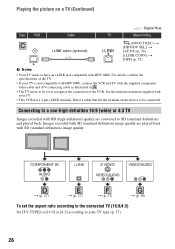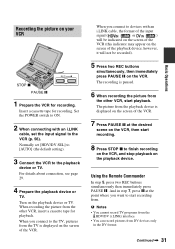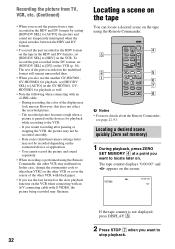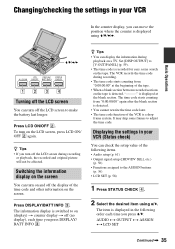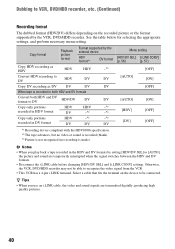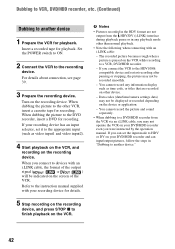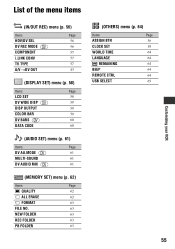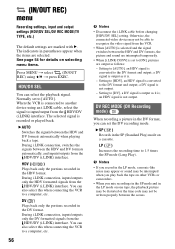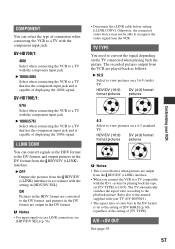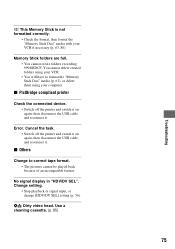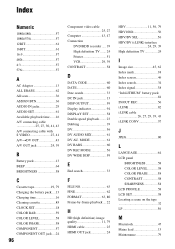Sony GV-HD700/1 Support Question
Find answers below for this question about Sony GV-HD700/1 - Hdv™ Video Walkman Vcr.Need a Sony GV-HD700/1 manual? We have 1 online manual for this item!
Question posted by rit on November 21st, 2013
No Signal Display In 'hdv/dv Sel ' Change Setting
Trying to hook this up to FCP 7.0.3 using firewire to capture HDV to my MAC.
Current Answers
Related Sony GV-HD700/1 Manual Pages
Similar Questions
A Friend I Know Has A Toshiba 23l1350u 23' Led Tv Connected To A Sony Dvp-sr210p
A friend of mine has a Toshiba 23L1350U 23" LED TV connected to a Sony DVP-SR210P DVD player. She pr...
A friend of mine has a Toshiba 23L1350U 23" LED TV connected to a Sony DVP-SR210P DVD player. She pr...
(Posted by rbeltz48 9 years ago)
How To Change Region Code For Sony Sr210p Dvd Player ?
(Posted by Anonymous-81673 11 years ago)
Cannot Export Video From Final Cut Pro To Sony Gv Hd 700 Videocassette Recorder
Why are thereproblems exporting HDVvideo to the Sony GV HD700 video cassette recorder deck from the ...
Why are thereproblems exporting HDVvideo to the Sony GV HD700 video cassette recorder deck from the ...
(Posted by iussvb 12 years ago)
Sony Gv-hd700
What Are The Export Setting For This Deck Hdmi Out?
I am interested in this deck but need to troubleshoot some areas... Please tell me what the export ...
I am interested in this deck but need to troubleshoot some areas... Please tell me what the export ...
(Posted by diannegriffin 12 years ago)