Sony DVP-FX970 Support Question
Find answers below for this question about Sony DVP-FX970.Need a Sony DVP-FX970 manual? We have 1 online manual for this item!
Question posted by retstiff on March 24th, 2014
How To Repair Sony Dvd Dvp Fx970 Cannot Read Disc
The person who posted this question about this Sony product did not include a detailed explanation. Please use the "Request More Information" button to the right if more details would help you to answer this question.
Current Answers
There are currently no answers that have been posted for this question.
Be the first to post an answer! Remember that you can earn up to 1,100 points for every answer you submit. The better the quality of your answer, the better chance it has to be accepted.
Be the first to post an answer! Remember that you can earn up to 1,100 points for every answer you submit. The better the quality of your answer, the better chance it has to be accepted.
Related Sony DVP-FX970 Manual Pages
Operating Instructions - Page 2
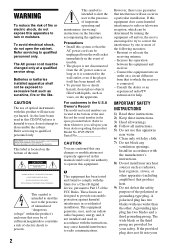
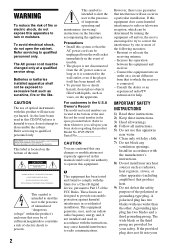
... customers in a residential installation. Model No. DVP-FX970 Serial No
CAUTION
You are designed to provide ...Reorient or relocate the
receiving antenna. - IMPORTANT SAFETY INSTRUCTIONS
1) Read these instructions. 2) Keep these instructions. 3) Heed all warnings....installed and used in this CD/DVD player is harmful to eyes, do not ...Sony dealer regarding this manual could void your safety.
Operating Instructions - Page 3
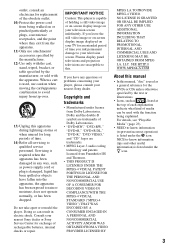
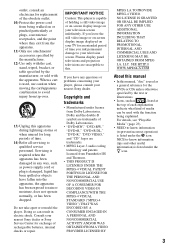
...Consult your nearest Sony dealer or Sony Service Center for exchange of Dolby Laboratories.
• "DVD+RW," "DVD-RW," "DVD+R," "DVD+R DL," "DVD-R," "DVD VIDEO," and "CD" logos are trademarks of rechargeable batteries, internal checks or repair. IMPORTANT NOTICE
Caution: This player is damaged, ... WWW.MPEGLA.COM
About this manual
• In this manual, "disc" is used with the apparatus.
Operating Instructions - Page 4
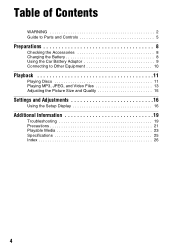
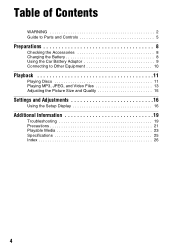
... 2 Guide to Parts and Controls 5
Preparations 8
Checking the Accessories 8 Charging the Battery 8 Using the Car Battery Adaptor 9 Connecting to Other Equipment 10
Playback 11
Playing Discs 11 Playing MP3, JPEG, and Video Files 13 Adjusting the Picture Size and Quality 15
Settings and Adjustments 16
Using the Setup Display 16
Additional...
Operating Instructions - Page 5
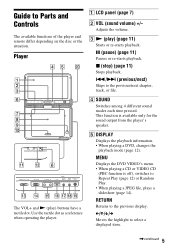
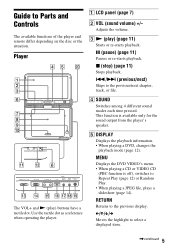
... sound modes each time pressed. E DISPLAY
Displays the playback information. • When playing a DVD, changes the
playback mode (page 12).
x (stop) (page 11)
Stops playback.
./> ...
The available functions of the player and remote differ depending on the disc or the situation. Guide to select a displayed item.
,continued 5
Player
VOLUME
SOUND
DISPLAY
MENU
RETURN
OPTIONS...
Operating Instructions - Page 6
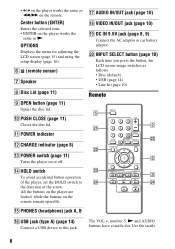
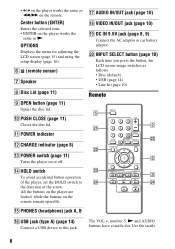
... (page 10)
Each time you press the button, the LCD screen image switches as N. J PUSH CLOSE (page 11)
Closes the disc lid. N HOLD switch
To avoid accidental button operation of the player, set the HOLD switch to this jack. O PHONES (headphone) jack A, B
P USB jack (type A) (page 14)
Connect a USB device to the...
Operating Instructions - Page 7
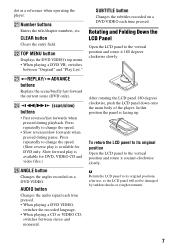
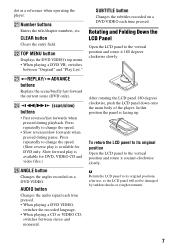
.../slow) buttons
• Fast reverses/fast forwards when pressed during pause. dot as a reference when operating the player.
U Number buttons
Enters the title/chapter numbers, etc. SUBTITLE button
Changes the subtitles recorded on a DVD VIDEO. Press repeatedly to change the speed.
• Slow reverses/slow forwards when pressed during playback. AUDIO button...
Operating Instructions - Page 11
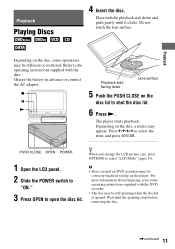
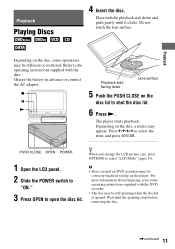
... change the LCD picture size, press OPTIONS to play on DVD recorders must be
correctly finalized to select "LCD Mode" (page 15). b • Discs created on the player.
Playback
Playback
Playing Discs
4 Insert the disc. Do not touch the lens surface. Refer to open the disc lid. PUSH CLOSE OPEN POWER
1 Open the LCD panel. 2 Slide...
Operating Instructions - Page 12
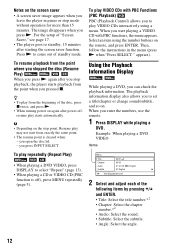
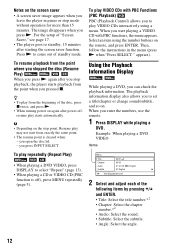
... screen saver function. you can check the playback information. Using the Playback Information Display
While playing a DVD, you open the disc lid. - When you start from the beginning of "Screen Saver," see page 17.
• The player goes to select "Repeat" (page 13).
• When playing a CD or VIDEO CD (PBC function is...
Operating Instructions - Page 13
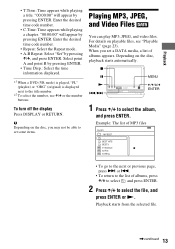
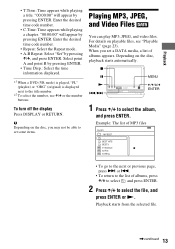
...; A-B Repeat: Select "Set" by pressing ENTER. • Time Disp.: Select the time information displayed.
*1 When a DVD (VR mode) is played, "PL" (playlist) or "ORG" (original) is displayed next to set a DATA media,... Media" (page 23).
"00:00:00" will appear by pressing ENTER. b Depending on the disc, you set some items.
Playing MP3, JPEG, and Video Files
You can play MP3, JPEG, and...
Operating Instructions - Page 14
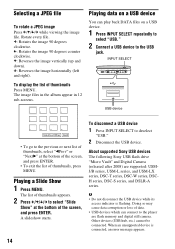
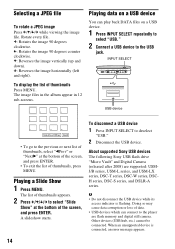
...degrees counter clockwise. Playing a Slide Show
1 Press MENU.
About supported Sony USB devices The following Sony USB flash drive "Micro Vault" and Digital Camera (released after 2008...to deselect
"USB."
2 Disconnect the USB device.
To disconnect a USB device
1 Press INPUT SELECT to the player are supported: USMJ/B series, USM-L series, and USM-LX series, DSC-T series, DSC-W series, DSCH...
Operating Instructions - Page 15


... the red and green color
balance. • Color: Adjust the richness of colors. • Default: Return all settings to the
factory defaults.
b Depending on the disc, the screen size you can adjust the picture displayed on the LCD screen. To turn off the menu display Press OPTIONS or RETURN.
Adjusting the...
Operating Instructions - Page 16


... Setup
Some discs have stored playback settings, which take priority.
b
Depending on the upper and lower portions of the screen.
3 Press X/x to select the setup
category and press ENTER.
: General Setup (page 16) Makes the player-related settings...a 4:3 screen TV. The default settings are underlined.
◆ TV Display (DVD only) Selects the aspect ratio of "4:3 Pan Scan" or vice versa.
16
Operating Instructions - Page 17
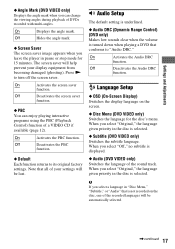
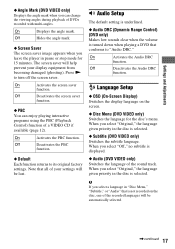
... PBC
function.
◆ Default Each function returns to turn off the screen saver.
When you leave the player in the disc is turned down when playing a DVD that is not recorded on the screen.
◆ Disc Menu (DVD VIDEO only) Switches the language for 15 minutes. Off
Hides the angle mark.
◆ Screen Saver The...
Operating Instructions - Page 18
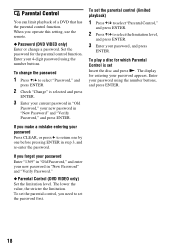
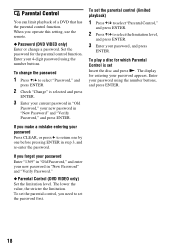
... step 3, and re-enter the password.
To change a password.
If you operate this setting, use the remote.
◆ Password (DVD VIDEO only) Enter or change the password
1 Press X/x to set Insert the disc and press N. If you need to select "Password," and
press ENTER.
2 Check "Change" is set the password first.
18...
Operating Instructions - Page 19
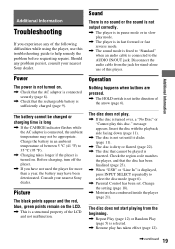
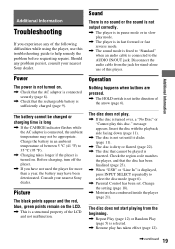
Sound
There is no sound or the sound is not output correctly.
, The player is turned over, a "No Disc" or "Cannot play this troubleshooting guide to help remedy the problem before requesting repairs. The disc does not play.
, If the disc is in pause mode or in slow play has taken effect (page 12).
,continued 19...
Operating Instructions - Page 20
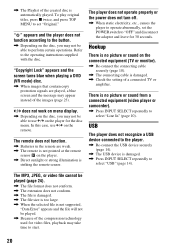
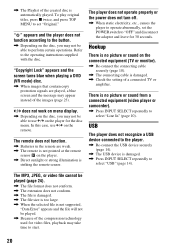
... a connected TV or
amplifier. "Copyright Lock" appears and the screen turns blue when playing a DVD (VR mode) disc.
, When images that contain copy protection signals are weak. , The remote is not pointed at the remote
sensor on the player. , Direct sunlight or strong illumination is not supported,
"Data Error" appears and the file...
Operating Instructions - Page 23
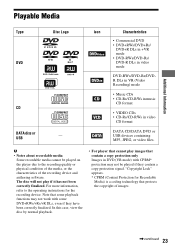
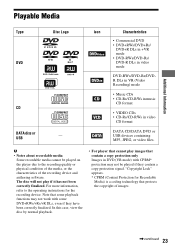
... not play images that some DVD+RWs/+Rs/+R DLs, even if they contain a copy protection signal. For more information, refer to the recording quality or physical condition of the media, or the characteristics of images.
,continued 23 In this case, view the disc by normal playback.
• For player that cannot play if...
Operating Instructions - Page 24
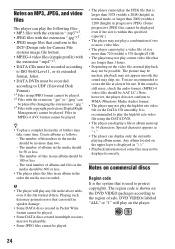
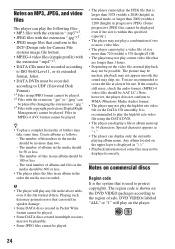
... bit rate. Special character appears as "*."
• The player can display a file or album name up to 14 characters. Notes on commercial discs
Region code It is the system that is still noisy, check...the upper layer is recommended to play the high bit rate video file using the DATA DVD.
• The player can display only the currently playing album name. Files in the order the media was...
Operating Instructions - Page 25
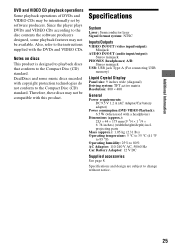
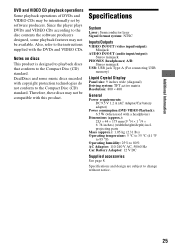
... page 8. Specifications and design are subject to the disc contents the software producers designed, some music discs encoded with the DVDs and VIDEO CDs. Additional Information
DVD and VIDEO CD playback operations Some playback operations of DVDs and VIDEO CDs may not be available. Since the player plays DVDs and VIDEO CDs according to change without notice...
Operating Instructions - Page 26
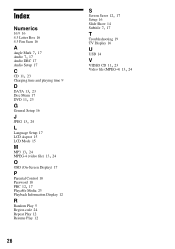
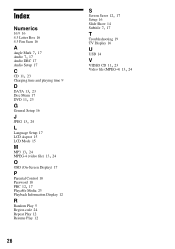
... Scan 16
A
Angle Mark 7, 17 Audio 7, 17
Audio DRC 17 Audio Setup 17
C
CD 11, 23
Charging time and playing time 9
D
DATA 13, 23
Disc Menu 17
DVD 11, 23
G
General Setup 16
J
JPEG 13, 24
L
Language Setup 17 LCD Aspect 15 LCD Mode 15
M
MP3 13, 24 MPEG-4 (video file) 13...
Similar Questions
My Sony Dvd Player Model # Hcd-sdx255 Will Not Play The Dvd
My DVD player will not play dvds
My DVD player will not play dvds
(Posted by greeniz1231 9 years ago)
Sony Dvp-fx970 Portable Dvd Player, Cannot Play This Disc
(Posted by mclbbrick 9 years ago)
Why Doesn't My Sony 96 Portable Dvd Player Hold A 6 Hour Charge?
(Posted by vetolemcken 9 years ago)
Where Can I Purchase A Sony Portable Cd/dvd Player Dvp-fx705 Battery Charge
(Posted by singhchristine25 11 years ago)

