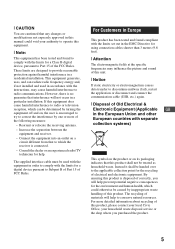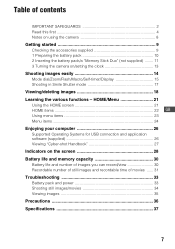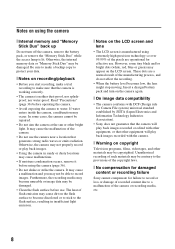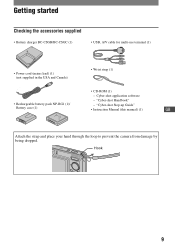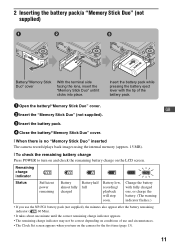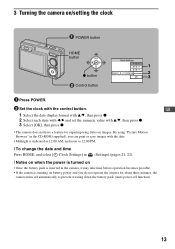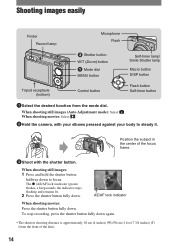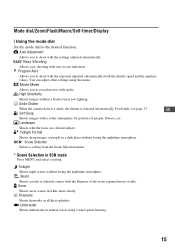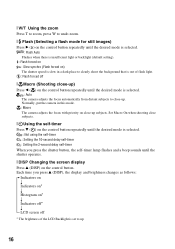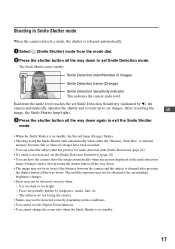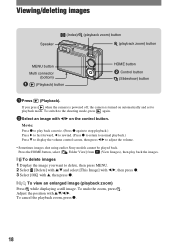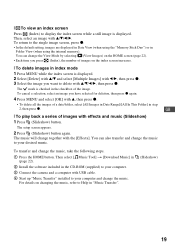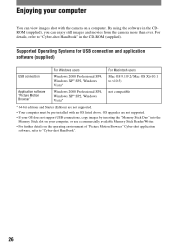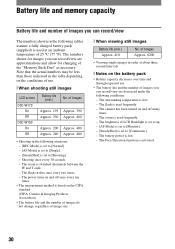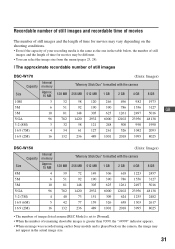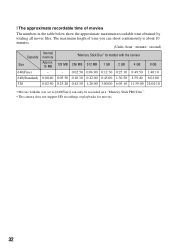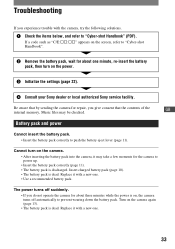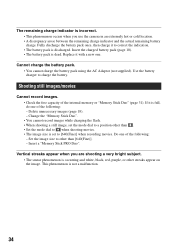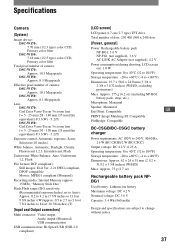Sony DSCW170 Support Question
Find answers below for this question about Sony DSCW170 - Cybershot 10.1MP Digital Camera.Need a Sony DSCW170 manual? We have 1 online manual for this item!
Question posted by azeitler11 on April 12th, 2023
How To Delete A Picture Off Of The Camera?
Current Answers
Answer #1: Posted by HelpHero on April 12th, 2023 8:39 PM
https://helpguide.sony.net/gbmig/45333561/v1/en/contents/TP0000234019.html
I hope this is helpful? PLEASE "ACCEPT" and mark it "HELPFUL" to complement my little effort. Hope to bring you more detailed answers.
Helphero
Answer #2: Posted by Dreamgirl01 on April 12th, 2023 6:25 PM
The process for deleting pictures off a camera will vary depending on the make and model of the camera. However, in general, you can follow these steps:
Turn on the camera and locate the playback button. This is usually a button with a triangle or square icon that looks like a play symbol.
Press the playback button to enter the playback mode, which will allow you to view the pictures that are stored on the camera.
Use the arrow buttons or dial on the camera to navigate to the picture you want to delete.
Once you have selected the picture you want to delete, look for a button with a trash can icon or the word "delete" on it.
Press the delete button and follow the prompts on the screen to confirm that you want to delete the picture.
Repeat the process for any additional pictures you want to delete.
After you have finished deleting pictures, exit the playback mode and return to the camera's shooting mode.
Note: Deleting pictures will permanently remove them from the camera's memory, so make sure you have backed up any pictures you want to keep before deleting them.
nadia
Answer #3: Posted by SonuKumar on April 12th, 2023 6:44 PM
- Turn on the camera and locate the picture you want to delete in playback mode.
- Press the "Trash" or "Delete" button on the back of the camera. This button is usually labeled with a trashcan icon.
- Use the arrow keys on the camera's control wheel to select "Delete" and then press the "OK" button to confirm.
- If you want to delete multiple pictures at once, use the arrow keys to select "Multi Delete" and then select the pictures you want to delete using the control wheel. Press "OK" to confirm.
- When you are finished deleting pictures, press the "Menu" button to exit.
It's important to note that once a picture is deleted from the camera, it cannot be recovered. So be sure to double-check that you have selected the correct picture(s) before confirming the deletion.
Please respond to my effort to provide you with the best possible solution by using the "Acceptable Solution" and/or the "Helpful" buttons when the answer has proven to be helpful.
Regards,
Sonu
Your search handyman for all e-support needs!!
Related Sony DSCW170 Manual Pages
Similar Questions
my dsc w170 cybershot shutter automatically pops in and out. what may be the problem?
i have a sony camera no DSC-P43. i am unable to transfer photos to my computer through usb port. i...
When I try to view the pictures the camera goes to the home screen and/or starts going through the d...