Sony DCR TRV520 Support Question
Find answers below for this question about Sony DCR TRV520 - Digital Camcorder.Need a Sony DCR TRV520 manual? We have 1 online manual for this item!
Question posted by dougr6355 on December 19th, 2012
Battery Charger
I lost the charger and cables-where can I get another and approx how much
Current Answers
There are currently no answers that have been posted for this question.
Be the first to post an answer! Remember that you can earn up to 1,100 points for every answer you submit. The better the quality of your answer, the better chance it has to be accepted.
Be the first to post an answer! Remember that you can earn up to 1,100 points for every answer you submit. The better the quality of your answer, the better chance it has to be accepted.
Related Sony DCR TRV520 Manual Pages
Operating Instructions - Page 1
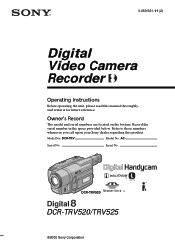
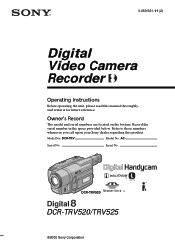
Owner's Record
The model and serial numbers are located on the bottom.
Model No. Serial No. Serial No. DCR-TRV520
DCR-TRV520/TRV525
©2000 Sony Corporation DCR-TRV
Model No.
3-059-561-11 (2)
Digital Video Camera Recorder
Operating Instructions
Before operating the unit, please read this product.
Record the serial number in the space provided below. AC-
Refer...
Operating Instructions - Page 4
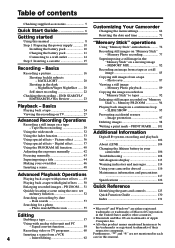
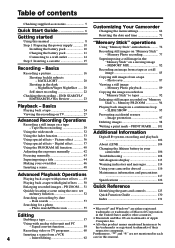
... be the trademarks or registered trademarks of their
Recording video or TV programs 60
respective companies. Inserting a scene... outlet 14 Step 2 Inserting a cassette 15
Recording - Digital effect 37 Using the PROGRAM AE function 40 Adjusting the...battery in the "Memory Stick" on a tape -
Table of contents
Checking supplied accessories 5
Quick Start Guide 6
Customizing Your Camcorder...
Operating Instructions - Page 5
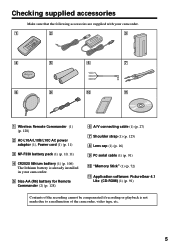
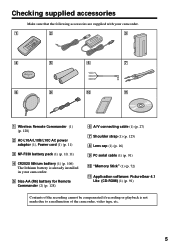
...AA (R6) battery for Remote Commander (2) (p. 128)
6 A/V connecting cable (1) (p. 27) 7 Shoulder strap (1) (p. 125) 8 Lens cap (1) (p. 16) 9 PC serial cable (1) (p. 91)
0 "Memory Stick" (1) (p. 72)
qa Application software: PictureGear 4.1 Lite (CD-ROM) (1) (p. 91)
Contents of the recording cannot be compensated if recording or playback is not made due to a malfunction of the camcorder, video tape...
Operating Instructions - Page 8
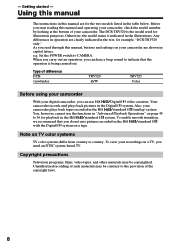
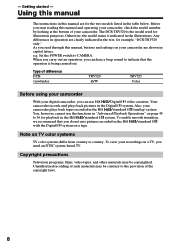
...DCR-TRV520 is indicated in capital letters. Note on your digital camcorder, you start reading this manual, buttons and settings on TV color systems
TV color systems differ from country to CAMERA.
Getting started - e.g. Type of difference DCRviewfinder
TRV520 B/W
TRV525 Color
Before using your camcorder
With your camcorder are shown in the illustrations. Your camcorder...video...
Operating Instructions - Page 15
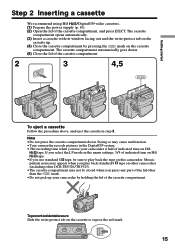
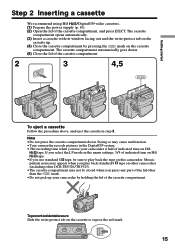
...DCR-TRV520/TRV525).
•The cassette compartment may cause malfunction.
•Your camcorder records pictures in the Digital8 system.
• The recording time when you use your camcorder by pressing the
mark on other camcorders...Inserting a cassette
We recommend using Hi8 /Digital8 video cassettes.
(1) Prepare the power supply (p. 10).
(2) Open the lid of the...
Operating Instructions - Page 27


... connect the red plug, the sound is already connected to a VCR
Connect your camcorder to VCR.
: Signal flow
S VIDEO AUDIO / VIDEO
IN S VIDEO VIDEO AUDIO
If your camcorder from a wall outlet using the A/V connecting cable supplied with your camcorder to the operating instructions of the A/V connecting cable. If you power your TV is R (right) signal. When monitoring the playback...
Operating Instructions - Page 32


...widthwise direction. The picture during playing back in the viewfinder (DCR-TRV520), on the LCD screen or in the viewfinder (DCR-TRV525) during recording in the menu settings
when the SteadyShot ... a copyright protection signal with the video ID (ID-1/ID-2)
system. - If you set to other equipment by an A/V connecting cable. you connect your camcorder to ON
The SteadyShot function does...
Operating Instructions - Page 38


... speed number, the
slower the shutter speed. No adjustment necessary
The more bars there are on the moving image TRAIL - The bars appear in CAMERA mode. The digital effect indicator appears.
(2) Turn the SEL/PUSH EXEC dial to be
swapped with a moving image
FLASH - The indicator changes as follows:
STILL - Shutter speed...
Operating Instructions - Page 45


...does not sound. To use the custom title If you dub a tape connecting your camcorder to the VCR with the A/V connecting cable. You can superimpose a title. If you are playing back You can record a title...more than 12 characters in step 2. To select the language of the A/V connecting cable, you are recording, and carry out steps 2 to change the language, select before step 2. If you want...
Operating Instructions - Page 57


... or the TV.
-
With this connection, you have finished dubbing a tape
Press x on the edited tape.
If your VCR has an S video jack
Connect using the A/V connecting cable supplied with your camcorder. (1) Insert a blank tape (or a tape you have displayed the screen indicators on the TV
Make the indicators disappear by pressing SEARCH...
Operating Instructions - Page 58
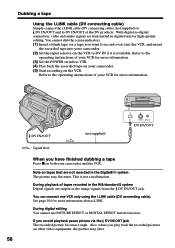
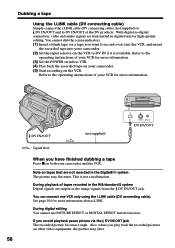
... record over) into the VCR, and insert
the recorded tape into your camcorder and the VCR.
Dubbing a tape
Using the i.LINK cable (DV connecting cable)
Simply connect the i.LINK cable (DV connecting cable) (not supplied) to DV IN/OUT and to -digital
connection, video and audio signals are output as the image signals from the DV IN...
Operating Instructions - Page 61
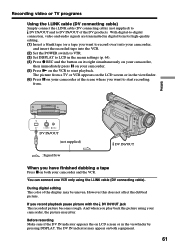
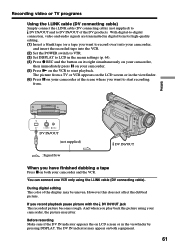
... x on the VCR to start recording
from. If you play back the picture using the i.LINK cable (DV connecting cable). The DV IN indicator may appear on both your camcorder. (5) Press N on both equipment.
61
With digital-to-digital
connection, video and audio signals are transmitted in the menu settings (p. 64). (4) Press z REC and the button...
Operating Instructions - Page 65


... SteadyShot
function.
Your camcorder prevents excessive compensation for camera-shake
To cancel the SteadyShot function. Natural pictures are displayed as the following icons: MANUAL SET CAMERA SET VTR SET LCD/VF SET (DCR-TRV525) LCD SET (DCR-TRV520) MEMORY SET TAPE SET SETUP MENU OTHERS
Selecting the mode setting of each item z is performed digitally. (p. 18)
16...
Operating Instructions - Page 89


...TV speakers. Before operation Insert a "Memory Stick" into your camcorder to the TV with the A/V connecting cable supplied with other equipment You may be able to the right...CAMERA
2
3
PLAY
1 4
"Memory Stick" operations
To stop memory photo playback Press MEMORY PLAY. The image data is recorded on a "Memory Stick". If " NO FILE" appears on a TV screen •Connect your camcorder...
Operating Instructions - Page 96


If you change the "Memory Stick" during operation The slide show does not operate. SLIDE SHOW
To view the recorded images on TV Connect your camcorder to follow the steps again from the beginning.
96 Playing back images in a continuous loop - If you change the "Memory Stick", be sure to a TV with the A/V connecting cable supplied with your camcorder before operation.
Operating Instructions - Page 102
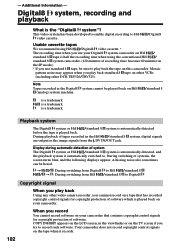
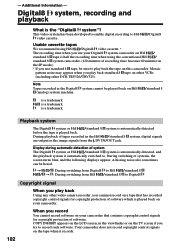
... 8 to play back
Using any other DCR-TRV520/TRV525). During switching of software which is a trademark.
This video system has been developed to enable digital recording to Hi8 video cassette .
/Digital8
Usable cassette tapes
We recommend using Hi8 /Digital8 video cassette. * The recording time when you use your Digital8 system camcorder on Hi8 / standard 8 tape is half...
Operating Instructions - Page 106


... flashes on the LCD screen or in the viewfinder for about 5 seconds when you will need to CAMERA or MEMORY.
Changing the lithium battery in your camcorder
When replacing the lithium battery, keep the battery pack or other battery may present a risk of fire or explosion. Do not recharge, disassemble, nor dispose of it in fire...
Operating Instructions - Page 107


Changing the lithium battery in your camcorder
Changing the lithium battery
(1) Open the LCD panel and open the lid of the lithium battery compartment. (2) Push the lithium battery in the direction of the arrow and pull it out from the
holder. (3) Install a Sony CR2025 or Duracell DL-2025 lithium battery with the positive (+)
side facing out. (4) Close...
Operating Instructions - Page 121


...contact with the + - Vibrating
Battery pack
•Use only the specified charger or video equipment with the charging function. •To prevent accident from batteries when you touch the liquid,...camcorder and contact your eyes with water. •If the liquid get into your eyes, wash your nearest Sony dealer.
121 This is in the battery compartment carefully before replacing the batteries...
Operating Instructions - Page 122
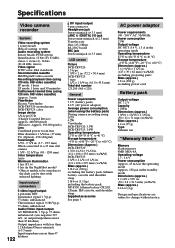
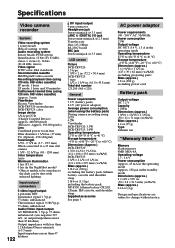
... power adaptor) Average power consumption (when using the battery pack) During camera recording using LCD 4.2W Viewfinder DCR-TRV520: 3.3W DCR-TRV525: 3.0W Operating temperature 32 °F to 104 °F (0 °C to 40 °C) Storage temperature -4 °F to +140 °F (-20 °C to +60 °C) Dimensions (Approx.) DCR-TRV520: 4 3/8× 4 1/4 × 9 1/4 in. (111 × 106 × 233...
Similar Questions
How Can I Connect My Camcorder To My Samsung 6 Series?
(Posted by Pinto7771 3 years ago)
Pc Serial Cable
My Sony Digital 8 DCR-TRV520 only has a PC serial Cable and I need a USB cable. Where can I buy one ...
My Sony Digital 8 DCR-TRV520 only has a PC serial Cable and I need a USB cable. Where can I buy one ...
(Posted by rbpruitt 8 years ago)
How To Get The Lcd Screen/touch Panel To Operate On Digital Hd Video Camera
recorder-model #hdrcx190
recorder-model #hdrcx190
(Posted by scLero 10 years ago)
Sony Video Camera Dcr-sx85 Date Stamp On Photo Only Shows On Viewfinder Not
when uploaded
when uploaded
(Posted by jess7he 10 years ago)
Dcr Trv520 Dcr-trv520 Service Manual
DCR TRV520 dcr-trv520 service manual
DCR TRV520 dcr-trv520 service manual
(Posted by nneo85 10 years ago)

