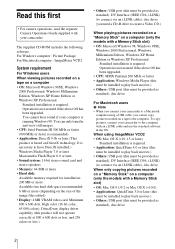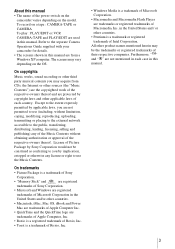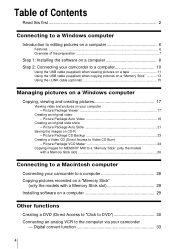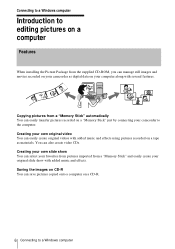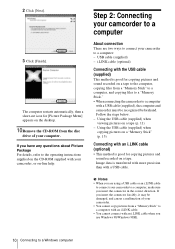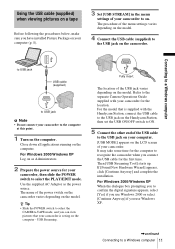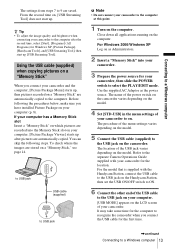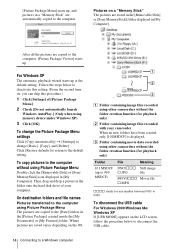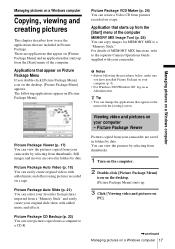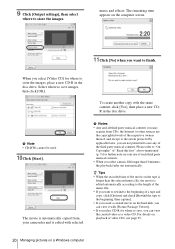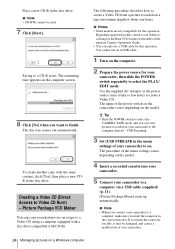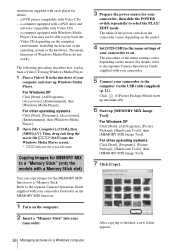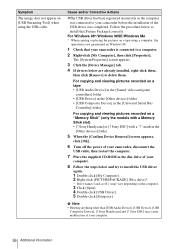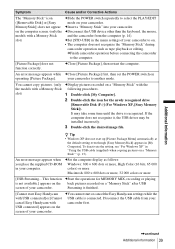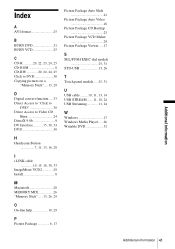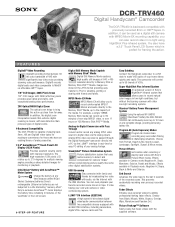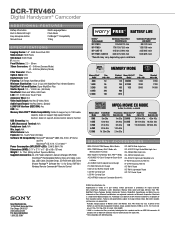Sony DCR-TRV460 Support Question
Find answers below for this question about Sony DCR-TRV460 - Digital Handycam Camcorder.Need a Sony DCR-TRV460 manual? We have 6 online manuals for this item!
Question posted by bijthomas2001 on November 20th, 2011
Hi, Picture Package Doesnot Detect Cd While Copying. What To Do
The person who posted this question about this Sony product did not include a detailed explanation. Please use the "Request More Information" button to the right if more details would help you to answer this question.
Current Answers
Related Sony DCR-TRV460 Manual Pages
Similar Questions
Need Cd Istaller For Pc Windows7
how to install my sony handycam dcr-trv 361/trv460
how to install my sony handycam dcr-trv 361/trv460
(Posted by galidojoel 8 years ago)
I Have A Sony Handycam Dcrtrv460e And Am Unable Detect The Target Drive Or Copy
(Posted by adarsh537 9 years ago)
Lost My Picture Package Cd-rom
Can I download picture package on line so I am able to edit my tapes on my new pc
Can I download picture package on line so I am able to edit my tapes on my new pc
(Posted by eiriantay 10 years ago)
Price Of 'picture Package' For A Sony
Dvd Camcorder
Can you give me a simple answer? What is the price to renew "Picture Package" on my computer so I ca...
Can you give me a simple answer? What is the price to renew "Picture Package" on my computer so I ca...
(Posted by cjsfarm7 11 years ago)
Picture Package Software For Sony Handycam Dcr-trv460e
Hi : i am having the subjcted handycam but dont have the software to copy the recorded file from cas...
Hi : i am having the subjcted handycam but dont have the software to copy the recorded file from cas...
(Posted by abdulsid 11 years ago)