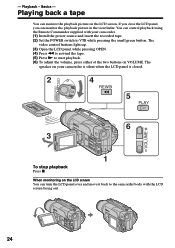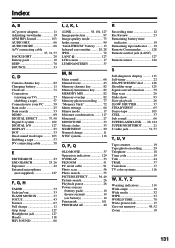Sony DCR-TRV120 Support Question
Find answers below for this question about Sony DCR-TRV120 - Digital Video Camera Recorder.Need a Sony DCR-TRV120 manual? We have 2 online manuals for this item!
Question posted by martyconway on July 31st, 2011
Power Supply Cords
where can I get power supply cords to replace the ones that i have lost
Current Answers
Related Sony DCR-TRV120 Manual Pages
Similar Questions
Jittery Picture
When playing back previously recorded video's, the picture and the sound are jittery.
When playing back previously recorded video's, the picture and the sound are jittery.
(Posted by gkkrem 8 years ago)
Free Dowloader Transfering Video From Dcr-trv460 To Computeror Flashdrive,
free downloader transfering video from dcr-trv460 to computer or flashdrive,the dcr not recognize im...
free downloader transfering video from dcr-trv460 to computer or flashdrive,the dcr not recognize im...
(Posted by geraldinecherry 12 years ago)
I Need An A/v Connecting
Cable For My Sony Dcr-trv/120/trv320
(Posted by JCHRISTIAN 12 years ago)
No Video Recording With My Sony Dcr-trv7 Digital Video Camera.
Camera does not record video. Audio okay. Playback video and audio okay.
Camera does not record video. Audio okay. Playback video and audio okay.
(Posted by silverbarnfx 12 years ago)
Free Operation Manual For Dcr Trv27 Digital Video Camera Recorder
i want a free copy or download for an operation manual of sony dcr tvr27 digital video camera record...
i want a free copy or download for an operation manual of sony dcr tvr27 digital video camera record...
(Posted by sevengrace 12 years ago)