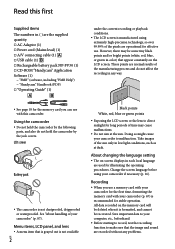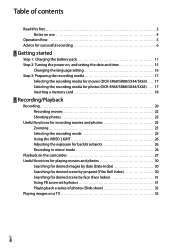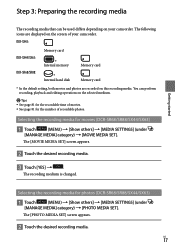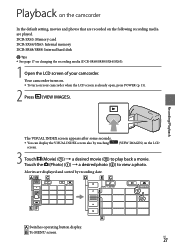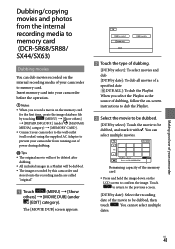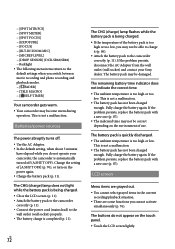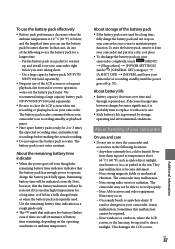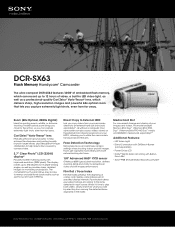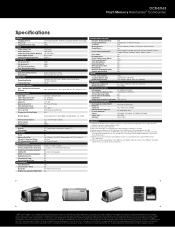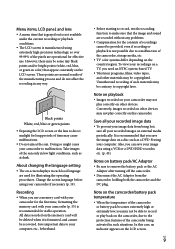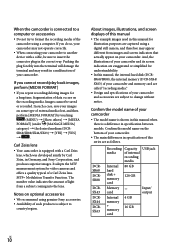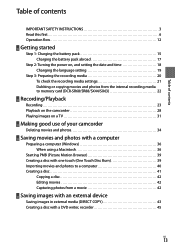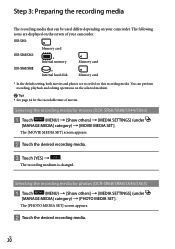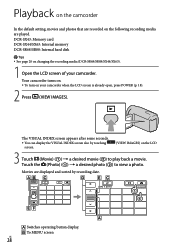Sony DCR-SX63 Support Question
Find answers below for this question about Sony DCR-SX63 - Flash Memory Handycam Camcorder.Need a Sony DCR-SX63 manual? We have 4 online manuals for this item!
Question posted by ydgillies on December 23rd, 2014
Display Of Date And Time On Playback
Current Answers
Answer #1: Posted by BusterDoogen on December 23rd, 2014 1:16 PM
I hope this is helpful to you!
Please respond to my effort to provide you with the best possible solution by using the "Acceptable Solution" and/or the "Helpful" buttons when the answer has proven to be helpful. Please feel free to submit further info for your question, if a solution was not provided. I appreciate the opportunity to serve you!
Related Sony DCR-SX63 Manual Pages
Similar Questions
do
when uploaded
When making a dvd is there anyway to have the date and time displayed on a DCR-SX63? Thanks in advan...