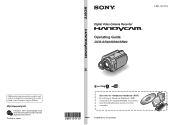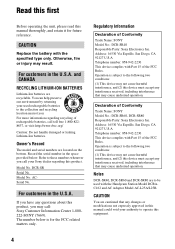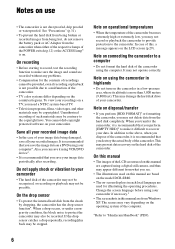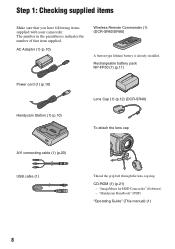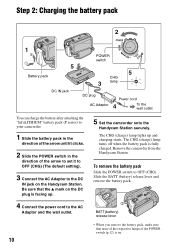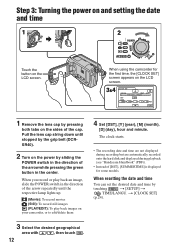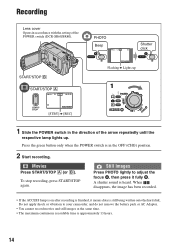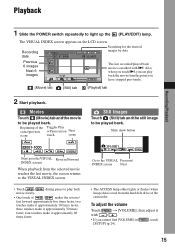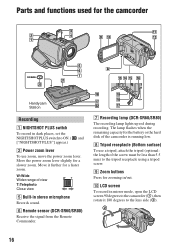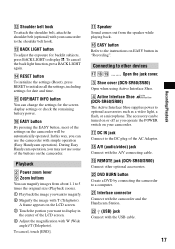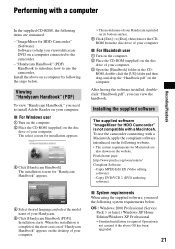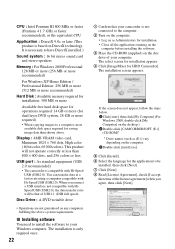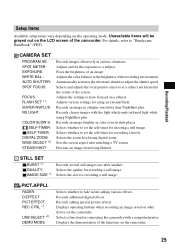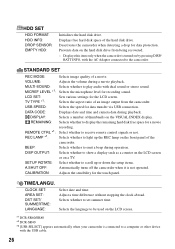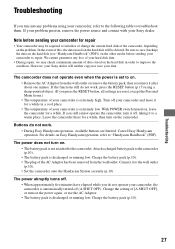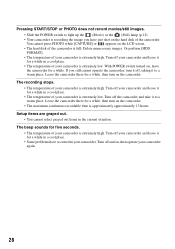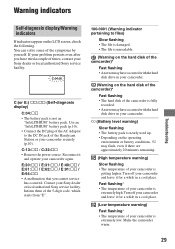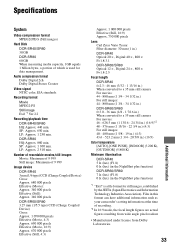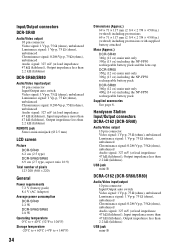Sony DCR-SR80 Support Question
Find answers below for this question about Sony DCR-SR80 - 60GB 1MP Hard Disk Drive Handycam.Need a Sony DCR-SR80 manual? We have 1 online manual for this item!
Question posted by dujyann69 on November 8th, 2011
Where Can I Find A Handycam Station To Use With This Camera? (model #)
The person who posted this question about this Sony product did not include a detailed explanation. Please use the "Request More Information" button to the right if more details would help you to answer this question.
Current Answers
Related Sony DCR-SR80 Manual Pages
Similar Questions
Need Manual Or Instruction To Use Camera With Laser Link For Dvd.
Looking for instructions on copying Sony Handycam Vision video HI8 CCD-TRV98 along with Sony AV cord...
Looking for instructions on copying Sony Handycam Vision video HI8 CCD-TRV98 along with Sony AV cord...
(Posted by joeemc 7 years ago)
Lost Cd For Dcr Sr 80
How can I download my videos from my camera to my laptop without software and drivers that are on cd
How can I download my videos from my camera to my laptop without software and drivers that are on cd
(Posted by rjdejd 10 years ago)
Can I Operate My Sony Dcr-sr80 From An Electrcal Outlet And Not From Battery?
I need to tape a series of lectures and only have one battery. So I'm wondering if I can operate the...
I need to tape a series of lectures and only have one battery. So I'm wondering if I can operate the...
(Posted by phirmer1 11 years ago)
I Have A Sony Cx160 Handycam. Beside The External Hard Disk Drive, How Do I
transfer the video images from the camcorder to an external media device without using a PC.
transfer the video images from the camcorder to an external media device without using a PC.
(Posted by caesarwan 11 years ago)