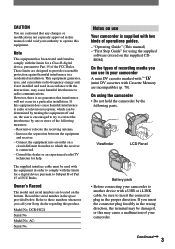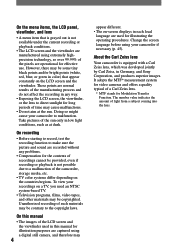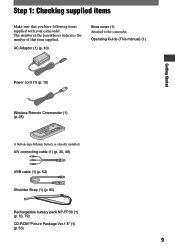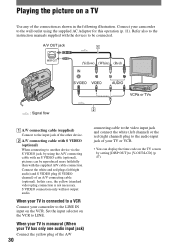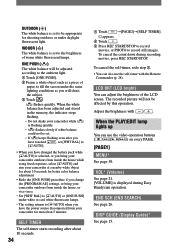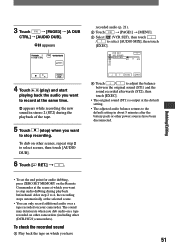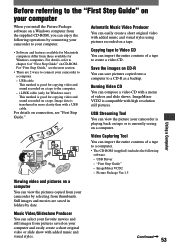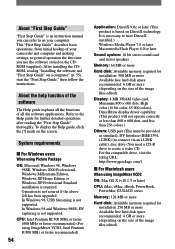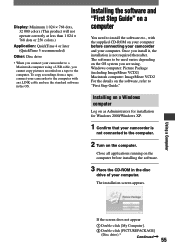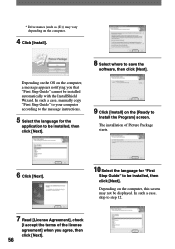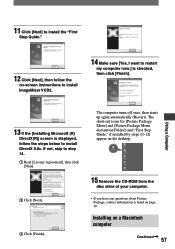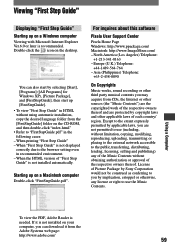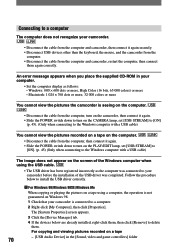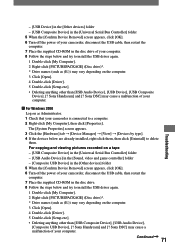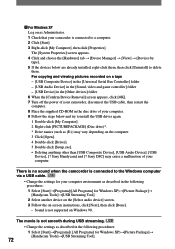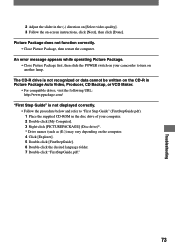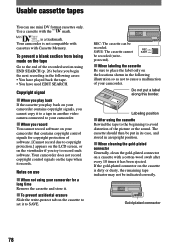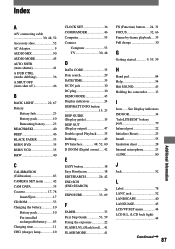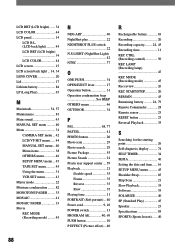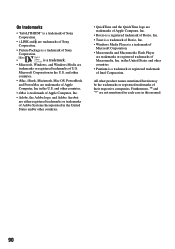Sony DCRHC21 Support Question
Find answers below for this question about Sony DCRHC21 - MiniDV Handycam Camcorder.Need a Sony DCRHC21 manual? We have 1 online manual for this item!
Question posted by msbawa261 on September 11th, 2014
Picture Package 1.5
not able to install the picture package 1.5 in my pc. my pc window is window 7,please guide me how to install picture package 1.5 window 7
Current Answers
Related Sony DCRHC21 Manual Pages
Similar Questions
Can I Download The Software For Handycam Camcorder
(Posted by ktaylor7738 8 years ago)
How To Get Sony Picture Package Of Sony Handycam Dcr-hc21e For Windows 8
(Posted by dam111160 9 years ago)
How To Repair Sony Handycam Dcr-hc21 Display Ribbon
(Posted by bennda 9 years ago)
How Do I Pause My Sony Dcr-sx85 Handycam Digital Video Camera
(Posted by BUDpsc 10 years ago)
Ccd-trv138/338 Video Camera Recorder/dcr-trv280 Digital Video Camera Recorder
I need to purchasethe following supplies: AC Adaptor Power cord A/V connecting cable (monaural)...
I need to purchasethe following supplies: AC Adaptor Power cord A/V connecting cable (monaural)...
(Posted by cookie7801 12 years ago)