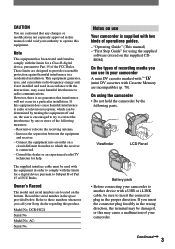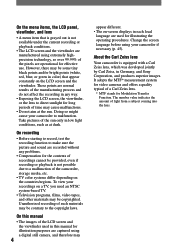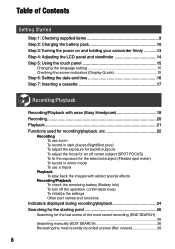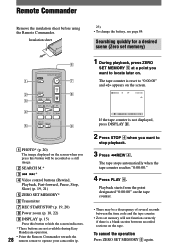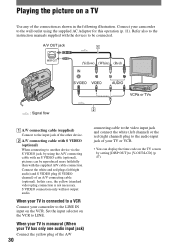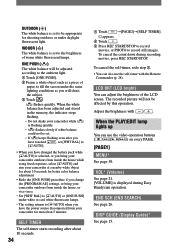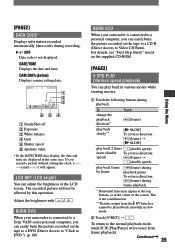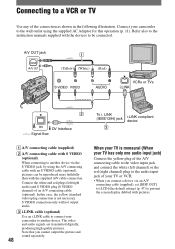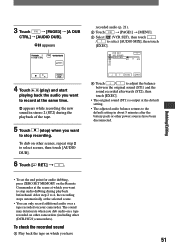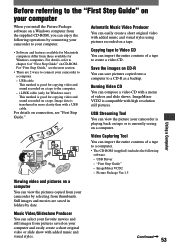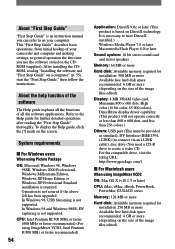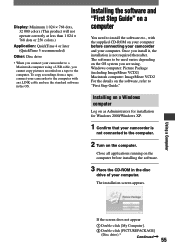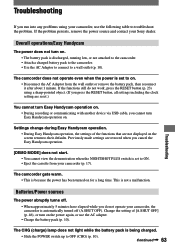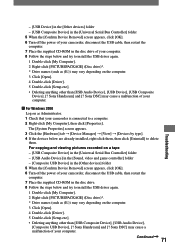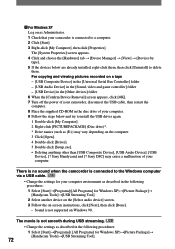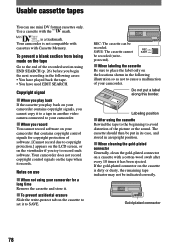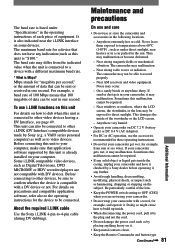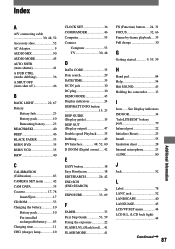Sony DCRHC21 Support Question
Find answers below for this question about Sony DCRHC21 - MiniDV Handycam Camcorder.Need a Sony DCRHC21 manual? We have 1 online manual for this item!
Question posted by ktaylor7738 on April 27th, 2015
Can I Download The Software For Handycam Camcorder
The person who posted this question about this Sony product did not include a detailed explanation. Please use the "Request More Information" button to the right if more details would help you to answer this question.
Current Answers
Answer #1: Posted by sabrie on April 27th, 2015 4:59 AM
visit the link below and download.
www.techboss.co.za
Related Sony DCRHC21 Manual Pages
Similar Questions
I Need To Download The The Software
(Posted by ktaylor7738 8 years ago)
Buttons On Lcd Screen Not Working
I pulled out my Sony Handycam DCR-HC21 after a couple of years of no use. The buttons on the touch p...
I pulled out my Sony Handycam DCR-HC21 after a couple of years of no use. The buttons on the touch p...
(Posted by dmccoy513 9 years ago)
How To Repair Sony Handycam Dcr-hc21 Display Ribbon
(Posted by bennda 9 years ago)
How Do I Pause My Sony Dcr-sx85 Handycam Digital Video Camera
(Posted by BUDpsc 10 years ago)
Can I Download The Sony Usb Driver For My Video Camera Rec Modeldcr-trv 33?
I have the Home Vista Premiun OS in my Toshiba Satellite Computer and I need the USB driver for my D...
I have the Home Vista Premiun OS in my Toshiba Satellite Computer and I need the USB driver for my D...
(Posted by simbad112 13 years ago)