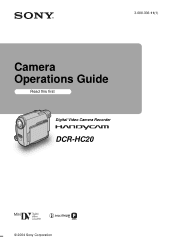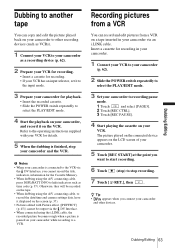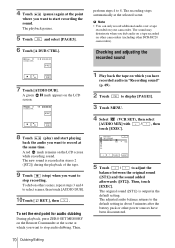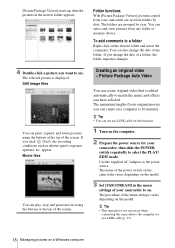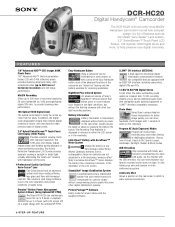Sony DCR-HC20 Support Question
Find answers below for this question about Sony DCR-HC20 - Digital Handycam Camcorder.Need a Sony DCR-HC20 manual? We have 6 online manuals for this item!
Question posted by gnreddy123 on October 2nd, 2012
Buttons Do Not Work
Buttons do not work while in shootmode or in edit/play mode. A date reset dispayed but unable to set it up as none of the buttons work on LCD. Did calibration , there touch screen works but calibration stays there and seems nothing working
Current Answers
Related Sony DCR-HC20 Manual Pages
Similar Questions
Video Camera Eating Tapes
My video camera Sony DCR-TRV27 started messing up tapes (eating tapes) Any sugestion
My video camera Sony DCR-TRV27 started messing up tapes (eating tapes) Any sugestion
(Posted by janosurimb 1 year ago)
Touch Screen Wont Work On Sony Handycam Dcr Hc20 Ntsc
(Posted by Begglewi 10 years ago)
Sony Video Camera Dcr-sx85 Date Stamp On Photo Only Shows On Viewfinder Not
when uploaded
when uploaded
(Posted by jess7he 10 years ago)
My Dcr-hc20e, Have The Touch Screen Out Service, I Reset, But Now I Can't Set Al
There are procedure to check and restore the functions? All other parts works, just the touch screen...
There are procedure to check and restore the functions? All other parts works, just the touch screen...
(Posted by enzoripamonti 11 years ago)
The Touch Screen Does Not Work Help?
(Posted by ronk13733 12 years ago)