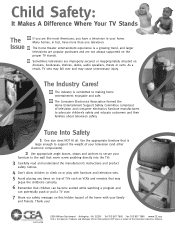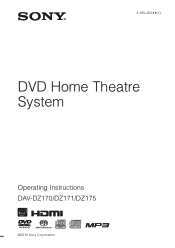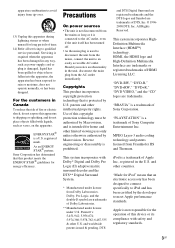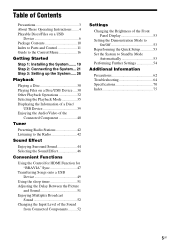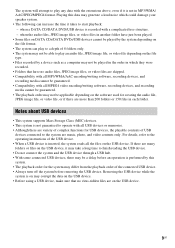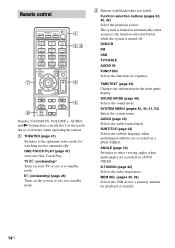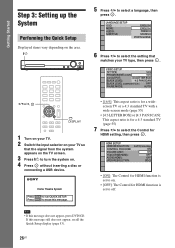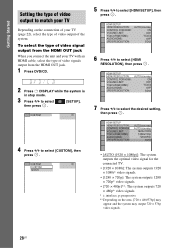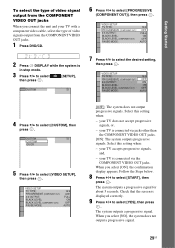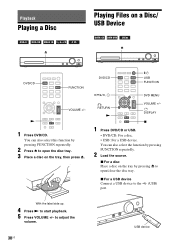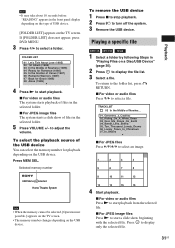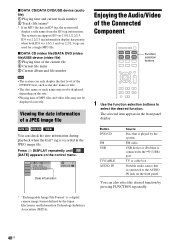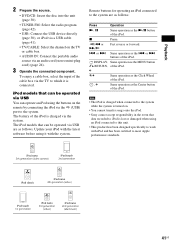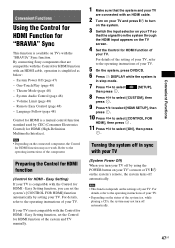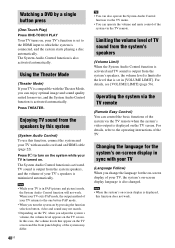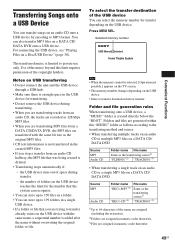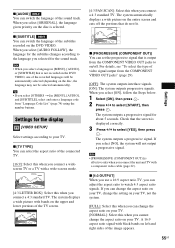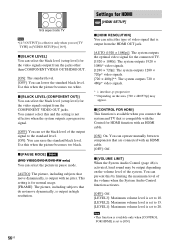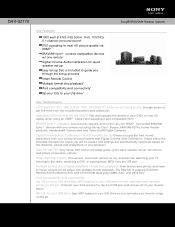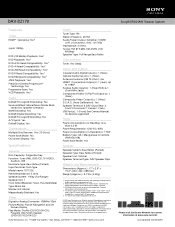Sony DAV-DZ170 Support Question
Find answers below for this question about Sony DAV-DZ170.Need a Sony DAV-DZ170 manual? We have 6 online manuals for this item!
Question posted by sercvGol on April 12th, 2014
How To Connect Davdz170 Bravia Dvd Home Theatre System S-air Speakers
The person who posted this question about this Sony product did not include a detailed explanation. Please use the "Request More Information" button to the right if more details would help you to answer this question.
Current Answers
Related Sony DAV-DZ170 Manual Pages
Similar Questions
Connecting Home Theater System Dav-dz170 To Sony Tv Model Kdl 60r510a
What is the optimal way to connect these so I will have surround sound for netflix..which will come ...
What is the optimal way to connect these so I will have surround sound for netflix..which will come ...
(Posted by markenglish 9 years ago)
Sony Home Theater System Dav-dz170 How To Hook Up A Vcr/dvd Player To It?
(Posted by mark3inn 10 years ago)
How To Turn Down Bass On Sony Home Theater System Dav-dz170
(Posted by JAGre 10 years ago)
Sony Blu-ray Disc/dvd Home Theater System Models Bdv-e980, Bvd-e880, & Bvd-e580
I have a Sony Blu-ray Disc/DVD Home Theater System (Model BDV-E980, BDV-E880, or BVD-E580) connected...
I have a Sony Blu-ray Disc/DVD Home Theater System (Model BDV-E980, BDV-E880, or BVD-E580) connected...
(Posted by lawcoleman 10 years ago)
Why Cant I Get My Ipod To Work On My Sony Dvd Home Theater System Dav-tz130
(Posted by davaraanderson 11 years ago)