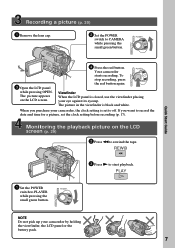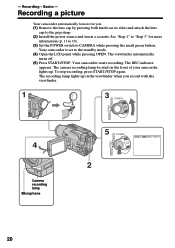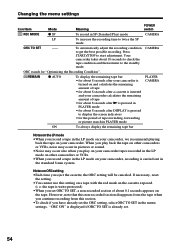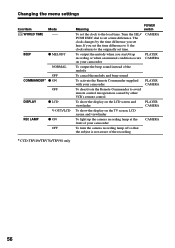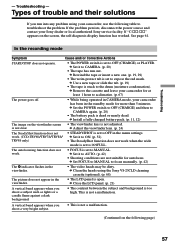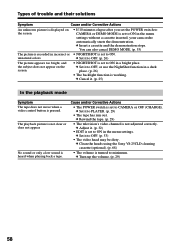Sony CCD TRV68 Support Question
Find answers below for this question about Sony CCD TRV68 - Hi8 Camcorder.Need a Sony CCD TRV68 manual? We have 1 online manual for this item!
Question posted by 1pethog on June 16th, 2013
My Lock And Start/stop Switch Is Not Work And Would Like To Know Where To Take T
The person who posted this question about this Sony product did not include a detailed explanation. Please use the "Request More Information" button to the right if more details would help you to answer this question.
Current Answers
Related Sony CCD TRV68 Manual Pages
Similar Questions
Sony Ccd-trv68 Video Camera Recorder
The tape won't eject. C:31:20 is flashing on the screen with a yellow arrow facing up.
The tape won't eject. C:31:20 is flashing on the screen with a yellow arrow facing up.
(Posted by connaireclarecc 7 years ago)
How To Play Video Recorded By Ccd-trv68 Hi8 Handycam
(Posted by glorsurf 9 years ago)
S Video Cable
which type of s video cable need for watching the output on computer
which type of s video cable need for watching the output on computer
(Posted by azizali19786 10 years ago)
Repair For A Sony Hi8 Camcorder Ccd Tr 65
Where can I get my Sony Hi8 camcorder, CCD TR 65 repaired?
Where can I get my Sony Hi8 camcorder, CCD TR 65 repaired?
(Posted by theszabos 10 years ago)
Sony Ccd Tvr608 Hi8 Camcorder
Is it worth fixing a Sony CCD TVR608 Hi8 Camcorder? My camcorder is fairly new cause I hardly have u...
Is it worth fixing a Sony CCD TVR608 Hi8 Camcorder? My camcorder is fairly new cause I hardly have u...
(Posted by humfritz 11 years ago)