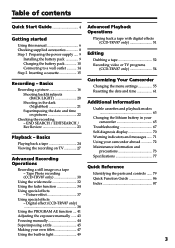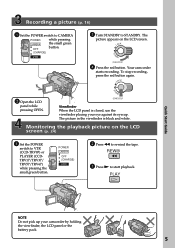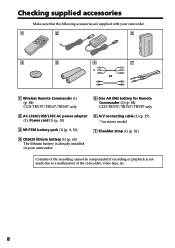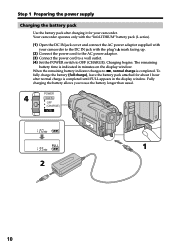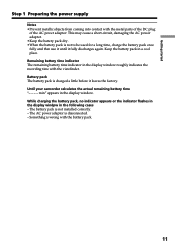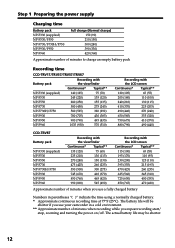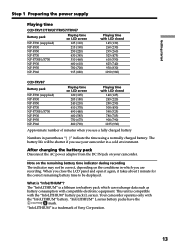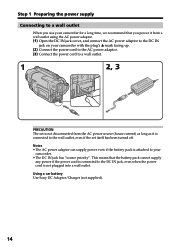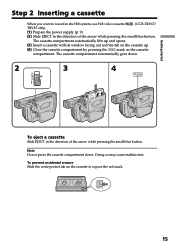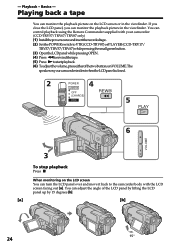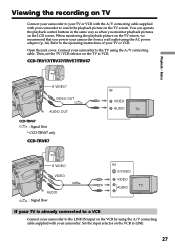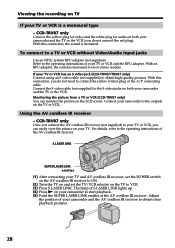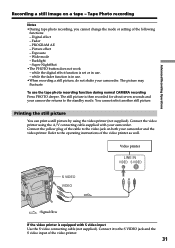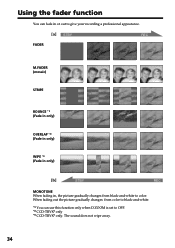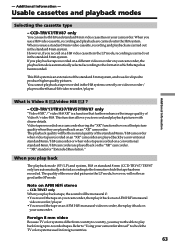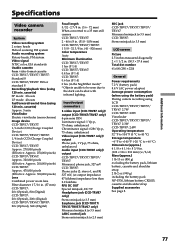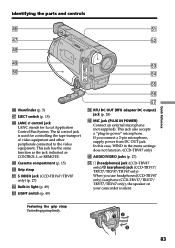Sony CCD TRV57 Support Question
Find answers below for this question about Sony CCD TRV57 - 8mm Camcorder.Need a Sony CCD TRV57 manual? We have 1 online manual for this item!
Question posted by anttayrasprag on December 14th, 2012
How Do I Use Av Cables To Charge This Thing I Don't Have The Charger
The person who posted this question about this Sony product did not include a detailed explanation. Please use the "Request More Information" button to the right if more details would help you to answer this question.
Current Answers
Related Sony CCD TRV57 Manual Pages
Similar Questions
Av Cable
I have not been able to find the proper AV cable for a sony camcorder HDR-cx290 model the AV cable V...
I have not been able to find the proper AV cable for a sony camcorder HDR-cx290 model the AV cable V...
(Posted by fesell 11 years ago)
How Do I Use My Mac Computer With This Video Camera?
(Posted by Dolores61907 12 years ago)
Every Thing About Sony Dcr-sc100 - Digital Video Camera Recorder Support And Man
(Posted by samehbihelsadany 12 years ago)
How To Connect Handycam Dcr-hc30e To Tv Through Av Cable ?
i have a resevier g-gurde and AV cable,
i have a resevier g-gurde and AV cable,
(Posted by ialdhoon 12 years ago)
Cable Connection.
Can I connect the black audio cable in to a red & white spliter to get stereo sound?
Can I connect the black audio cable in to a red & white spliter to get stereo sound?
(Posted by ericv1999 12 years ago)