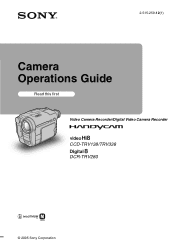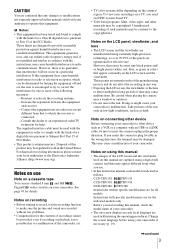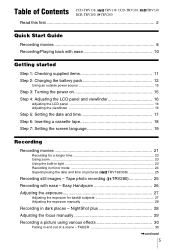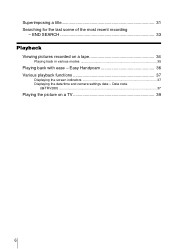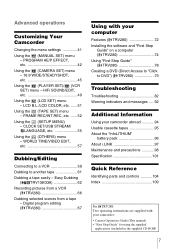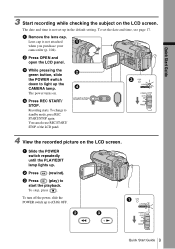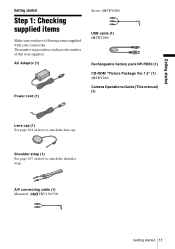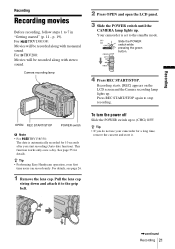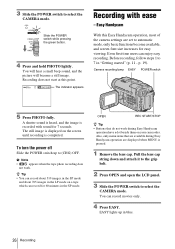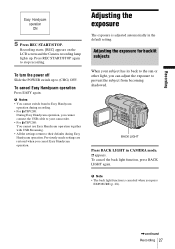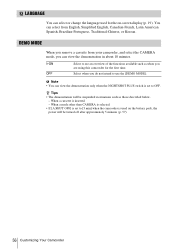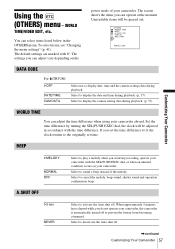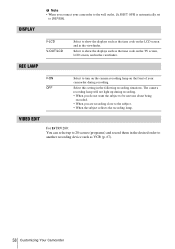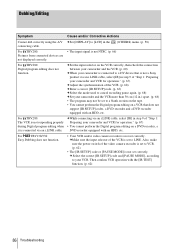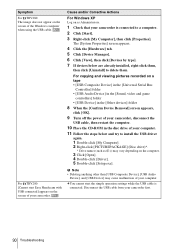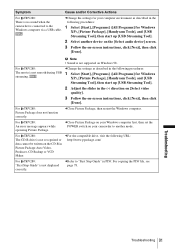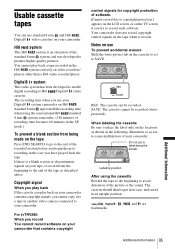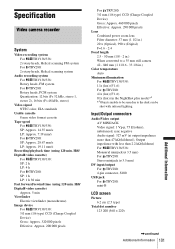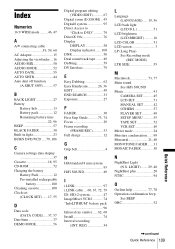Sony CCD-TRV138 Support Question
Find answers below for this question about Sony CCD-TRV138 - Handycam Camcorder - 320 KP.Need a Sony CCD-TRV138 manual? We have 1 online manual for this item!
Question posted by alexirubio09 on March 27th, 2012
Help Me Please
Necisito bajar unos videos de la camara sony ccd-TRV138 a mi pc y me pide el software controlador.. alguinen me puede decir donde lo bajo..
Current Answers
Related Sony CCD-TRV138 Manual Pages
Similar Questions
How To View 8mm Video On Sony Dcrtrv460 Digital8 Handycam Camcorder
(Posted by imgar 10 years ago)
I Need A Charging Cord For The Sony Camcorder Ccd-trv138 Ntsc
Where do I find a charging cord for the Sony Camcorder CCD-TRV138 NTSC Hi8
Where do I find a charging cord for the Sony Camcorder CCD-TRV138 NTSC Hi8
(Posted by deidrebuck 12 years ago)
Sony Video Recorder Ccd-trv138
I am trying to find the accessory to plug my recorder into my TV. What kind and where can I purchase...
I am trying to find the accessory to plug my recorder into my TV. What kind and where can I purchase...
(Posted by deonnastroud 12 years ago)
Does Anyone Know Where I Can Find The Cd Rom That Comes With This Camcorder?
I lost mine, that is why I am asking
I lost mine, that is why I am asking
(Posted by randwass 12 years ago)
Where I Can Get A Memeory Stick For The
Sony Dcr Pc101 - Handycam Camcorde -1.0
Sony DCR PC101 - Handycam Camcorder - 1.0
Sony DCR PC101 - Handycam Camcorder - 1.0
(Posted by drfsantos 12 years ago)