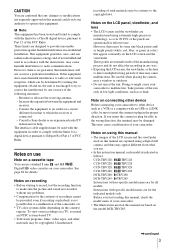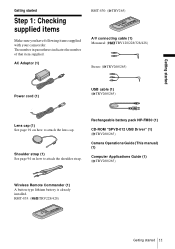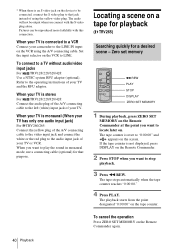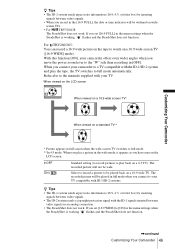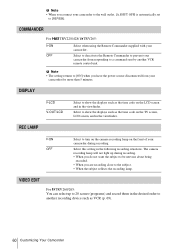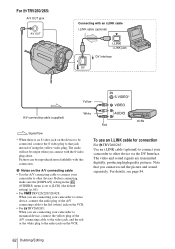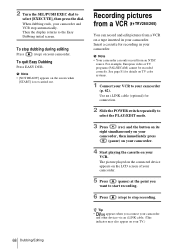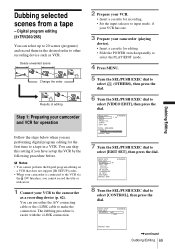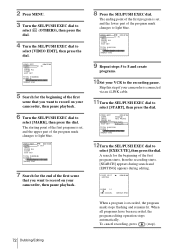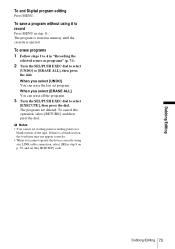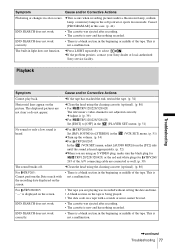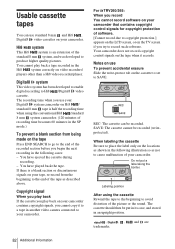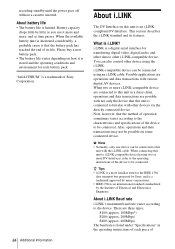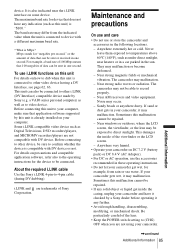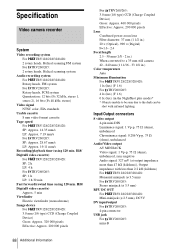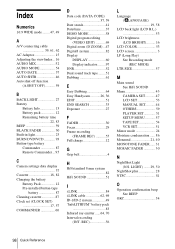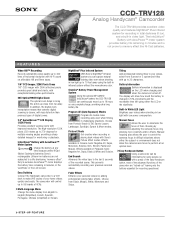Sony CCD-TRV128 Support Question
Find answers below for this question about Sony CCD-TRV128 - Video Camera Recorder 8mm.Need a Sony CCD-TRV128 manual? We have 4 online manuals for this item!
Question posted by zulema7173 on March 4th, 2023
Hello Iam Looking For The Cable That Connects From The Videocamera To The Tv
The person who posted this question about this Sony product did not include a detailed explanation. Please use the "Request More Information" button to the right if more details would help you to answer this question.
Current Answers
Answer #1: Posted by SonuKumar on March 4th, 2023 8:54 AM
Please respond to my effort to provide you with the best possible solution by using the "Acceptable Solution" and/or the "Helpful" buttons when the answer has proven to be helpful.
Regards,
Sonu
Your search handyman for all e-support needs!!
Related Sony CCD-TRV128 Manual Pages
Similar Questions
Sony Video Hi8 990x Handycam How To Connect To Vcr
(Posted by ratezendud 10 years ago)
Transfer Video From A Hi8mm To Dvd.
Can I split the mono recorded sound fromCCD-TRV138 NTSC camcorder transfered to digital video direct...
Can I split the mono recorded sound fromCCD-TRV138 NTSC camcorder transfered to digital video direct...
(Posted by realbargen 11 years ago)
When I Am Recording On Too Dvd There Is No Audio Useing The S-video Cable
what can i do too get the audio out on trv 128 cam too send too dvd recorder
what can i do too get the audio out on trv 128 cam too send too dvd recorder
(Posted by luvsession 11 years ago)
Cable Connection.
Can I connect the black audio cable in to a red & white spliter to get stereo sound?
Can I connect the black audio cable in to a red & white spliter to get stereo sound?
(Posted by ericv1999 12 years ago)