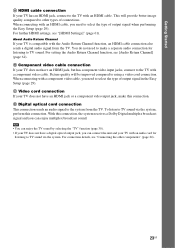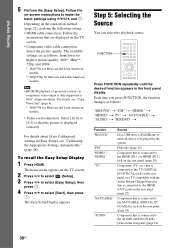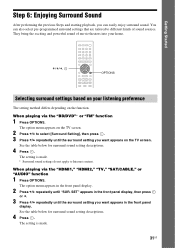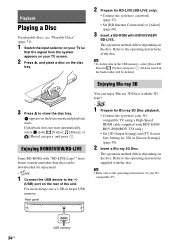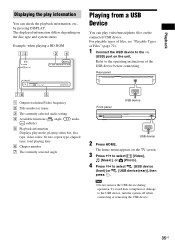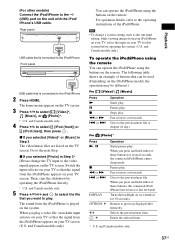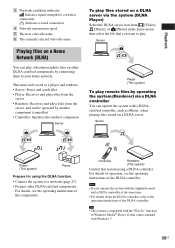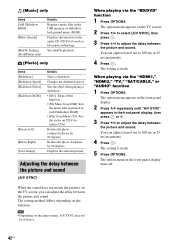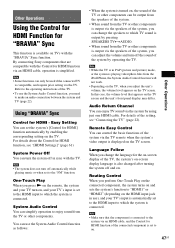Sony BDV-E580 Support Question
Find answers below for this question about Sony BDV-E580.Need a Sony BDV-E580 manual? We have 3 online manuals for this item!
Question posted by annaali13 on June 13th, 2014
What Function Is Used To Connect Your Phone To The Home Theatre System?
I have connect the phone to the home theatre system using a usb cable. My phone is charging when it is connected showing that it does work. What function would it go under if you want to play songs? not HDMI 1 or 2 right? and would it be connected to the slot in front or behind?
Current Answers
Related Sony BDV-E580 Manual Pages
Similar Questions
Can My Sony Home Theater System, Bdv T-11, Be Operated Wihout A Remote?
how can I operate my sony bdv t-11 without a remote?
how can I operate my sony bdv t-11 without a remote?
(Posted by rileyfromriloph 9 years ago)
Sony Bdv-e580 3d Blu-ray Home Theater System Uses How Many Gauge Cable
(Posted by swinncg 9 years ago)
How To Activate Pandora On Sony Blu Ray Home Theater System Bdv T58
(Posted by spwi 9 years ago)
How To Fix Audio Delay On Sony Home Theater System Bdv E580
(Posted by Nehin 10 years ago)
Sony Blu-ray Disc/dvd Home Theater System Models Bdv-e980, Bvd-e880, & Bvd-e580
I have a Sony Blu-ray Disc/DVD Home Theater System (Model BDV-E980, BDV-E880, or BVD-E580) connected...
I have a Sony Blu-ray Disc/DVD Home Theater System (Model BDV-E980, BDV-E880, or BVD-E580) connected...
(Posted by lawcoleman 10 years ago)