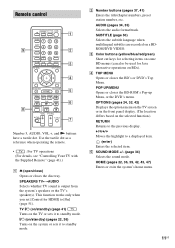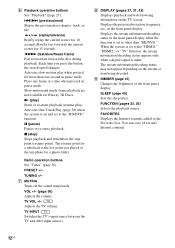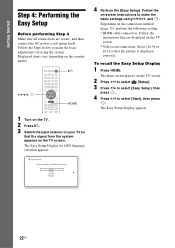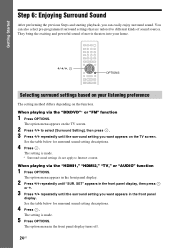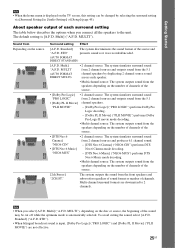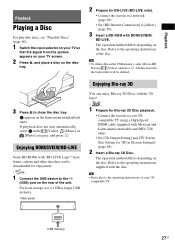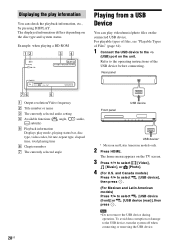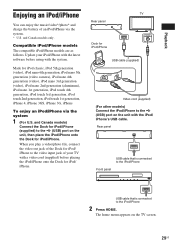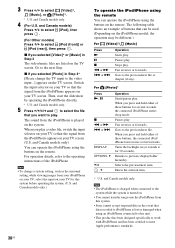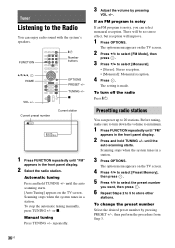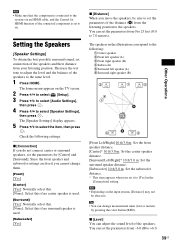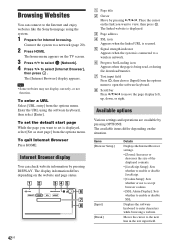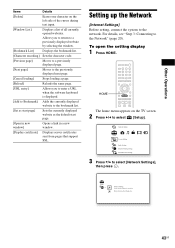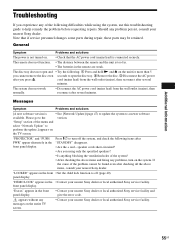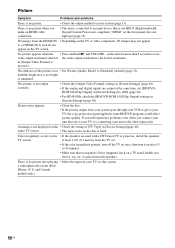Sony BDV-E280 Support Question
Find answers below for this question about Sony BDV-E280.Need a Sony BDV-E280 manual? We have 2 online manuals for this item!
Question posted by eddevine on May 13th, 2012
Problems On Startup, Home Screen Not Showing On Tv. 'no Signal' Error Meesage.
the system is all plugged in but the when the "HOME" button is pressed it doesn't show on the screen and the TV Freezes. Not sure what I've done wrong or why the TV seems to not be compatible...PLEASE HELP!
Current Answers
Related Sony BDV-E280 Manual Pages
Similar Questions
Can My Sony Home Theater System, Bdv T-11, Be Operated Wihout A Remote?
how can I operate my sony bdv t-11 without a remote?
how can I operate my sony bdv t-11 without a remote?
(Posted by rileyfromriloph 9 years ago)
I Have Surround Sound, But No Picture On Tv
I cannot get a picture on TV, when playing a DVD, also no picture if I play through the home theatre...
I cannot get a picture on TV, when playing a DVD, also no picture if I play through the home theatre...
(Posted by elainejcowan 9 years ago)
How To Fix Audio Delay On Sony Home Theater System Bdv E580
(Posted by Nehin 10 years ago)
No Surround Sound From Tv
i recently bought Sony BDV-E280 to use it with my LG Smart tv, but i only get surround sound when i ...
i recently bought Sony BDV-E280 to use it with my LG Smart tv, but i only get surround sound when i ...
(Posted by danyf66 12 years ago)