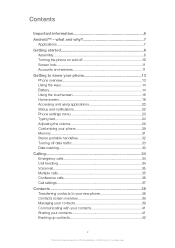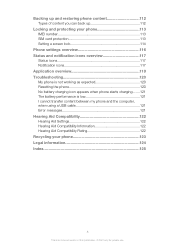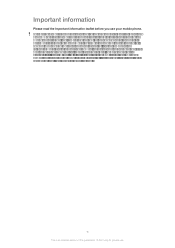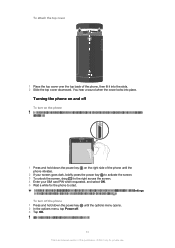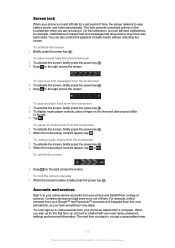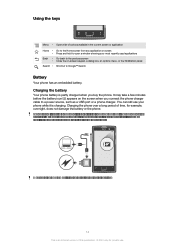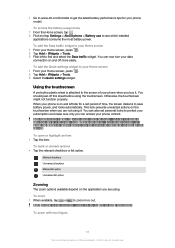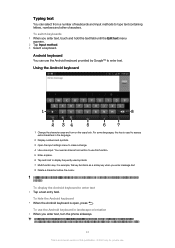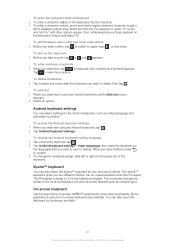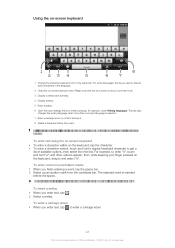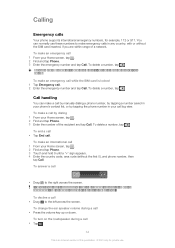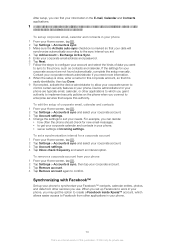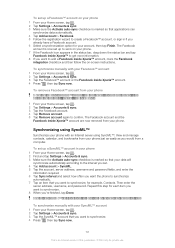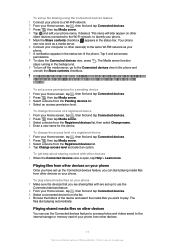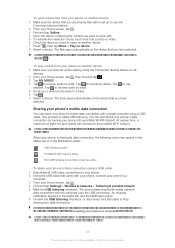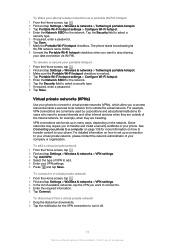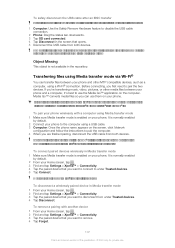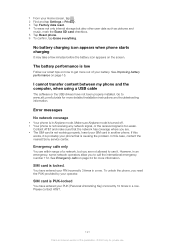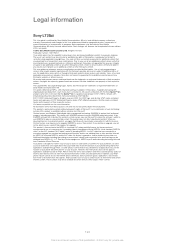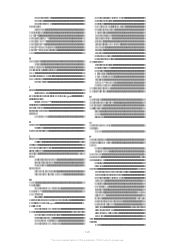Sony Ericsson Xperia ion Support Question
Find answers below for this question about Sony Ericsson Xperia ion.Need a Sony Ericsson Xperia ion manual? We have 1 online manual for this item!
Question posted by suahnyonkp on August 9th, 2013
How Do I Make My Notification Come On My Lock Screen On My Xperia Ion
The person who posted this question about this Sony Ericsson product did not include a detailed explanation. Please use the "Request More Information" button to the right if more details would help you to answer this question.
Current Answers
Related Sony Ericsson Xperia ion Manual Pages
Similar Questions
How Can I Make My Wallpaper Full Screen Xperia Neo
(Posted by AmbaMa 9 years ago)
How Do You Change The Notification Light On Sony Xperia Ion
(Posted by beetr 9 years ago)
How To Make Lock Screen On Sony Ericsson Xperia Arc S
(Posted by WALJun 9 years ago)
How To Remove Battery Back Cover Sony Xperia Ion Battery
(Posted by brianMAFIOS 10 years ago)
How To Get Through A Screen Lock On Xperia Ion
(Posted by Stquikc 10 years ago)