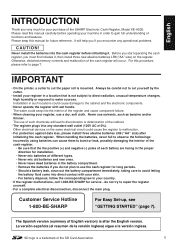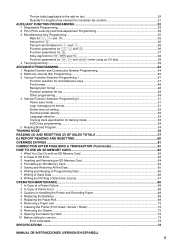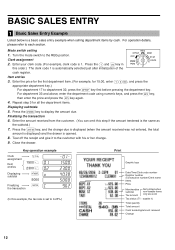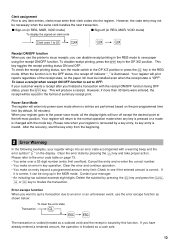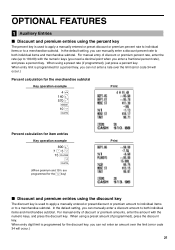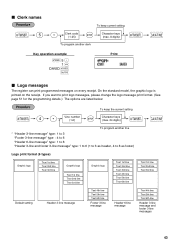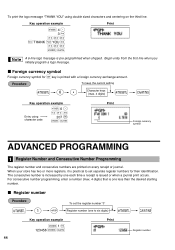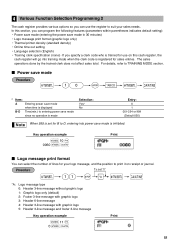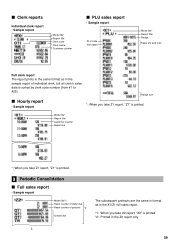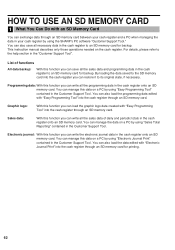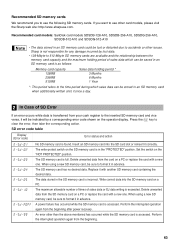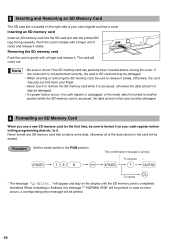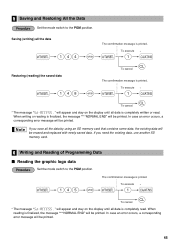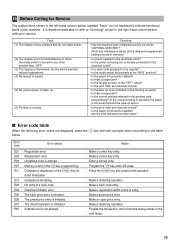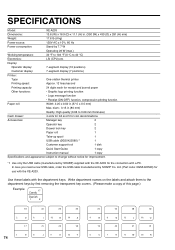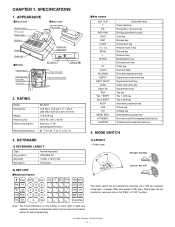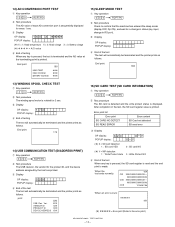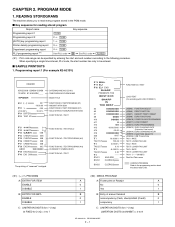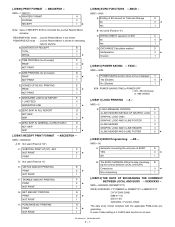Sharp XE-A203 Support Question
Find answers below for this question about Sharp XE-A203 - Cash Register Thermal Printing Graphic Logo Creation.Need a Sharp XE-A203 manual? We have 3 online manuals for this item!
Question posted by apples on July 21st, 2011
Sharp Xe-a203 Keyboard Is Unresponsive And Shows Error 32
I have 2 Sharp XE-A203 registers that I use seasonally. I just brought them back out of the sorage boxes and both show error code 32. I know how to fix that, but the keyboards are unresponsive and I can't press any of the keys to enter the clerk code. I have replaced the batteries in both. Any suggestions on getting the keyboards active?
Current Answers
Answer #1: Posted by cashregisterguy on July 24th, 2011 3:44 PM
If you press CLEAR (CL), the E32 should go away. If it doesn't, you have a keyboard failure. This was common in the early batches of keyboards. Check with Sharp supplier. Some of them were recalled for this problem.
***************************
If anyone needs more information, the Sharp XE-A203 manual is here:
http://the-checkout-tech.com/manuals/cashregisters/Sharp11.php
Related Sharp XE-A203 Manual Pages
Similar Questions
My Xe-a202 Cash Register Keeps Showing The Error Code E0.2. How Do I Fix Is And
My XE-A202 cash register keeps showing the error code E0.2. How do I fix it and whatâA533;A533;...
My XE-A202 cash register keeps showing the error code E0.2. How do I fix it and whatâA533;A533;...
(Posted by Elliesmith0222 4 years ago)
E.02 Error Code. Trying To Use Department Text.
I pressed #/TM/SBTL, 1, decimal, then dept key ... but I get error code E.02. Thank you
I pressed #/TM/SBTL, 1, decimal, then dept key ... but I get error code E.02. Thank you
(Posted by barbie86251 9 years ago)
Sharp Cash Register Xe-a206 How To Fix Error Code E 3.2
(Posted by anadminj 10 years ago)
My Register Is Showing Error Code Inh Unit Pr...but I Don't Know What It Means.
(Posted by wendyism 10 years ago)
My Sharp Xe-a303 Show Error Code Over Limit
How To Solve?
(Posted by Anonymous-73051 11 years ago)