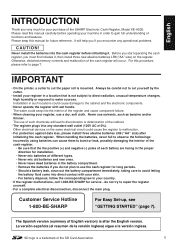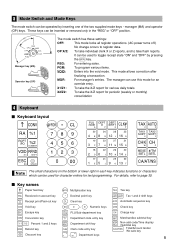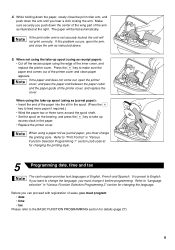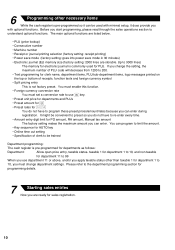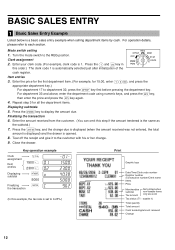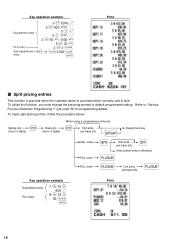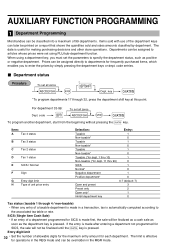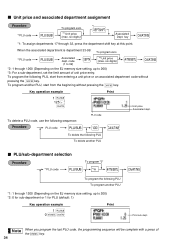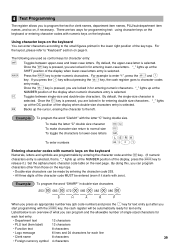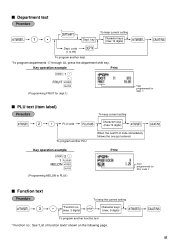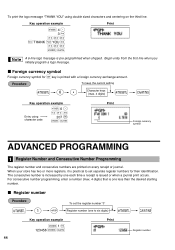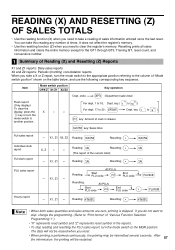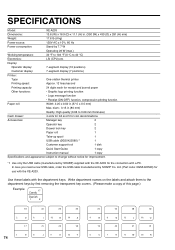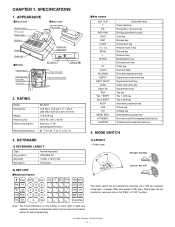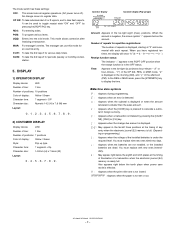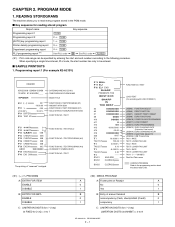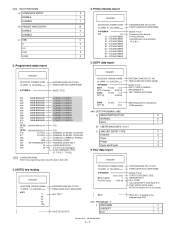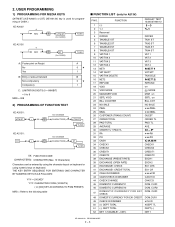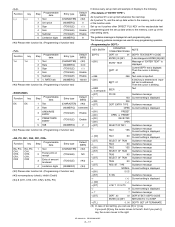Sharp XE-A203 Support Question
Find answers below for this question about Sharp XE-A203 - Cash Register Thermal Printing Graphic Logo Creation.Need a Sharp XE-A203 manual? We have 3 online manuals for this item!
Question posted by barbie86251 on May 20th, 2014
E.02 Error Code. Trying To Use Department Text.
I pressed #/TM/SBTL, 1, decimal, then dept key ... but I get error code E.02. Thank you
Current Answers
Answer #1: Posted by TechSupport101 on May 20th, 2014 11:18 PM
Hi. The E02 error code indicates "Misoperation error". To avoid this error, you need to ensure a correct key entry.
Related Sharp XE-A203 Manual Pages
Similar Questions
How To Enter Department Text On A Sharp Xe-a203
(Posted by iuCefyo 10 years ago)
I Have Sharp Xe-a203 Model ... Receving E 3.2. Error With A Sound
i have sharp xe-a203 model ... receving e 3.2. error with a sound and register is not doing any thin...
i have sharp xe-a203 model ... receving e 3.2. error with a sound and register is not doing any thin...
(Posted by farrukh1178 11 years ago)
Sharp Xe-a203 Keyboard Is Unresponsive And Shows Error 32
I have 2 Sharp XE-A203 registers that I use seasonally. I just brought them back out of the sorage b...
I have 2 Sharp XE-A203 registers that I use seasonally. I just brought them back out of the sorage b...
(Posted by apples 12 years ago)