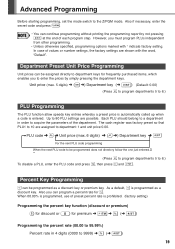Sharp XEA102 Support Question
Find answers below for this question about Sharp XEA102 - Cash Register.Need a Sharp XEA102 manual? We have 3 online manuals for this item!
Question posted by AraosStei on December 16th, 2013
How To Program My Cash Register Xe A102
The person who posted this question about this Sharp product did not include a detailed explanation. Please use the "Request More Information" button to the right if more details would help you to answer this question.
Current Answers
Related Sharp XEA102 Manual Pages
Similar Questions
How To Get Cash Register Xe-a102 Out Of Program Mode
(Posted by BbEmi 10 years ago)
How To Program A Sharp Cash Register Xe-a102 To Do Perecentages
(Posted by joBa 10 years ago)
Sharp Electronic Cash Register Xe-a102 Keypad Won't Work
(Posted by wynnlane 10 years ago)
How To Reset A Sharp Electronic Cash Register Xe-a102
(Posted by johnfffu 10 years ago)
Sharp Cash Register Xe-a102 Beeping & All Buttons Non Responsive, No Disply
it was working fine yesterday, it printed the Z report & was turned off for the night, this morn...
it was working fine yesterday, it printed the Z report & was turned off for the night, this morn...
(Posted by mandolesi 13 years ago)