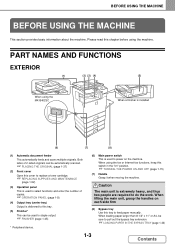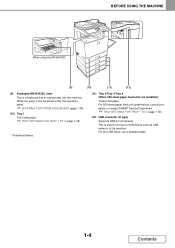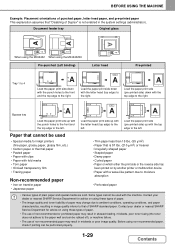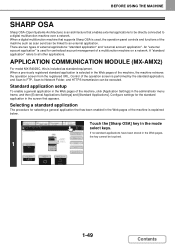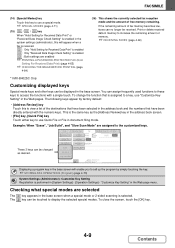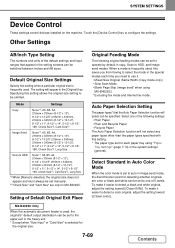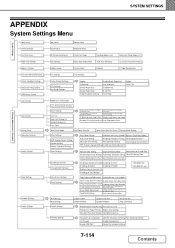Sharp MX-B402SC Support Question
Find answers below for this question about Sharp MX-B402SC.Need a Sharp MX-B402SC manual? We have 2 online manuals for this item!
Question posted by bridgets on May 3rd, 2013
How Do You Save Email Addresses?
The person who posted this question about this Sharp product did not include a detailed explanation. Please use the "Request More Information" button to the right if more details would help you to answer this question.
Current Answers
Related Sharp MX-B402SC Manual Pages
Similar Questions
How To Set A Sharp Mx-b402sc To Scan To Network Folder
(Posted by Jobaherb 9 years ago)
How Do You Reset The Mk Counter On A Sharp Mx-b402sc Copier?
(Posted by SCIMINO 10 years ago)
How Do You Save Email Addresses In The Mx-m700n Copier
(Posted by mashafer 12 years ago)