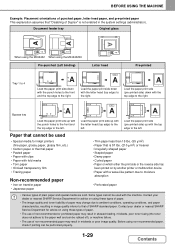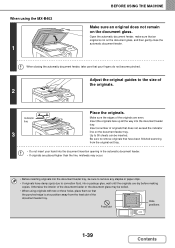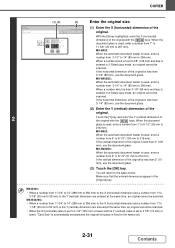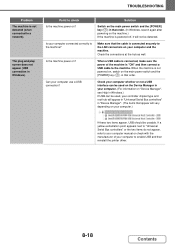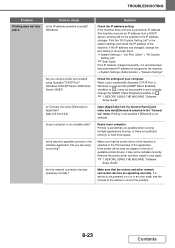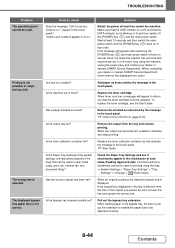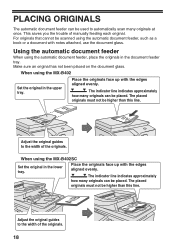Sharp MX-B402 Support Question
Find answers below for this question about Sharp MX-B402.Need a Sharp MX-B402 manual? We have 2 online manuals for this item!
Question posted by dguyot on August 12th, 2014
What Are The Power Requirements For The Mxb4025c?
We are moving copier to new office and want to make sure the we have sufficient electrical power. What is this copier/s power requirement?
Current Answers
Related Sharp MX-B402 Manual Pages
Similar Questions
Hi! My Sharp Printer Mx-4100n Develop A Fault Problem L4 06 Due To Power
fluctuation. Please how do I go about clearing the error code associated with this and if there any ...
fluctuation. Please how do I go about clearing the error code associated with this and if there any ...
(Posted by naanribetrengkat 4 years ago)
How Do I Make The Scanner Tab Be The Default Tab On My Mx-b402
How do I make the scanner tab be the default tab on my MX-B402 Sharp copier/scanner/fax
How do I make the scanner tab be the default tab on my MX-B402 Sharp copier/scanner/fax
(Posted by vmcgeorge 9 years ago)
Sharp Mx-m453n Scanner/copier/fax - How To Print To Envelopes
We have a Sharp MX-M453N Scanner/Copier/Fax that we would like to use to print envelopes. But each t...
We have a Sharp MX-M453N Scanner/Copier/Fax that we would like to use to print envelopes. But each t...
(Posted by ksladek 10 years ago)
Power Save Mode On Mx-b402
How do I change my power save settings to keep my machine from going into sleep mode so quickly?
How do I change my power save settings to keep my machine from going into sleep mode so quickly?
(Posted by crystal67459 11 years ago)
External Account Module (mx-amx3)for Mx M350n Sharp Copier
EXTERNAL ACCOUNT MODULE (MX-AMX3)for MX M350N Sharp copier
EXTERNAL ACCOUNT MODULE (MX-AMX3)for MX M350N Sharp copier
(Posted by sanjaypatel 11 years ago)