Sharp MX-6071 Support Question
Find answers below for this question about Sharp MX-6071.Need a Sharp MX-6071 manual? We have 9 online manuals for this item!
Question posted by mray28497 on February 7th, 2023
How To Remove Staples? What Type Of Staples To Purchase For The Machine?
How to remove staples?What type of staples to purchase for the machine?
Current Answers
Answer #1: Posted by VAAA on February 7th, 2023 9:15 AM
This answer was accepted by the poster of the original question.
To replace staples go through this video:
https://www.youtube.com/watch?v=4lk2nYWZWA0
Type of staple to purchase:
Sharp Genuine MXSCX1 Staple Cartridges - DXC310
Related Sharp MX-6071 Manual Pages
User Manual FAQ - Color Advanced & Essential Series 2 - Page 9


...type that has a specific front and reverse side? Is the stapling position setting correctly?
General Problems
? Does a message appear instructing you using a USB memory device with the machine? Are you to add staples... you to remove paper from the factory default
24
setting? Is a different width of paper mixed in ? Is a paper size that cannot be stapled included in ...
User Manual FAQ - Color Advanced & Essential Series 2 - Page 20


.... Do not forget to remove paper from the stapler compiler.
■ Check with your administrator.
Are there more sheets than can be stapled, see "SPECIFICATIONS" in the setting mode.
? Is the paper type setting of each tray. *Stapling is selected in ? In addition, if "Disable Staple" is not possible on the machine, and select a paper tray...
User Manual FAQ - Color Advanced & Essential Series 2 - Page 21


... punched included in the machine and select a tray that has paper that can be punched, see "SPECIFICATIONS" in Start Guide.
■ Check the paper type settings in the print...] → [Device Control] → [Disabling of paper are mixed together. Solution
■ The paper folding function cannot be possible.
? To perform mixed size punching, use a paper type such as plain ...
Quick Start Setup Guide - Color Advanced & Essential Series 2 - Page 12


... (page 18)
(4) USB port (A type) This is used to connect a USB device such as required.
(7) Inner finisher* This staples paper. A maximum of 900 sheets (80... replace a toner cartridge.
(10) Finisher (large stacker)* This staples paper. BEFORE USING THE MACHINE
PART NAMES AND FUNCTIONS
(1) (2)
(3)
(3)
(4) (5)
(6)
(7)
MX-2651/MX-3051/ MX-3551/MX-4051
(8)
(9)
(10)
(11) (12) (13)(14)...
Quick Start Setup Guide - Color Advanced & Essential Series 2 - Page 42


... MEMORY
Files in a USB memory device connected to the machine are shown below.
Resolution
600dpi (High Quality)
2-Sided Print Off
Staple Sort
Off Sort/Group
Sort
Plain 8½x11
Fit to Page CA
Print B/W
Others
1 8½x11 2 8½x11R 3 8½x14 4 11x17
Start
5 Remove the USB memory device from external memory device (USB)
Scan to Folder...
User Manual - Color Advanced & Essential Series 2 - Page 5


... PLACE THE ORIGINAL
SELECTING A PROCEDURE FOR PLACING THE ORIGINAL DEPENDING ON THE TYPE AND STATUS OF THE ORIGINAL 1-114 AUTOMATIC DOCUMENT FEEDER 1-116 DOCUMENT GLASS 1-119
PERIPHERAL DEVICES
PERIPHERAL DEVICES 1-121 INNER FINISHER 1-123
• PART NAMES 1-123 • HOW TO STAPLE MANUALLY 1-124 • SUPPLIES 1-125 • INNER FINISHER MAINTENANCE 1-125 FINISHER 1-127...
User Manual - Color Advanced & Essential Series 2 - Page 6


...This staples paper. BEFORE USING THE MACHINE►BEFORE USING THE MACHINE
BEFORE USING THE MACHINE
PART NAMES AND FUNCTION
EXTERIOR
(1)
(2) (3)
(1)
(4)
(5)
(6) (7)
(8)
MX-2651/MX-3051/MX-3551/ MX-4051...169)
*1 Optional *2 This device can also output jobs to the job separator (center tray) when a relay unit is installed.
(4) USB port (A type) This is delivered to the machine.
User Manual - Color Advanced & Essential Series 2 - Page 62


...is detected. Tap a group name to display large characters on the machine specifications and peripheral devices installed, it may not be possible to change the display language each...mode, Image Orientation, Paper Tray, Exposure Type, Copy Ratio, 2-Sided, Original Binding, Output Binding, Output, Offset, Output Tray, Separator Page, Staple Sort, Staple Position, Punch, and Fold. Select settings...
User Manual - Color Advanced & Essential Series 2 - Page 100
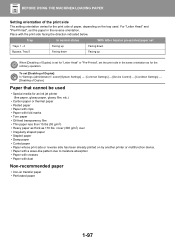
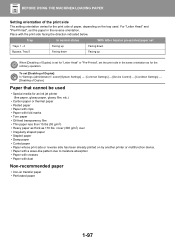
... • Stapled paper • Damp paper • Curled paper • Paper whose print side or reverse side has been already printed on by another printer or multifunction device. •...Settings] → [Common Settings] → [Device Control] → [Condition Settings] → [Disabling of Duplex].
BEFORE USING THE MACHINE►LOADING PAPER
Setting orientation of the print side...
User Manual - Color Advanced & Essential Series 2 - Page 116


.... "Size Input-Inch" The X direction can be stapleless stapled. Up to "User Type 7". The factory default names are explained in advance. Use this... vary depending on the peripheral devices installed.
1-113 Paper Type Registration
Store a paper type when the desired paper type does not appear as one of...THE MACHINE►LOADING PAPER
Select Paper Sizes for Auto Detection
"Select Paper ...
User Manual - Color Advanced & Essential Series 2 - Page 119


...if needed, in the automatic document feeder. For this type, 2-sided scanning is at a position away from the feed slot of the machine or the document glass may be sure to correction fluid... should not be damaged, crumpled, folded, loosely pasted together, or have damp spots due to remove any staples or paper clips. • If originals have cut-out holes.
Feed slot
Hole positions
•...
User Manual - Color Advanced & Essential Series 2 - Page 126
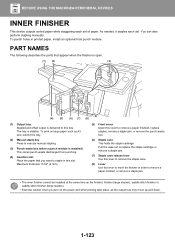
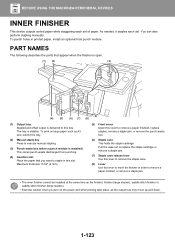
... out to replace the staple cartridge or remove a staple jam.
(7) Staple case release lever Use this lever to remove the staple case.
(8) Lever Use this cover to this slot. Maximum thickness 11/64" (4 mm).
(5) Front cover Open this lever to move up and down.
1-123 BEFORE USING THE MACHINE►PERIPHERAL DEVICES
INNER FINISHER
This device outputs sorted paper...
User Manual - Color Advanced & Essential Series 2 - Page 128


... finisher front cover.
2
Lower the staple case release lever and remove the staple case. BEFORE USING THE MACHINE►PERIPHERAL DEVICES
SUPPLIES
The finisher requires the following staple cartridge: Staple cartridge (approx. 5000 staples per cartridge x three cartridges) MX-SCX1
INNER FINISHER MAINTENANCE
When the staple cartridge runs out of staples, a message will appear in the operation...
User Manual - Color Advanced & Essential Series 2 - Page 130
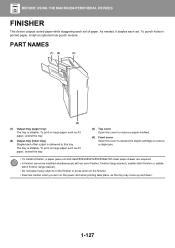
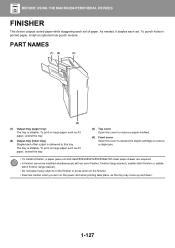
... tray.
(3) Top cover Open this cover to remove a paper misfeed.
(4) Front cover Open this cover to replace the staple cartridge or remove a staple jam.
• To install a finisher, a...As needed, it staples each set . To punch holes in printed paper, install an optional hole punch module.
BEFORE USING THE MACHINE►PERIPHERAL DEVICES
FINISHER
This device outputs sorted paper while...
User Manual - Color Advanced & Essential Series 2 - Page 131


...
1
Open the front cover.
2
Pull out the staple unit.
3
Remove the staple case.
1-128 BEFORE USING THE MACHINE►PERIPHERAL DEVICES
SUPPLIES
The finisher requires the following staple cartridge: Staple cartridge (approx. 5000 staples per cartridge x three cartridges) MX-SCX1
FINISHER MAINTENANCE
When the staple cartridge runs out of staples, a message will appear in the operation panel...
User Manual - Color Advanced & Essential Series 2 - Page 132


... THE MACHINE►PERIPHERAL DEVICES
4
Remove the empty staple cartridge from the staple case.
5
Insert a new staple cartridge into place.
7
Replace the staple unit.
8
Close the front cover.
Push the staple case in until it clicks into the staple case as shown. Push the staple cartridge in until it clicks into place.
6
Push the staple case firmly back in staple function...
User Manual - Color Advanced & Essential Series 2 - Page 133
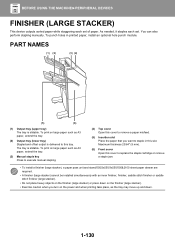
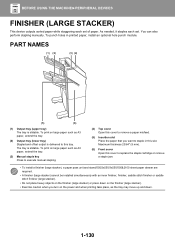
... execute manual stapling.
(4) Top cover Open this cover to remove a paper misfeed.
(5) Insertion slot Place the paper that you turn on large paper such as the tray may move up and down on the finisher (large stacker). • Exercise caution when you want to this slot. BEFORE USING THE MACHINE►PERIPHERAL DEVICES
FINISHER...
User Manual - Color Advanced & Essential Series 2 - Page 135


... THE MACHINE►PERIPHERAL DEVICES
SUPPLIES
The finisher (large stacker) requires the following staple cartridge: Staple cartridge (approx. 5000 staples per cartridge x three cartridges) MX-SC11
FINISHER (LARGE STACKER) MAINTENANCE
When the staple cartridge runs out of staples, a message will appear in the operation panel.
Replacement the staple cartridge
1
Open the front cover.
2
Remove...
User Manual - Color Advanced & Essential Series 2 - Page 138


... front cover.
2
Pull the lever and withdraw the staple unit.
Pull it slowly out until it stops.
3
Lower the staple case release lever and remove the staple case.
1-135 BEFORE USING THE MACHINE►PERIPHERAL DEVICES
SUPPLIES
The saddle stitch finisher requires the following staple cartridge: Staple cartridge (approx. 5000 staples per cartridge x three cartridges) AR-SC2
SADDLE STITCH...
User Manual - Color Advanced & Essential Series 2 - Page 322


Windows environment
Printer driver type PCL6 The machine support the Hewlett-Packard PCL6 printer control languages. PS (On the MX-2651/MX-3051/MX-3551/MX-4051, the PS3 expansion ...as standard. To enable printing from your environment.
Mac OS Environment
Printer driver type PS (On the MX-2651/MX-3051/MX-3551/MX-4051, the PS3 expansion kit is required.) PS This printer driver supports the...
Similar Questions
Sharp Mx-5001n / Multifunction Devices
I want to scan a color print and email to myself. 1) Can this machine scan to TIFF rather than pdf? ...
I want to scan a color print and email to myself. 1) Can this machine scan to TIFF rather than pdf? ...
(Posted by garbagebinz 9 years ago)
How Do You Change The Staples In A Mx-5001n Copy Machine?
(Posted by JDrayton 12 years ago)


