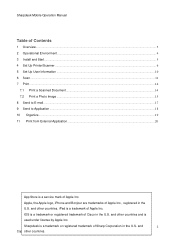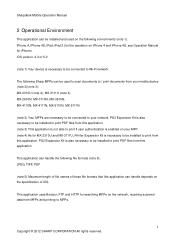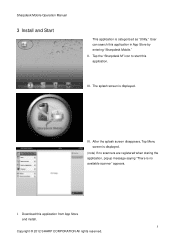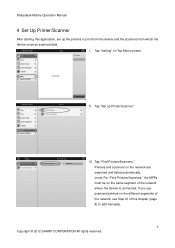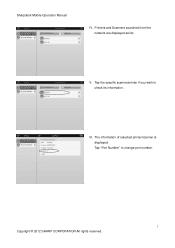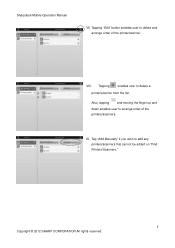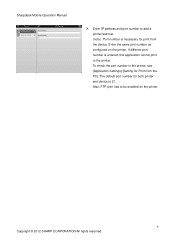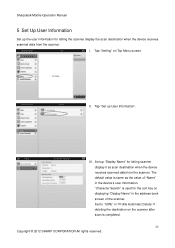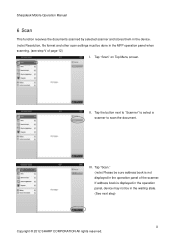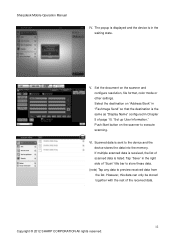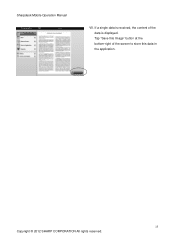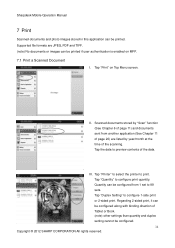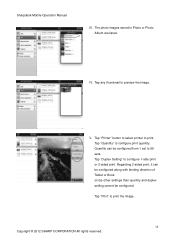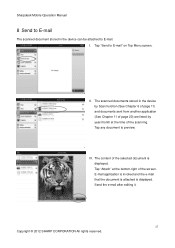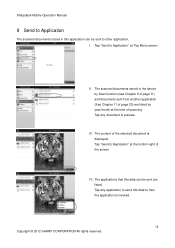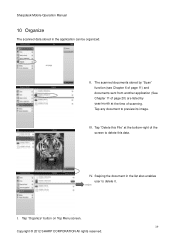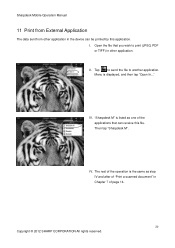Sharp MX-5111N Support Question
Find answers below for this question about Sharp MX-5111N.Need a Sharp MX-5111N manual? We have 1 online manual for this item!
Question posted by rawleshortridge on November 15th, 2013
I Have A Sharp Mx-5111n Mfp. How Do I Configure The Scan To External Device (usb
Current Answers
Answer #1: Posted by thehotchili2000 on November 15th, 2013 2:59 PM
SYSTEM SETTINGS
OPERATION SETTINGS
-Home Screen Settings
You may already have access to it from the home screen. The button can have different names(or can be changed to whatever you want.) Do you see one called DOCUMENT FILING. If so you can access the scan/print USB from there.