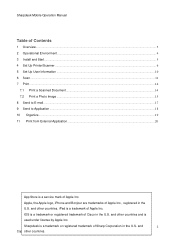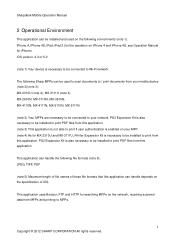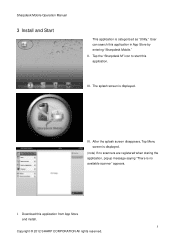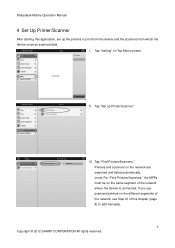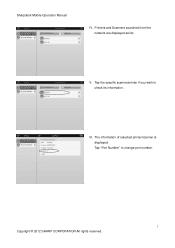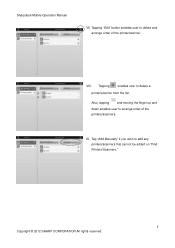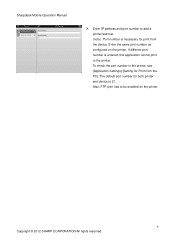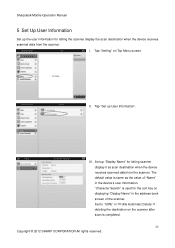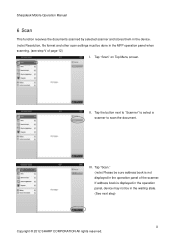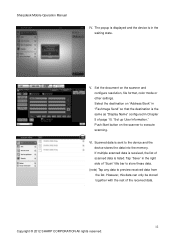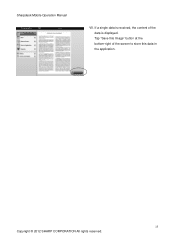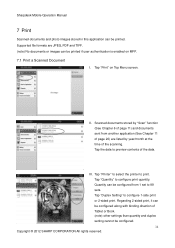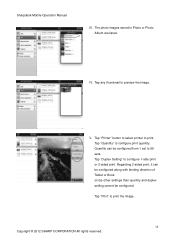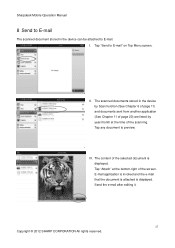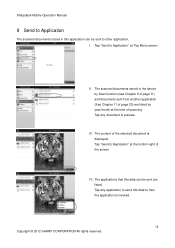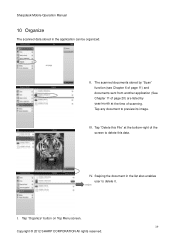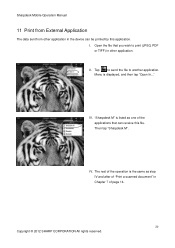Sharp MX-5111N Support Question
Find answers below for this question about Sharp MX-5111N.Need a Sharp MX-5111N manual? We have 1 online manual for this item!
Question posted by vivekkarkhanis on July 29th, 2014
How To Recover Administrator Password In Sharp Mx 5111n
The person who posted this question about this Sharp product did not include a detailed explanation. Please use the "Request More Information" button to the right if more details would help you to answer this question.
Current Answers
Answer #1: Posted by waelsaidani1 on July 30th, 2014 3:22 AM
- The user-level authentication password is required to add, edit or delete the destination. When you log on, enter "users" as the user name. Then, enter the user password that you have registered with this option.
The administrator-level authentication password is required to select all settings and the same functions as those available with the user-level password. When you log on, enter "admin" as the user name. Then, enter the administrator password that you have registered with this option.
The only way to recover Admin password is to do a factory reset of the machine. After factory reset you will use the defalult username and passowrd which are admin and admin respectively.
Related Sharp MX-5111N Manual Pages
Similar Questions
I Have A Sharp Mx-5111n Mfp. How Do I Configure The Scan To External Device (usb
I have a Sharp MX-5111N MFP. How do I configure the scan to External Device (USB) option to appear o...
I have a Sharp MX-5111N MFP. How do I configure the scan to External Device (USB) option to appear o...
(Posted by rawleshortridge 10 years ago)