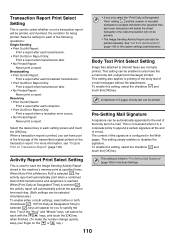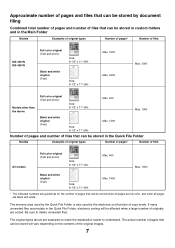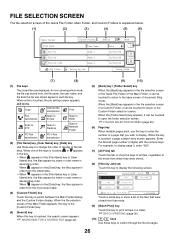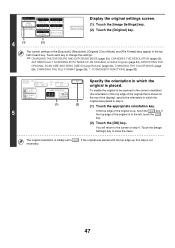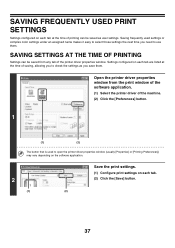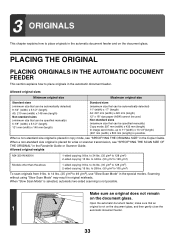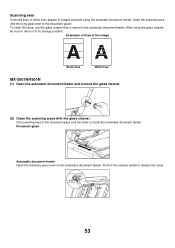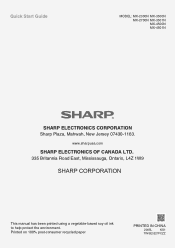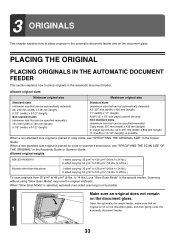Sharp MX 3501N Support Question
Find answers below for this question about Sharp MX 3501N - Color Laser - Copier.Need a Sharp MX 3501N manual? We have 3 online manuals for this item!
Question posted by ktuttle on February 20th, 2012
Delete And Add User- Image Send.new Employee Trying To Add And One To Delete
Current Answers
Answer #1: Posted by thehotchili2000 on August 17th, 2012 2:37 PM
type ip address of the machine
Address Book
fill in the info. if you want to add user to Frequent User list check that box off or else you will have to scroll through address book to find this user.
Submit (submit and register next if you want to continue adding users.)
To delete a user select from address book and select delete.
Related Sharp MX 3501N Manual Pages
Similar Questions
I need help on how to add a new email to the scanner....please help...